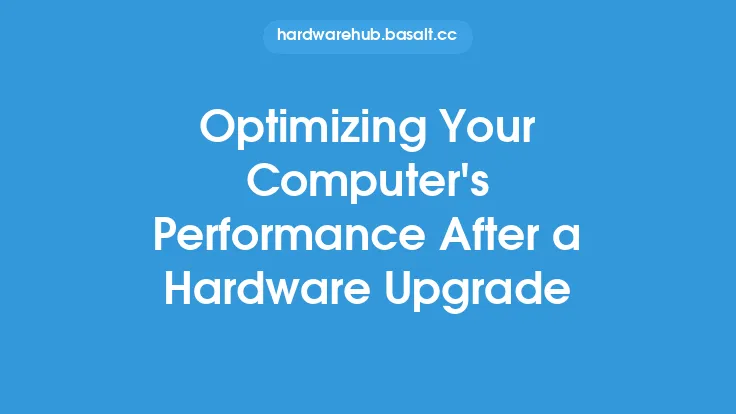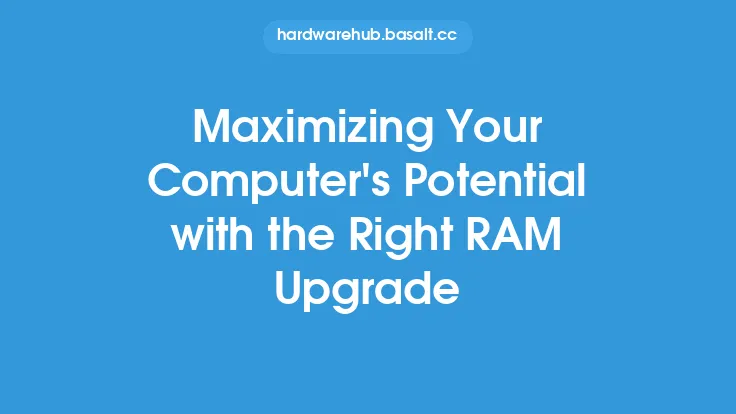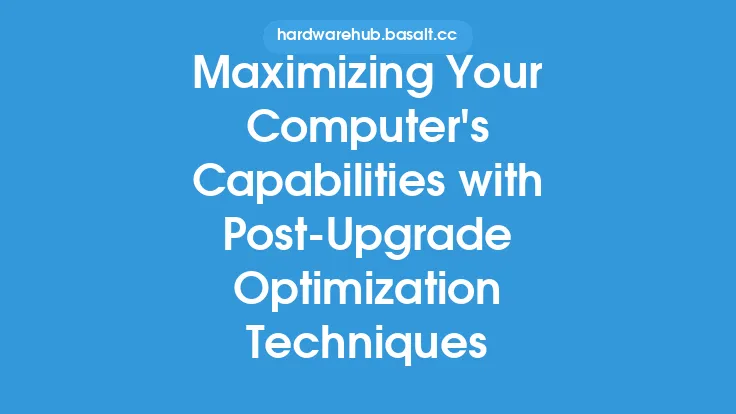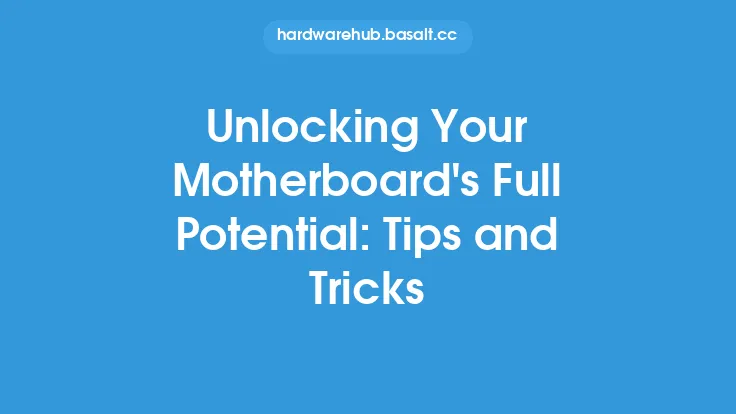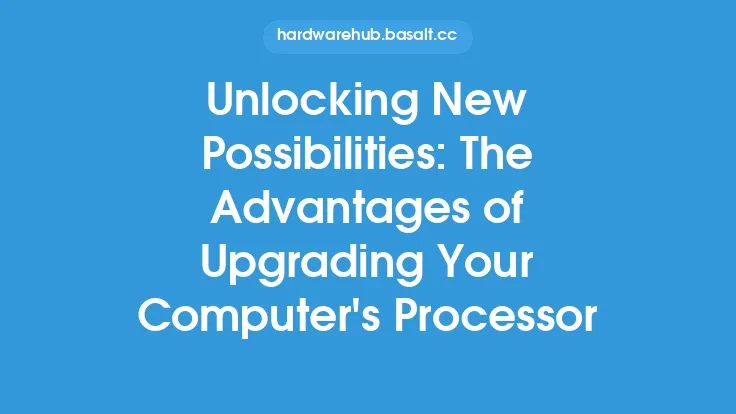Upgrading your computer can be a thrilling experience, especially when you're looking forward to improved performance, increased storage, or enhanced graphics capabilities. However, once the upgrade is complete, it's essential to ensure that your system is optimized to unlock its full potential. This involves a series of steps and tweaks that go beyond the basic installation and setup process.
Introduction to Post-Upgrade Optimization
Post-upgrade optimization is a critical process that helps your computer reach its maximum performance capabilities. It involves a combination of software and hardware adjustments, driver updates, and configuration tweaks. By optimizing your system after an upgrade, you can enjoy improved speed, increased efficiency, and enhanced overall performance. This process is not just about making your computer faster; it's also about ensuring that all components work harmoniously together, reducing the risk of compatibility issues, crashes, and other problems.
Understanding Your Computer's Hardware and Software
To unlock your computer's full potential, it's crucial to understand its hardware and software components. This includes the processor, memory (RAM), storage drive, graphics card, and operating system. Each of these components plays a vital role in your computer's performance, and understanding their specifications and capabilities will help you make informed decisions during the optimization process. For instance, if you've upgraded your processor, you may need to adjust your system's power settings to ensure that it's running at optimal levels. Similarly, if you've added more RAM, you may need to configure your system to use the additional memory efficiently.
Driver Updates and Firmware
Driver updates are a critical aspect of post-upgrade optimization. Outdated drivers can cause compatibility issues, reduce performance, and even lead to system crashes. After an upgrade, it's essential to update all drivers, including those for your graphics card, sound card, network card, and other peripherals. You can use the device manager to check for updates or visit the manufacturer's website to download the latest drivers. Additionally, firmware updates can also improve performance and fix bugs. Firmware is the software that controls your computer's hardware components, such as the BIOS or UEFI. Updating the firmware can help resolve issues related to boot times, power management, and hardware compatibility.
Configuring Your System for Optimal Performance
Configuring your system for optimal performance involves a series of tweaks and adjustments. This includes setting up your power plan, adjusting your system's priority, and configuring your disk settings. For instance, if you've upgraded your storage drive to a solid-state drive (SSD), you may need to adjust your system's disk settings to take advantage of the faster read and write speeds. You can also configure your system to use the additional RAM or processor cores more efficiently. Additionally, you can use the task manager to prioritize your system's processes, ensuring that critical applications receive the necessary resources.
Optimizing Your Operating System
Your operating system plays a vital role in your computer's performance, and optimizing it can help unlock your system's full potential. This includes updating your operating system to the latest version, disabling unnecessary features, and adjusting your system's settings. For instance, you can disable animations, transparency, and other visual effects to improve performance. You can also adjust your system's settings to prioritize performance over power savings. Additionally, you can use the built-in disk cleanup tool to remove temporary files, system files, and other items that may be slowing down your system.
Monitoring Your System's Performance
Monitoring your system's performance is essential to ensure that it's running at optimal levels. You can use built-in tools, such as the task manager or performance monitor, to track your system's CPU usage, memory usage, disk usage, and network usage. This will help you identify bottlenecks and areas for improvement. You can also use third-party tools, such as benchmarking software, to test your system's performance and compare it to other systems. By monitoring your system's performance, you can make informed decisions about future upgrades and optimizations, ensuring that your computer continues to run at its best.
Conclusion
Unlocking your computer's full potential after an upgrade requires a combination of technical knowledge, patience, and attention to detail. By understanding your computer's hardware and software components, updating drivers and firmware, configuring your system for optimal performance, optimizing your operating system, and monitoring your system's performance, you can enjoy improved speed, increased efficiency, and enhanced overall performance. Remember, post-upgrade optimization is an ongoing process that requires regular maintenance and tweaks to ensure that your system continues to run at its best. By following these steps and staying informed about the latest developments in computer hardware and software, you can unlock your computer's full potential and enjoy a seamless computing experience.