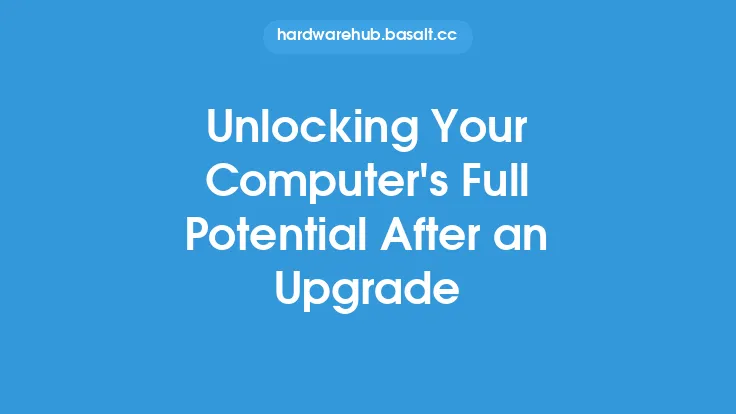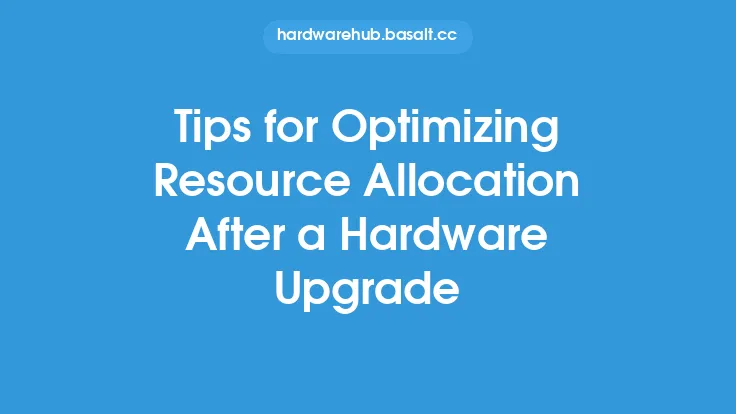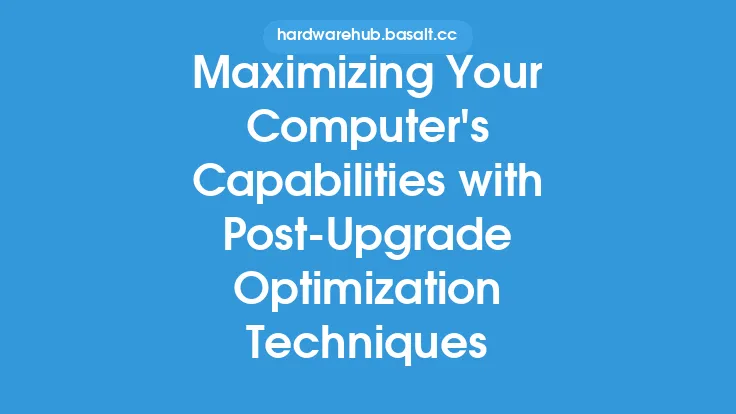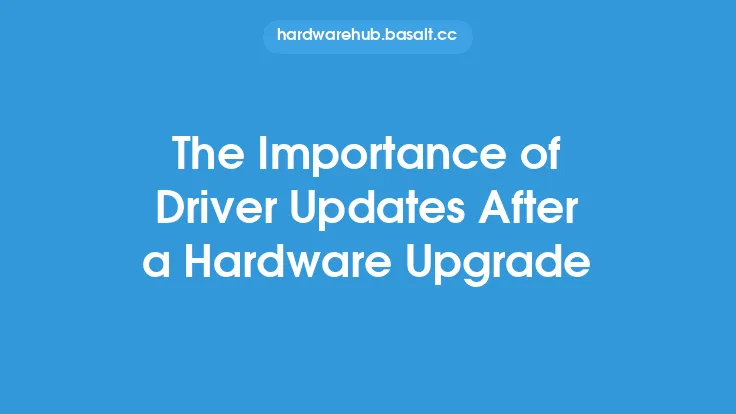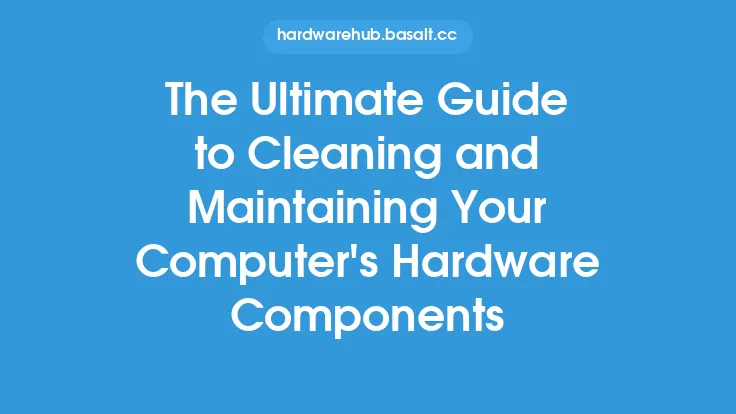Upgrading your computer's hardware can significantly improve its performance, but it's only the first step towards achieving optimal results. After installing new components, it's essential to ensure that your system is properly configured to take full advantage of the upgraded hardware. This involves a series of steps that help optimize your computer's performance, ensuring that you get the most out of your new components.
Understanding Your Hardware Upgrade
Before optimizing your computer's performance, it's crucial to understand the specifics of your hardware upgrade. This includes knowing the specifications of the new components, such as the processor, memory, storage, and graphics card. Familiarizing yourself with the upgraded hardware will help you identify potential bottlenecks and areas for improvement. For instance, if you've upgraded to a faster processor, you may need to adjust your system's settings to take full advantage of the increased processing power.
Updating Drivers and Firmware
Outdated drivers and firmware can significantly hinder your computer's performance, even with new hardware. It's essential to update your drivers and firmware to ensure that your system is communicating effectively with the upgraded components. This includes updating your graphics card drivers, sound card drivers, and other peripheral drivers. Additionally, updating your system's firmware, such as the BIOS or UEFI, can help improve compatibility and performance. You can usually find the latest drivers and firmware updates on the manufacturer's website or through the device manager.
Configuring System Settings
Configuring your system settings is critical to optimizing your computer's performance. This includes adjusting settings such as the power plan, processor affinity, and memory allocation. For example, if you've upgraded to a faster processor, you may want to adjust the power plan to prioritize performance over power savings. Similarly, adjusting the processor affinity can help ensure that your system is using the upgraded processor to its full potential. You can access these settings through the control panel or system settings.
Optimizing Storage and Memory
Storage and memory are critical components that can significantly impact your computer's performance. After a hardware upgrade, it's essential to optimize your storage and memory settings to ensure that your system is running efficiently. This includes configuring your storage settings, such as enabling AHCI or NVMe, and adjusting your memory settings, such as enabling XMP or adjusting the memory timings. Additionally, ensuring that your system has sufficient memory and storage can help prevent bottlenecks and improve overall performance.
Monitoring System Performance
Monitoring your system's performance is crucial to identifying areas for improvement. This includes using tools such as the task manager, resource monitor, or third-party benchmarking software to monitor your system's CPU, memory, and storage usage. By monitoring your system's performance, you can identify potential bottlenecks and make adjustments to optimize your computer's performance. For example, if you notice that your system is using excessive CPU resources, you may want to adjust your power plan or close unnecessary applications.
Maintaining Your System
Finally, maintaining your system is essential to ensuring that your computer continues to run at optimal levels. This includes regularly updating your operating system, drivers, and firmware, as well as running disk cleanups and disk defragmentation. Additionally, ensuring that your system is free from malware and viruses can help prevent performance issues and maintain your computer's overall health. By following these steps, you can help ensure that your computer continues to run at optimal levels and provide you with years of reliable service.
Best Practices for Post-Upgrade Optimization
To get the most out of your hardware upgrade, it's essential to follow best practices for post-upgrade optimization. This includes researching and understanding the specifics of your upgraded hardware, updating drivers and firmware, configuring system settings, optimizing storage and memory, monitoring system performance, and maintaining your system. By following these best practices, you can help ensure that your computer is running at optimal levels and provide you with a seamless and efficient computing experience. Additionally, staying up-to-date with the latest developments in computer hardware and software can help you stay ahead of the curve and ensure that your system remains optimized for years to come.