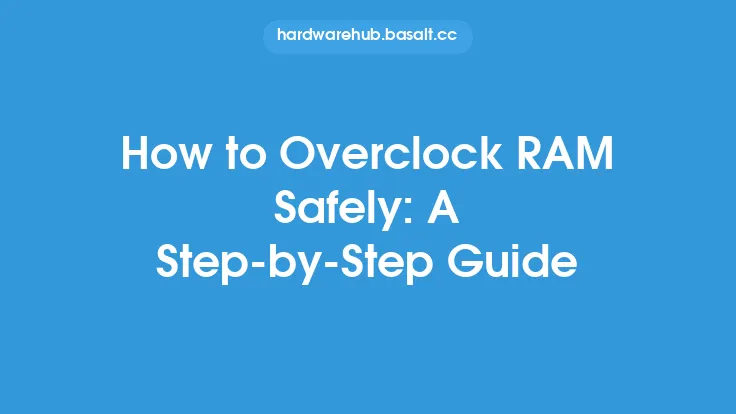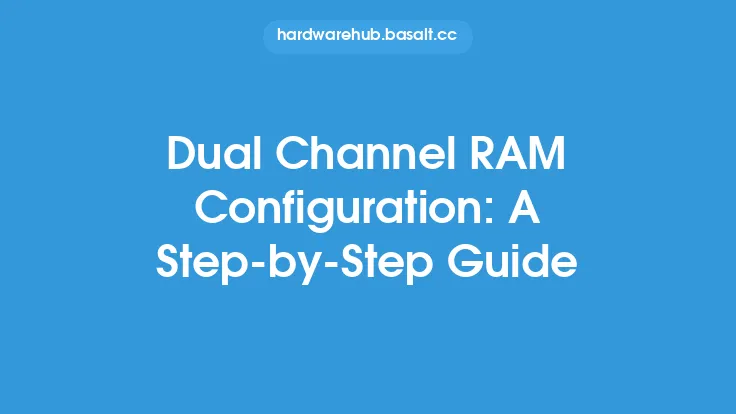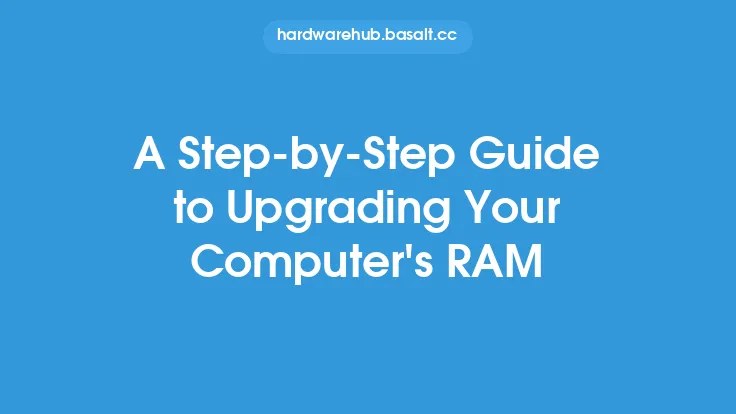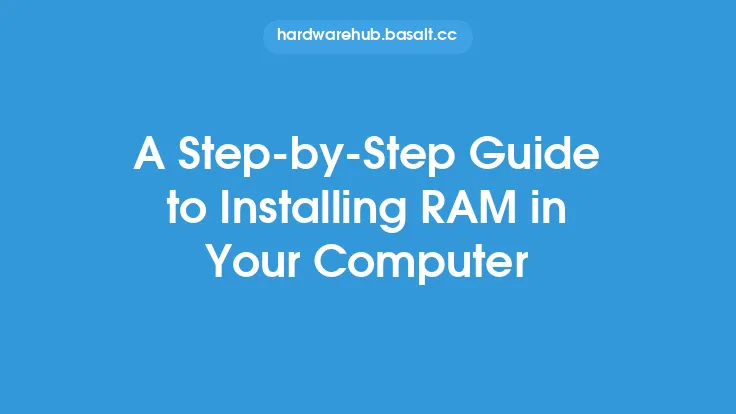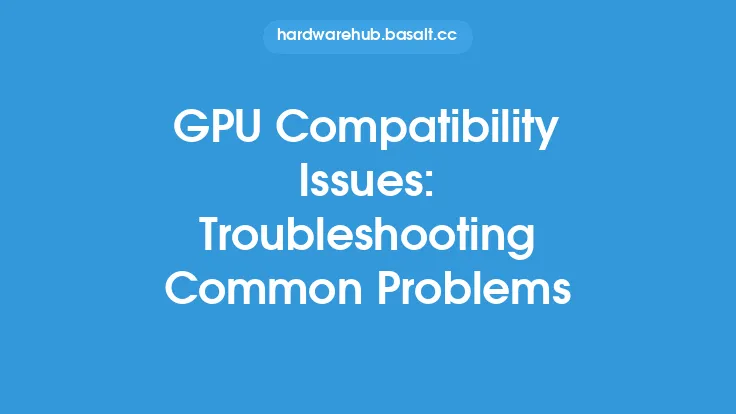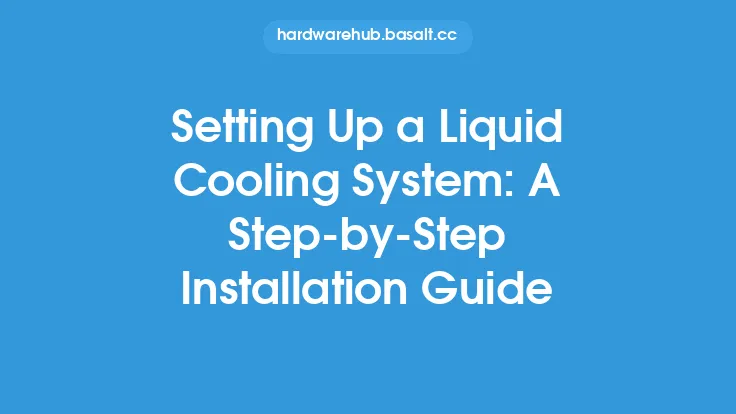When dealing with computer hardware issues, one of the most frustrating problems to encounter is a malfunctioning RAM (Random Access Memory) module. RAM is a critical component of a computer system, responsible for temporarily storing data that the CPU (Central Processing Unit) uses to perform calculations and execute instructions. If the RAM is not functioning correctly, it can lead to a range of problems, including system crashes, freezes, and errors. In this article, we will provide a step-by-step approach to troubleshooting RAM problems, helping you to identify and potentially fix issues with your computer's memory.
Understanding RAM Basics
Before diving into the troubleshooting process, it's essential to understand the basics of RAM and how it works. RAM is a type of computer storage that temporarily holds data and applications while the CPU processes them. There are several types of RAM, including DDR3, DDR4, and DDR5, each with its own set of specifications and compatibility requirements. When purchasing RAM, it's crucial to ensure that the modules are compatible with your computer's motherboard and CPU. Additionally, RAM modules come in different capacities, such as 4GB, 8GB, or 16GB, and can be installed in single or dual-channel configurations.
Identifying RAM-Related Issues
To troubleshoot RAM problems, you need to be able to identify the symptoms of a malfunctioning RAM module. Common issues include system crashes, freezes, and errors, such as the Blue Screen of Death (BSOD) or memory management errors. You may also experience issues with application performance, such as slow loading times or crashes. In some cases, you may notice that your computer is not recognizing the installed RAM or is reporting incorrect RAM capacities. If you're experiencing any of these issues, it's likely that your RAM is the culprit, and you'll need to perform some troubleshooting steps to identify the problem.
Preparing for Troubleshooting
Before starting the troubleshooting process, make sure you have the necessary tools and information. You'll need to gather the following:
- Your computer's manual or documentation
- The specifications of your RAM modules, including the type, capacity, and speed
- A screwdriver or other tools to access the RAM slots on your motherboard
- A can of compressed air to clean out dust and debris from the RAM slots
- A RAM testing tool or software, such as MemTest86+ or Prime95
Having this information and these tools will help you to efficiently troubleshoot and potentially fix the issue with your RAM.
Step-by-Step Troubleshooting
To troubleshoot RAM problems, follow these steps:
- Restart your computer: Sometimes, a simple reboot can resolve issues with RAM. If the problem persists, proceed to the next step.
- Check the RAM slots: Ensure that the RAM modules are properly seated in the slots and that the slots are free from dust and debris. Use compressed air to clean out the slots if necessary.
- Run a RAM testing tool: Use a tool like MemTest86+ or Prime95 to test your RAM for errors. These tools will stress-test your RAM and report any issues.
- Check for compatibility issues: Verify that your RAM modules are compatible with your motherboard and CPU. Check the specifications of your RAM and compare them to the requirements of your system.
- Try a different RAM slot: If you have multiple RAM slots, try moving the RAM module to a different slot to see if the issue persists.
- Test with a single RAM module: If you have multiple RAM modules installed, try removing all but one module and testing the system. If the issue resolves, it may indicate a problem with one of the other modules.
- Check for overheating: Ensure that your system is properly cooled, as overheating can cause RAM issues. Check the temperature of your CPU and motherboard to ensure they are within safe operating ranges.
- Update your motherboard BIOS: Outdated BIOS firmware can cause compatibility issues with RAM. Check with your motherboard manufacturer for updates and follow their instructions for updating the BIOS.
- Replace the RAM module: If none of the above steps resolve the issue, it's likely that the RAM module is faulty and needs to be replaced.
Advanced Troubleshooting Techniques
If the above steps do not resolve the issue, you may need to use more advanced troubleshooting techniques. These can include:
- Using a RAM debugger: A RAM debugger can help you to identify issues with your RAM by analyzing the memory contents and identifying any errors.
- Running a memory dump analysis: A memory dump analysis can help you to identify the cause of a system crash or freeze by analyzing the memory contents at the time of the crash.
- Using a system monitoring tool: A system monitoring tool can help you to monitor your system's performance and identify any issues with RAM usage or performance.
Conclusion
Troubleshooting RAM problems can be a challenging and time-consuming process, but by following the steps outlined in this article, you should be able to identify and potentially fix issues with your computer's memory. Remember to always handle RAM modules with care, as they can be damaged easily, and to follow proper safety procedures when working with electrical components. If you're not comfortable with the troubleshooting process or if the issue persists after trying the above steps, it's recommended to seek the help of a professional computer technician or the manufacturer's support team.