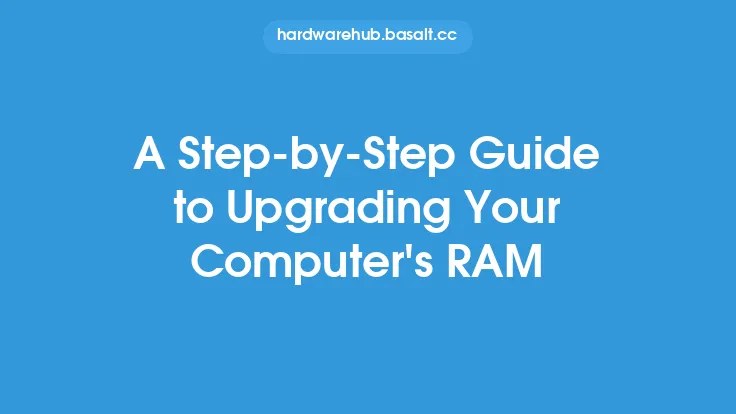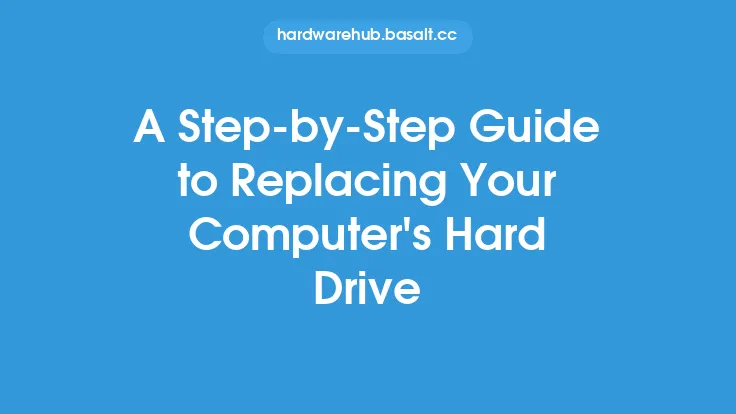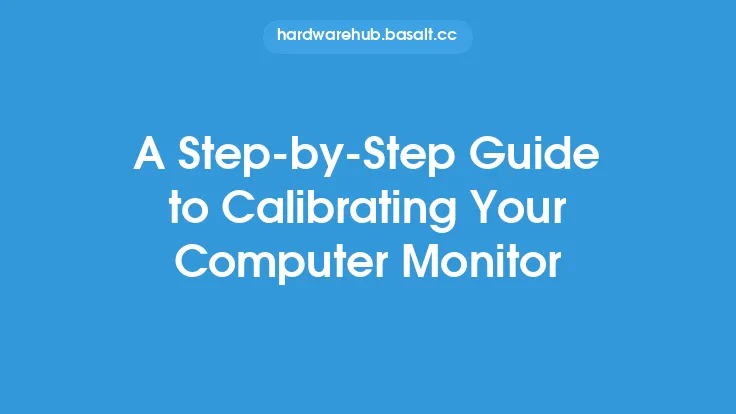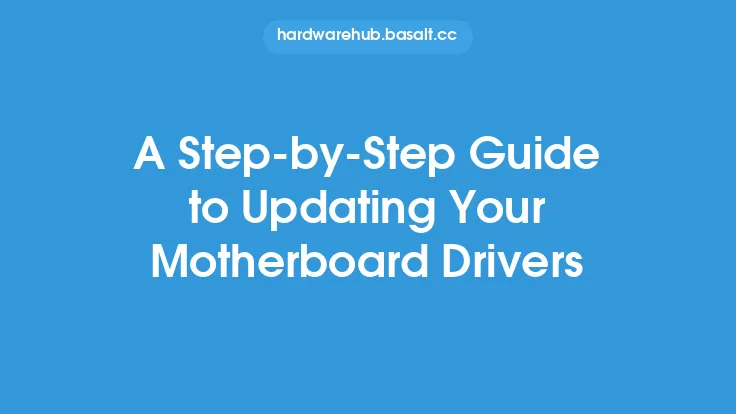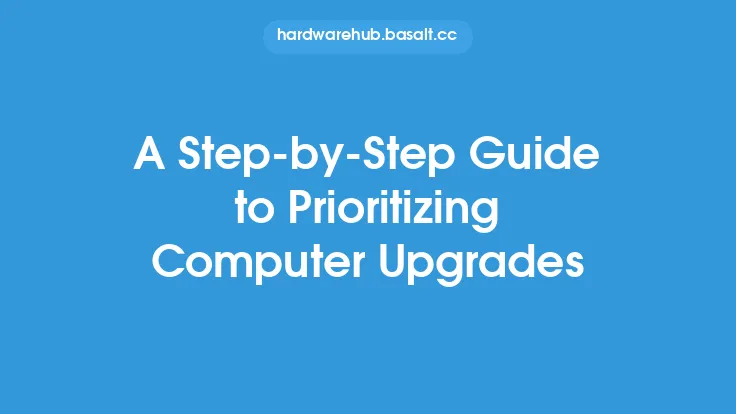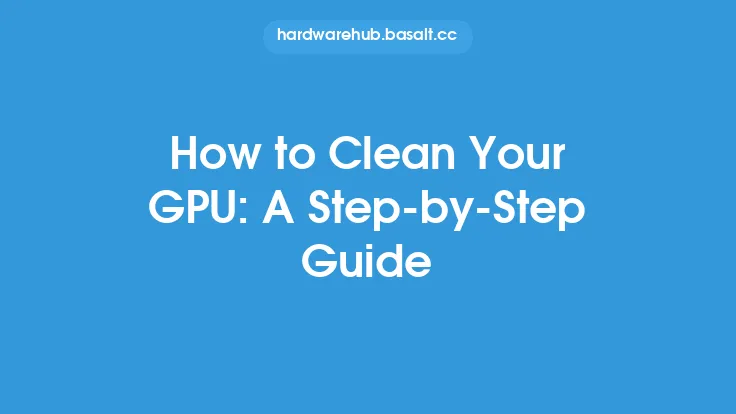Installing RAM in your computer can seem like a daunting task, but it's actually a relatively straightforward process that can be completed with a few simple steps. Before you begin, make sure you have the correct type and amount of RAM for your computer, as well as the necessary tools and materials. It's also important to handle the RAM modules by the edges to prevent damage from static electricity.
Preparation
To start, shut down your computer and unplug the power cord to prevent any accidental start-ups or electrical shocks. Next, ground yourself by touching a grounded metal object or wearing an anti-static wrist strap to discharge any static electricity from your body. This is an important step to prevent damage to the RAM modules or other components in your computer.
Opening the Case
Once you're properly grounded, you can begin by opening the case of your computer. This will give you access to the motherboard and the RAM slots. The exact steps for opening the case will vary depending on the type of computer you have, but it usually involves removing a few screws from the back or top of the case. Be careful not to touch any of the internal components, as the oils from your skin can damage them over time.
Locating the RAM Slots
With the case open, you should be able to see the motherboard and the RAM slots. The RAM slots are usually located near the CPU and are labeled as "DIMM" or "RAM" slots. They may also be color-coded to indicate which slots should be used together for dual-channel or quad-channel configurations. Take a moment to examine the RAM slots and determine which ones you will be using.
Removing the Old RAM (If Necessary)
If you're upgrading your RAM, you'll need to remove the old modules before installing the new ones. To do this, gently pull the clips or tabs that hold the RAM module in place away from the module, and then carefully lift the module out of the slot. Be careful not to touch the gold contacts on the bottom of the module, as they can be easily damaged.
Installing the New RAM
To install the new RAM, align the notches on the module with the tabs on the RAM slot, and then gently push the module into the slot at a 45-degree angle. Once the module is seated, secure it in place by pushing the clips or tabs back into position. Make sure the module is firmly seated and the clips are securely fastened to prevent the module from coming loose over time.
Securing the RAM
With the new RAM installed, make sure it's securely fastened in place. The clips or tabs should be snug against the module, but not so tight that they damage the module or the slot. You should also make sure the module is properly seated in the slot, with the notches aligned with the tabs.
Closing the Case
Once the new RAM is installed and secured, you can close the case of your computer. Make sure all the screws are tightened securely, but don't overtighten them, as this can damage the case or the motherboard.
Booting Up
With the case closed, plug in the power cord and press the power button to turn on your computer. The computer should boot up normally, and you should see the new RAM recognized by the system. You can check the amount of RAM installed by looking in the system properties or device manager.
Technical Considerations
It's worth noting that there are some technical considerations to keep in mind when installing RAM. For example, the speed and latency of the RAM can affect the performance of your computer. Faster RAM with lower latency can improve the overall performance of your computer, but it may also be more expensive. Additionally, the type of RAM used can affect the compatibility of the modules. For example, DDR3 RAM is not compatible with DDR4 RAM, and vice versa.
Conclusion
Installing RAM in your computer is a relatively simple process that can be completed with a few basic tools and some technical knowledge. By following the steps outlined above, you should be able to install new RAM in your computer and improve its performance. Remember to handle the RAM modules carefully, and make sure they're properly seated and secured in the slots to prevent damage or errors. With the right RAM installed, you can enjoy improved performance and increased productivity from your computer.