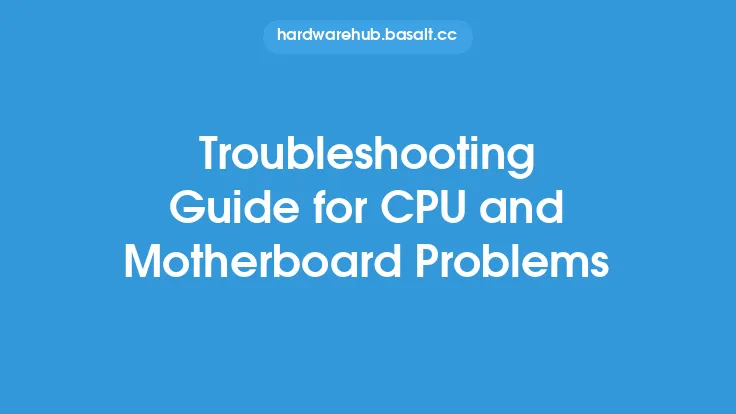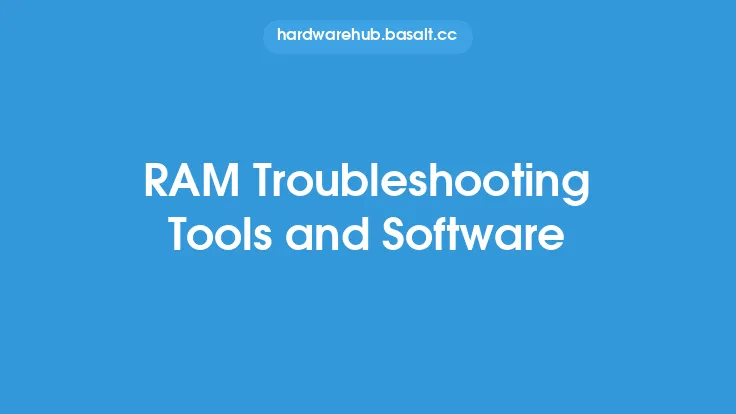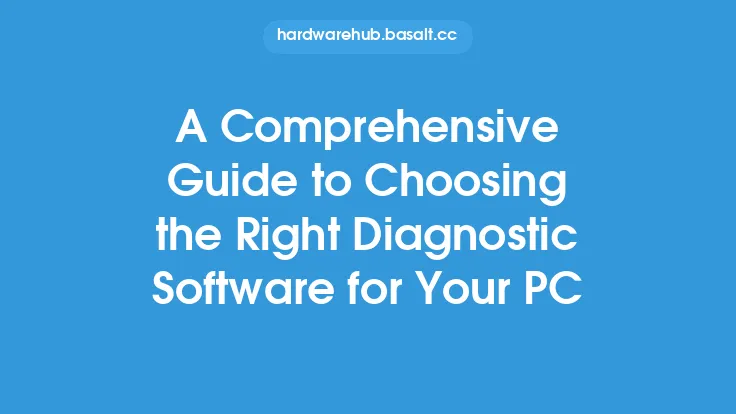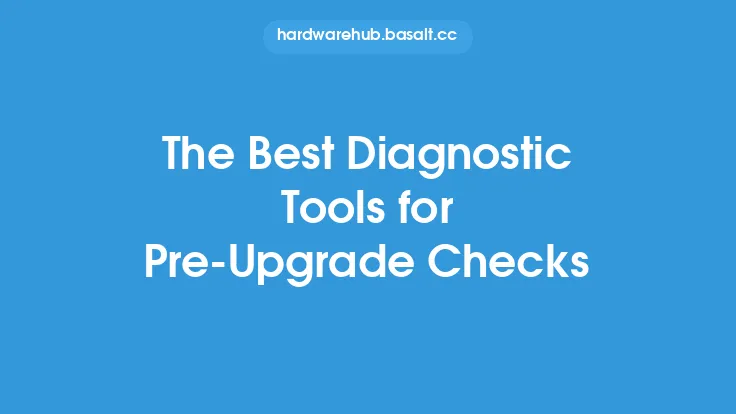When it comes to identifying issues with a computer's RAM and CPU, having the right diagnostic tools is essential. These components are crucial to a system's overall performance, and problems with either can lead to frustrating slowdowns, crashes, and even data loss. In this article, we'll explore the top diagnostic tools for identifying RAM and CPU issues, helping you to troubleshoot and resolve problems quickly and efficiently.
Introduction to RAM Diagnostic Tools
RAM, or Random Access Memory, is a critical component of any computer system. It provides a temporary storage space for data and applications, allowing the CPU to access and process information quickly. However, RAM can be prone to errors and faults, which can cause system crashes, freezes, and data corruption. To identify RAM issues, several diagnostic tools are available. One of the most popular is MemTest86+, a free, open-source tool that tests RAM for faults and errors. This tool can be run from a bootable USB drive or CD, making it easy to test RAM without having to install any software. Another popular tool is Prime95, which stresses the RAM and CPU to identify any potential issues.
CPU Diagnostic Tools
The CPU, or Central Processing Unit, is the brain of the computer system, responsible for executing instructions and handling calculations. CPU issues can be caused by a range of factors, including overheating, power supply problems, and manufacturing defects. To diagnose CPU issues, several tools are available. One of the most popular is Prime95, which we mentioned earlier. This tool stresses the CPU to its limits, helping to identify any potential issues. Another tool is OCCT, which provides a range of tests to diagnose CPU and RAM issues. OCCT can also be used to stress the system's power supply and cooling system, helping to identify any potential bottlenecks.
System Monitoring Tools
System monitoring tools provide a real-time view of a system's performance, allowing you to identify potential issues before they become major problems. These tools can monitor CPU and RAM usage, as well as other system components such as disk space, network activity, and temperature. One of the most popular system monitoring tools is HWiNFO, which provides a detailed overview of a system's hardware and software components. Another tool is CPU-Z, which provides detailed information about the CPU, including its speed, cache size, and manufacturing process.
Benchmarking Tools
Benchmarking tools are used to measure a system's performance, providing a baseline for comparison with other systems. These tools can help identify potential issues with the CPU and RAM, as well as other system components. One of the most popular benchmarking tools is 3DMark, which provides a range of tests to measure a system's graphics and gaming performance. Another tool is Cinebench, which provides a range of tests to measure a system's CPU and RAM performance.
Advanced Diagnostic Tools
For more advanced users, several diagnostic tools are available that provide a deeper level of analysis and troubleshooting. One of the most popular is Intel's Extreme Tuning Utility, which provides a range of tools to diagnose and optimize CPU and RAM performance. Another tool is AMD's OverDrive, which provides a range of tools to diagnose and optimize CPU and RAM performance on AMD-based systems.
Conclusion
In conclusion, identifying RAM and CPU issues requires the right diagnostic tools. By using tools such as MemTest86+, Prime95, and OCCT, you can quickly and efficiently diagnose and troubleshoot problems with these critical system components. System monitoring tools such as HWiNFO and CPU-Z provide a real-time view of system performance, while benchmarking tools such as 3DMark and Cinebench provide a baseline for comparison with other systems. Advanced diagnostic tools such as Intel's Extreme Tuning Utility and AMD's OverDrive provide a deeper level of analysis and troubleshooting for more advanced users. By using these tools, you can ensure that your system is running at its best, and quickly identify and resolve any issues that may arise.