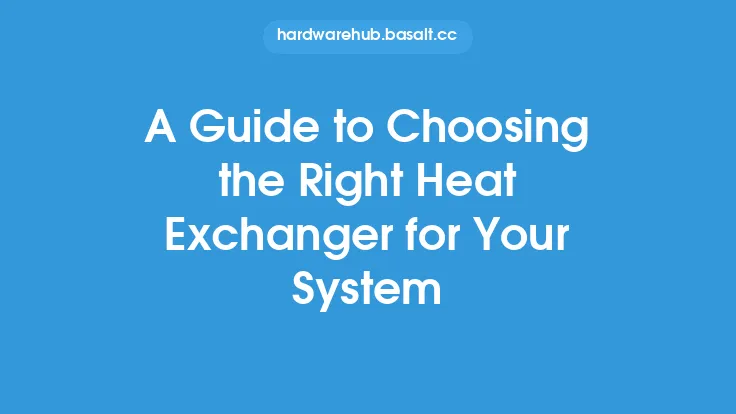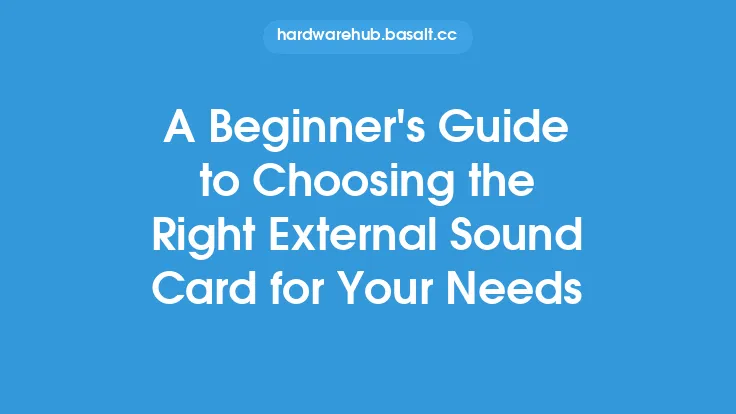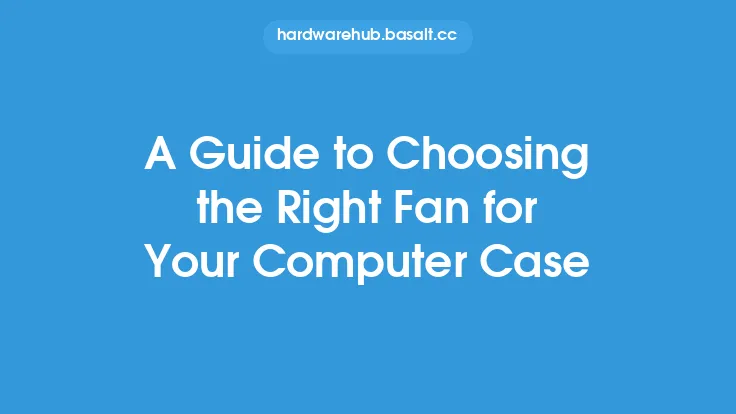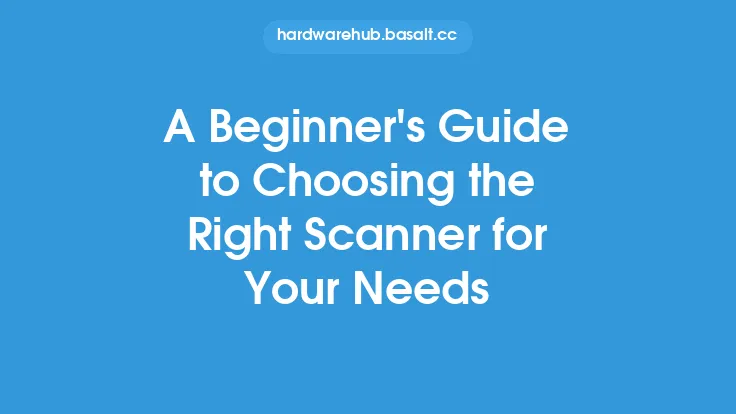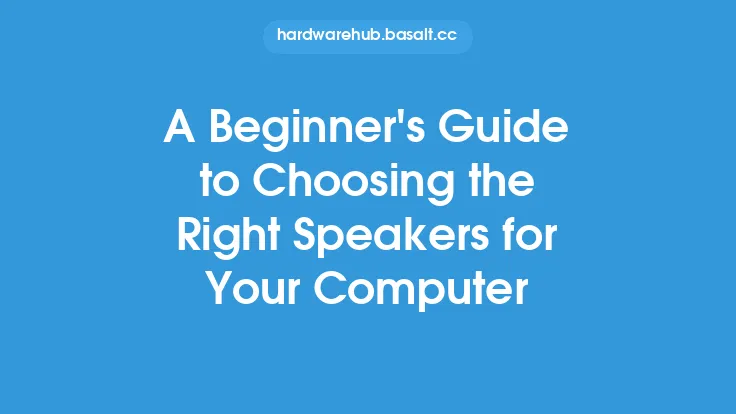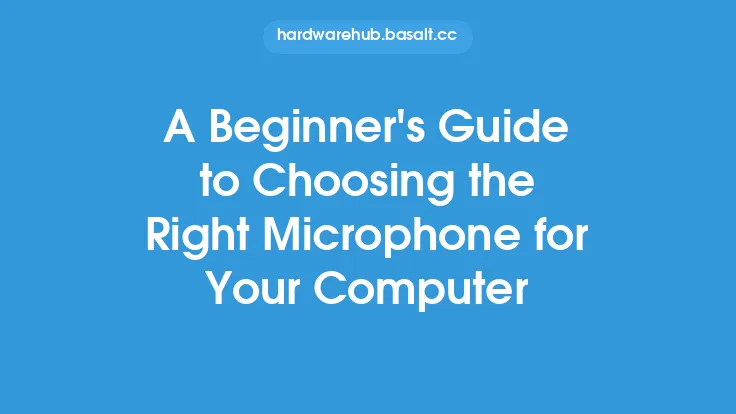When it comes to maintaining and troubleshooting your PC, having the right diagnostic software is essential. With so many options available, choosing the right one can be overwhelming, especially for those who are not tech-savvy. In this article, we will provide a comprehensive guide to help you choose the right diagnostic software for your PC.
Introduction to Diagnostic Software
Diagnostic software is designed to identify and diagnose problems with your PC's hardware and software. These tools can help you detect issues with your CPU, RAM, hard drive, and other components, as well as identify malware and other software-related problems. With the right diagnostic software, you can quickly and easily identify the source of the problem and take steps to fix it.
Types of Diagnostic Software
There are several types of diagnostic software available, each with its own strengths and weaknesses. Some of the most common types of diagnostic software include:
- System monitoring tools: These tools provide real-time monitoring of your PC's system resources, such as CPU usage, memory usage, and disk usage.
- Benchmarking tools: These tools test your PC's performance and provide detailed reports on its capabilities.
- Disk diagnostic tools: These tools test your hard drive for errors and provide detailed reports on its health.
- Network diagnostic tools: These tools test your network connection and provide detailed reports on its performance.
- Security diagnostic tools: These tools scan your PC for malware and other security threats.
Features to Look for in Diagnostic Software
When choosing diagnostic software, there are several features to look for. Some of the most important features include:
- Ease of use: The software should be easy to use, even for those who are not tech-savvy.
- Comprehensive testing: The software should provide comprehensive testing of your PC's hardware and software.
- Detailed reporting: The software should provide detailed reports on the results of the tests.
- Automatic fixes: The software should be able to automatically fix some problems, such as disk errors.
- Compatibility: The software should be compatible with your PC's operating system and hardware.
Popular Diagnostic Software Options
There are many diagnostic software options available, both free and paid. Some of the most popular options include:
- CPU-Z: A free tool that provides detailed information about your PC's CPU, including its speed, cache size, and architecture.
- GPU-Z: A free tool that provides detailed information about your PC's graphics card, including its model, memory, and performance.
- CrystalDiskInfo: A free tool that provides detailed information about your PC's hard drive, including its health, temperature, and performance.
- Prime95: A free tool that tests your PC's CPU and RAM for errors and provides detailed reports on its performance.
- Microsoft Safety Scanner: A free tool that scans your PC for malware and other security threats.
How to Choose the Right Diagnostic Software
Choosing the right diagnostic software can be overwhelming, but by considering a few factors, you can make an informed decision. Some of the factors to consider include:
- Your PC's operating system: Make sure the software is compatible with your PC's operating system.
- Your PC's hardware: Make sure the software is compatible with your PC's hardware, such as its CPU and graphics card.
- Your level of expertise: If you are not tech-savvy, look for software that is easy to use and provides detailed instructions.
- Your budget: Diagnostic software can range from free to expensive, so consider your budget when making a decision.
Best Practices for Using Diagnostic Software
Once you have chosen the right diagnostic software, there are several best practices to keep in mind. Some of the most important best practices include:
- Run regular scans: Regular scans can help identify problems before they become major issues.
- Monitor system resources: Monitoring system resources, such as CPU usage and memory usage, can help identify problems with your PC's performance.
- Keep your software up to date: Keeping your diagnostic software up to date can ensure that you have the latest features and bug fixes.
- Be cautious of false positives: Some diagnostic software can produce false positives, so be cautious when interpreting the results of scans.
Common Mistakes to Avoid
When using diagnostic software, there are several common mistakes to avoid. Some of the most common mistakes include:
- Not running regular scans: Failing to run regular scans can allow problems to go undetected.
- Not monitoring system resources: Failing to monitor system resources can allow problems with your PC's performance to go undetected.
- Not keeping software up to date: Failing to keep your diagnostic software up to date can leave you vulnerable to security threats and bugs.
- Not being cautious of false positives: Failing to be cautious of false positives can lead to unnecessary repairs and maintenance.
Conclusion
Choosing the right diagnostic software is essential for maintaining and troubleshooting your PC. By considering the types of diagnostic software available, the features to look for, and the popular options, you can make an informed decision. Additionally, by following best practices and avoiding common mistakes, you can get the most out of your diagnostic software and keep your PC running smoothly. Whether you are a tech-savvy individual or a beginner, diagnostic software is an essential tool for anyone who wants to keep their PC in top condition.