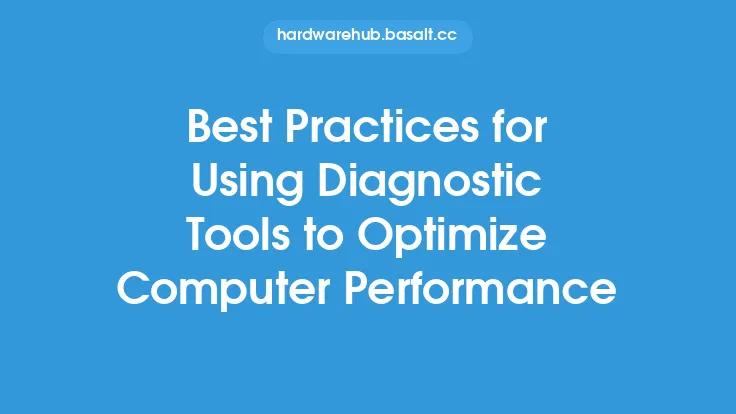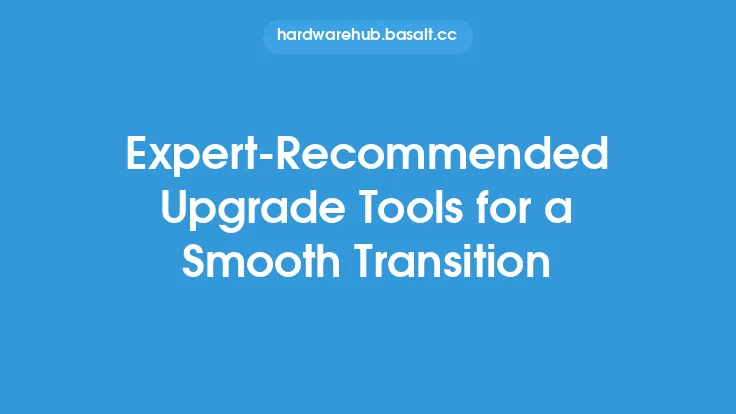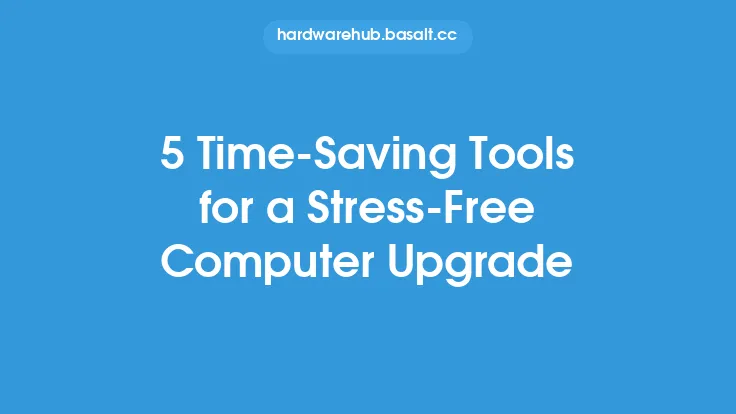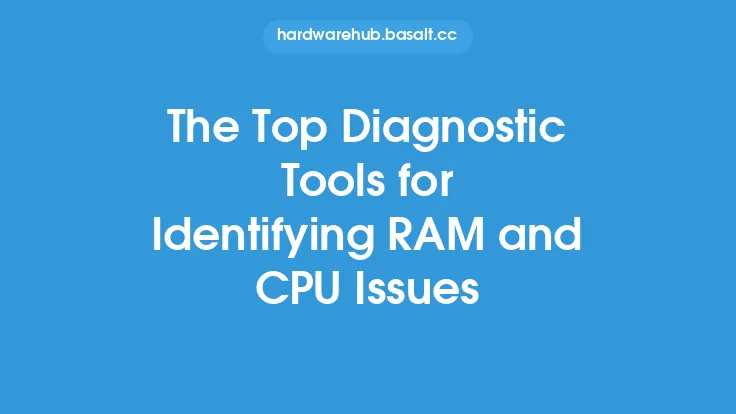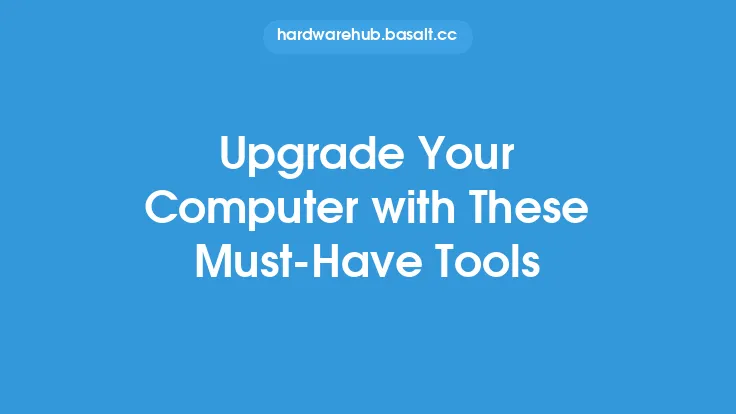When it comes to upgrading a computer, there are several factors to consider before making the leap. One of the most critical steps in the upgrade process is performing pre-upgrade checks to ensure that the system is compatible with the new hardware or software. This is where diagnostic tools come into play. Diagnostic tools are designed to analyze the system's current configuration, identify potential issues, and provide recommendations for improvement. In this article, we will explore the best diagnostic tools for pre-upgrade checks, their features, and how they can help ensure a smooth upgrade process.
Introduction to Diagnostic Tools
Diagnostic tools are software programs that analyze the system's hardware and software components to identify potential issues, conflicts, and compatibility problems. These tools can help users determine whether their system is ready for an upgrade, identify potential bottlenecks, and provide recommendations for improvement. Diagnostic tools can be categorized into two main types: hardware diagnostic tools and software diagnostic tools. Hardware diagnostic tools focus on analyzing the system's hardware components, such as the CPU, memory, and storage devices, while software diagnostic tools focus on analyzing the system's software components, such as the operating system, drivers, and applications.
Hardware Diagnostic Tools
Hardware diagnostic tools are designed to analyze the system's hardware components to identify potential issues and compatibility problems. Some of the most popular hardware diagnostic tools include:
- CPU-Z: A free tool that provides detailed information about the system's CPU, including its speed, cache size, and architecture.
- GPU-Z: A free tool that provides detailed information about the system's graphics card, including its model, memory, and driver version.
- CrystalDiskInfo: A free tool that provides detailed information about the system's storage devices, including their health, temperature, and performance.
- HWiNFO: A free tool that provides detailed information about the system's hardware components, including its CPU, memory, and storage devices.
Software Diagnostic Tools
Software diagnostic tools are designed to analyze the system's software components to identify potential issues and compatibility problems. Some of the most popular software diagnostic tools include:
- Microsoft System Configuration: A built-in tool that provides detailed information about the system's configuration, including its operating system, drivers, and applications.
- CCleaner: A free tool that analyzes the system's registry, disk space, and other software components to identify potential issues and provide recommendations for improvement.
- Glary Utilities: A free tool that provides a comprehensive analysis of the system's software components, including its registry, disk space, and other areas.
- Belarc Advisor: A free tool that provides detailed information about the system's software components, including its operating system, drivers, and applications.
Network Diagnostic Tools
Network diagnostic tools are designed to analyze the system's network configuration to identify potential issues and compatibility problems. Some of the most popular network diagnostic tools include:
- Wireshark: A free tool that provides detailed information about the system's network traffic, including its protocols, packets, and errors.
- Network Scanner: A free tool that provides detailed information about the system's network configuration, including its IP address, subnet mask, and default gateway.
- PingPlotter: A free tool that provides detailed information about the system's network performance, including its latency, packet loss, and jitter.
How to Use Diagnostic Tools
Using diagnostic tools is a straightforward process that involves downloading and installing the tool, running a scan, and analyzing the results. Here are the general steps to follow:
- Download and install the diagnostic tool from the manufacturer's website or a reputable source.
- Run the tool and select the type of scan you want to perform, such as a quick scan or a comprehensive scan.
- Wait for the scan to complete, which may take several minutes or hours depending on the tool and the system's configuration.
- Analyze the results, which may include recommendations for improvement, potential issues, and compatibility problems.
- Take action based on the results, such as updating drivers, installing new hardware, or adjusting system settings.
Best Practices for Pre-Upgrade Checks
Pre-upgrade checks are an essential step in the upgrade process, and using diagnostic tools can help ensure a smooth transition. Here are some best practices to follow:
- Run diagnostic tools regularly to identify potential issues and compatibility problems before they become major problems.
- Use a combination of hardware and software diagnostic tools to get a comprehensive view of the system's configuration.
- Analyze the results carefully and take action based on the recommendations provided by the tool.
- Keep the system's drivers and software up to date to ensure compatibility with new hardware and software.
- Consider seeking professional help if you are unsure about how to use diagnostic tools or interpret the results.
Conclusion
In conclusion, diagnostic tools are an essential part of the upgrade process, and using the right tools can help ensure a smooth transition. By understanding the different types of diagnostic tools available, how to use them, and best practices for pre-upgrade checks, users can identify potential issues and compatibility problems before they become major problems. Whether you are upgrading your computer's hardware or software, diagnostic tools can provide valuable insights and recommendations for improvement, helping you to get the most out of your system.