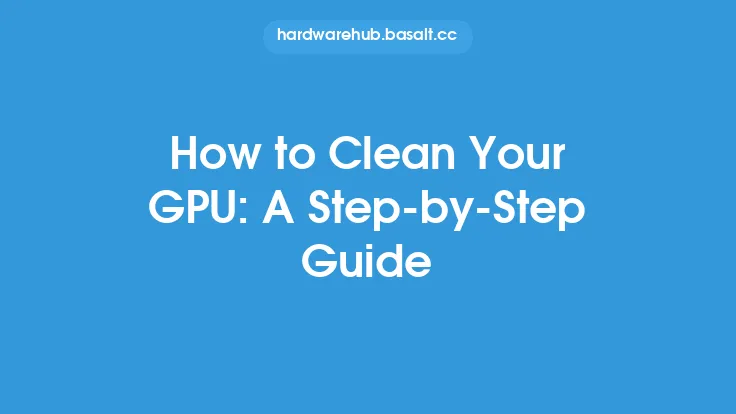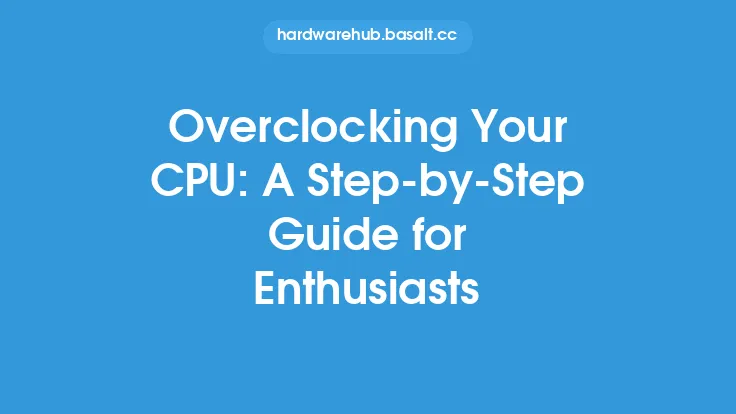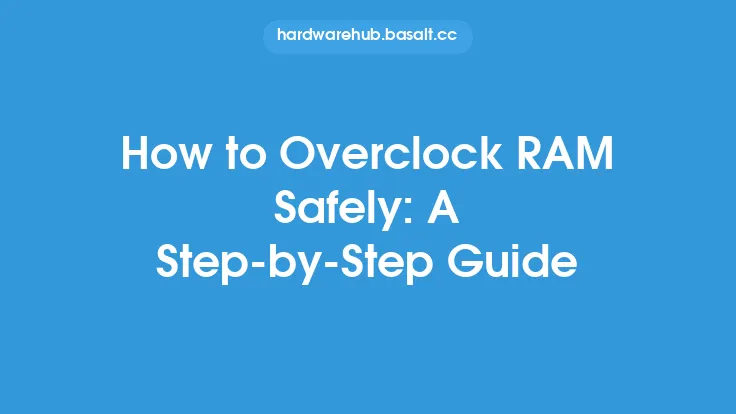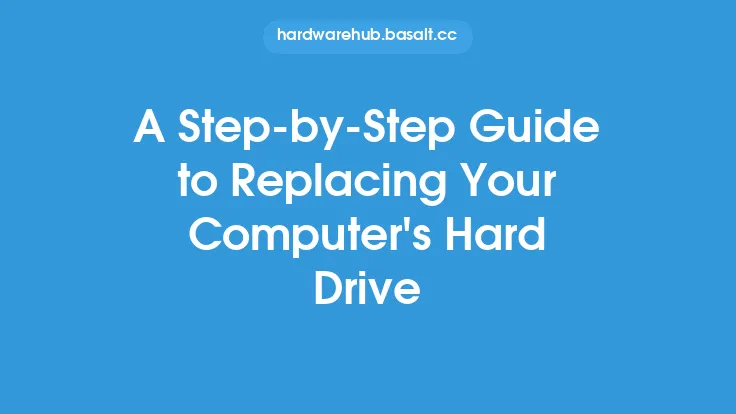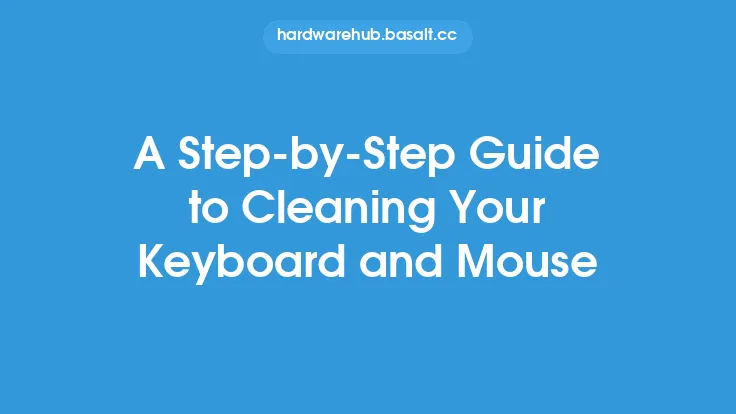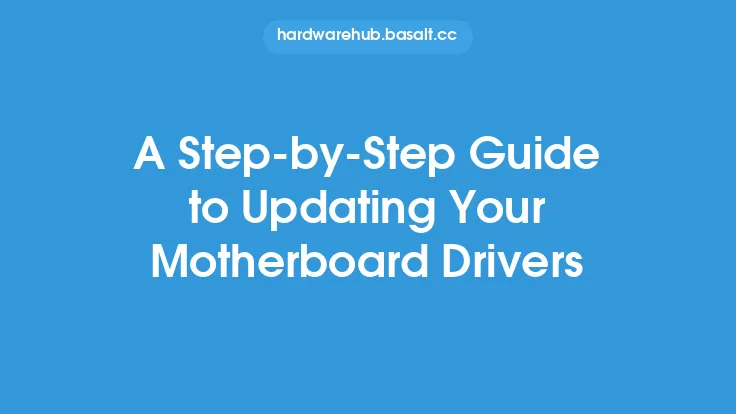Overclocking a GPU can be a complex and daunting task, especially for those who are new to the world of computer hardware. However, with the right software tools and a step-by-step guide, it can be a relatively straightforward process. In this article, we will walk you through the process of overclocking your GPU using software tools, providing you with a comprehensive understanding of the techniques and methods involved.
Introduction to GPU Overclocking Software
GPU overclocking software tools are programs that allow you to adjust the clock speeds and voltage levels of your GPU, enabling you to push its performance beyond its factory settings. These tools provide a user-friendly interface for tweaking and tuning your GPU's settings, making it easier to achieve optimal performance. Some popular GPU overclocking software tools include MSI Afterburner, EVGA Precision XOC, and ASUS GPU Tweak. Each of these tools offers a range of features and options, including clock speed adjustment, voltage control, and fan speed management.
Preparing Your System for Overclocking
Before you start overclocking your GPU, it's essential to prepare your system for the process. This includes ensuring that your GPU is properly installed and configured, and that your system is running with a stable and efficient cooling system. You should also update your GPU drivers to the latest version and install any necessary software tools. Additionally, it's crucial to monitor your system's temperatures, voltages, and clock speeds during the overclocking process to avoid damaging your hardware.
Step-by-Step Overclocking Process
The overclocking process involves a series of steps that help you to gradually increase your GPU's clock speeds and voltage levels while monitoring its performance and stability. Here's a step-by-step guide to help you get started:
- Launch your GPU overclocking software tool and adjust the clock speeds and voltage levels to their default settings.
- Increase the clock speeds by small increments (e.g., 10-20 MHz) and test your GPU's performance using a stress testing tool such as Unigine Heaven or 3DMark.
- Monitor your GPU's temperatures, voltages, and clock speeds during the stress test, and adjust the settings as needed to maintain stability and prevent overheating.
- Continue to increase the clock speeds and test your GPU's performance until you reach a stable and optimal setting.
- Once you've found a stable setting, you can fine-tune the voltage levels to achieve the best possible performance while minimizing power consumption.
Understanding GPU Overclocking Parameters
When overclocking your GPU, it's essential to understand the various parameters that affect its performance. These include:
- Core clock speed: The speed at which the GPU's core processes information.
- Memory clock speed: The speed at which the GPU's memory accesses data.
- Voltage: The amount of power supplied to the GPU.
- Fan speed: The speed at which the GPU's fan operates to cool the hardware.
- Temperature: The temperature of the GPU, which affects its performance and stability.
By adjusting these parameters, you can optimize your GPU's performance and achieve the best possible results from overclocking.
Monitoring and Stress Testing
Monitoring and stress testing are critical components of the overclocking process. By using tools such as GPU-Z, HWiNFO, or AIDA64, you can monitor your GPU's temperatures, voltages, and clock speeds in real-time, allowing you to identify any potential issues or instability. Stress testing tools such as Unigine Heaven, 3DMark, or FurMark help you to test your GPU's performance under heavy loads, ensuring that it can handle demanding workloads without overheating or crashing.
Troubleshooting Common Overclocking Issues
During the overclocking process, you may encounter various issues, including:
- System crashes: Caused by instability or overheating.
- Artifacting: Visual distortions or glitches caused by incorrect clock speeds or voltage levels.
- Overheating: Excessive temperatures that can damage your GPU.
To troubleshoot these issues, you can try reducing the clock speeds or voltage levels, increasing the fan speed, or adjusting the memory timings. It's also essential to ensure that your system is properly cooled and that your GPU is installed correctly.
Conclusion
Overclocking your GPU using software tools can be a rewarding experience, allowing you to unlock its full potential and achieve improved performance. By following the step-by-step guide outlined in this article, you can safely and effectively overclock your GPU, monitoring its performance and stability throughout the process. Remember to always prioritize caution and safety when overclocking, and be prepared to adjust your settings as needed to avoid damaging your hardware. With patience and practice, you can become proficient in overclocking your GPU and enjoy the benefits of enhanced performance and productivity.