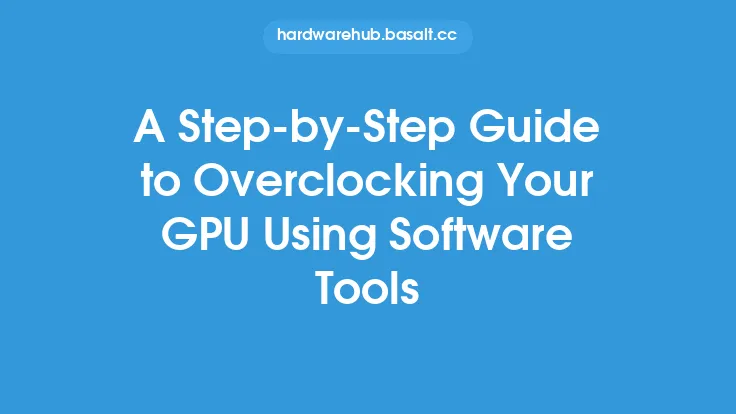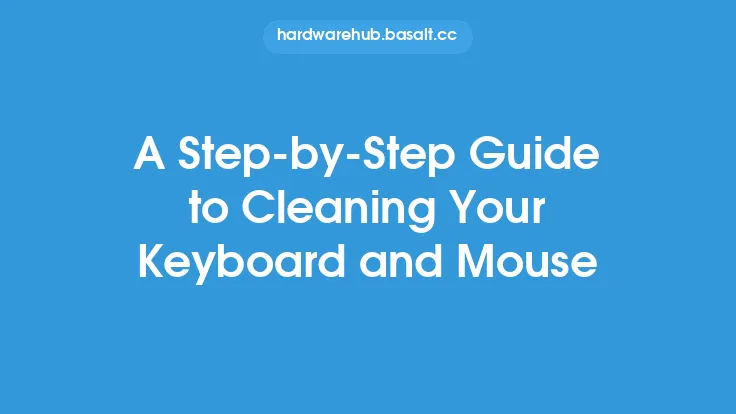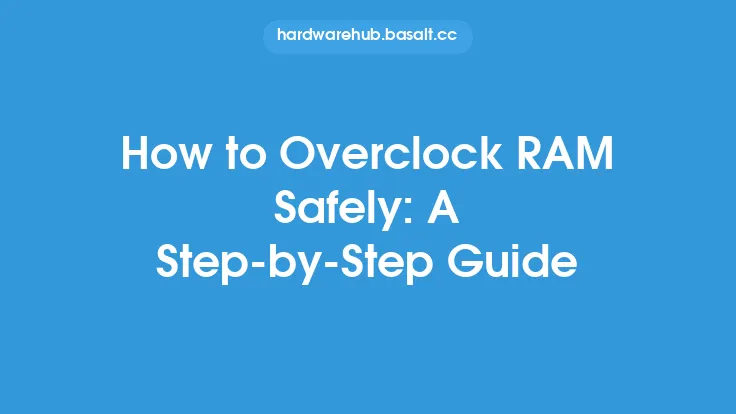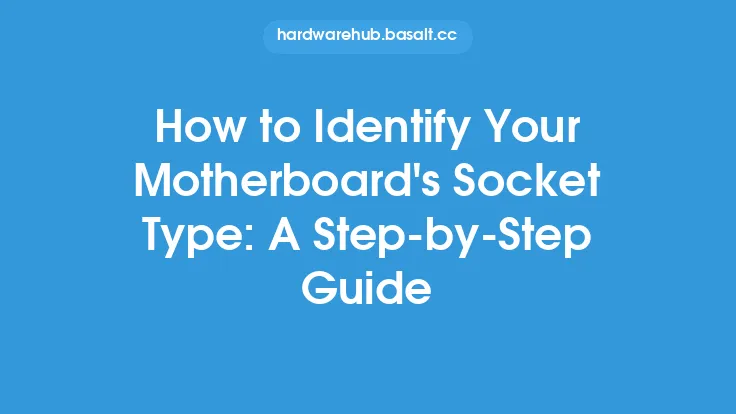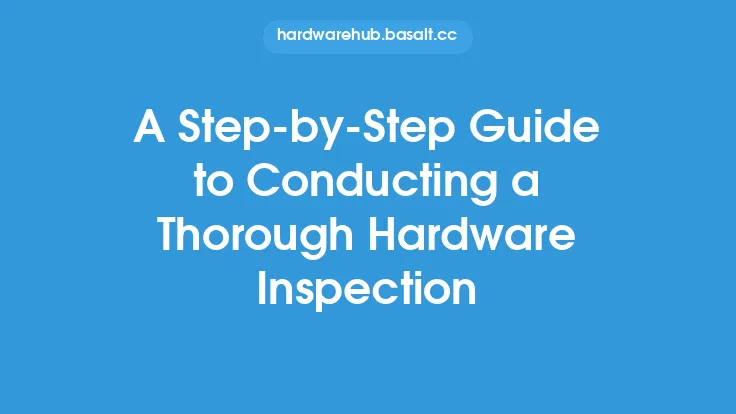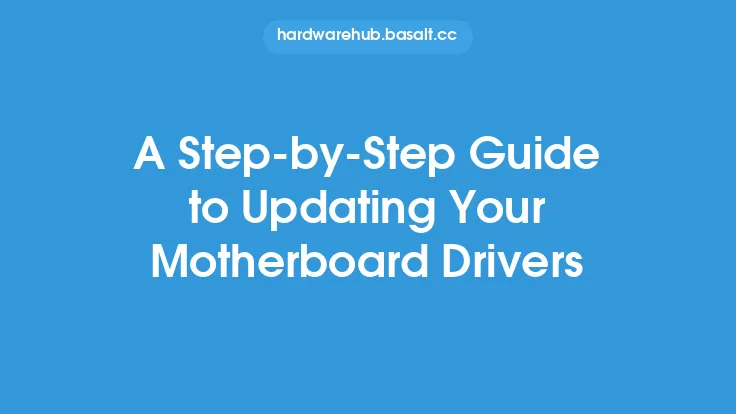Cleaning your GPU is an essential part of maintaining its performance and longevity. Over time, dust, dirt, and other debris can accumulate on the GPU's surface, causing it to overheat, slow down, or even fail. In this article, we will provide a step-by-step guide on how to clean your GPU safely and effectively.
Preparation
Before you start cleaning your GPU, make sure you have the necessary tools and materials. You will need a can of compressed air, a soft-bristled brush, a cotton swab, and a mild cleaning solution. It's also recommended to ground yourself by touching a grounded metal object or wearing an anti-static wrist strap to prevent static electricity damage to your GPU. Additionally, make sure your computer is turned off and unplugged from the power source to prevent any accidental startups or electrical shocks.
Removing the GPU
To clean your GPU, you will need to remove it from your computer case. This will give you better access to the GPU's surface and allow you to clean it more thoroughly. To remove the GPU, locate the screws that hold it in place and remove them. Gently pull the GPU out of its slot, taking care not to touch any of the electrical components. If your GPU is connected to a power cable, carefully disconnect it from the power source.
Cleaning the GPU
Once you have removed the GPU, use a can of compressed air to blow away any loose dust or debris from the surface. Hold the can upright and spray the air in short bursts, moving the can around the GPU to ensure all areas are cleaned. Be careful not to spray the air too closely to the GPU's electrical components, as this can cause damage. Next, use a soft-bristled brush to gently sweep away any remaining dust or debris from the GPU's surface. This will help loosen any stubborn particles and prevent them from being pushed further into the GPU's crevices.
Cleaning the Fans and Heat Sink
The fans and heat sink on your GPU are prone to dust accumulation, which can reduce their effectiveness and cause your GPU to overheat. To clean the fans, use a can of compressed air to blow away any loose dust or debris. Then, use a cotton swab to gently wipe away any remaining dust or debris from the fan blades. Be careful not to push too hard, as this can damage the fan blades. To clean the heat sink, use a mild cleaning solution and a soft-bristled brush to gently scrub away any dust or debris. Rinse the brush with distilled water and wipe away any remaining cleaning solution with a dry cloth.
Cleaning the Electrical Components
The electrical components on your GPU, such as the RAM and GPU core, are sensitive to moisture and should be cleaned with care. To clean these components, use a cotton swab dipped in a mild cleaning solution to gently wipe away any dust or debris. Be careful not to touch any of the electrical components with your bare hands, as this can cause damage. Use a dry cloth to wipe away any remaining cleaning solution and prevent moisture from accumulating on the components.
Reassembling the GPU
Once you have finished cleaning your GPU, it's time to reassemble it. Start by reconnecting the power cable to the GPU, making sure it is securely connected. Then, gently insert the GPU back into its slot, taking care not to touch any of the electrical components. Replace the screws that hold the GPU in place and tighten them securely. Finally, reconnect any other cables that were disconnected during the cleaning process, such as the data cables.
Final Check
Before putting your computer back together, perform a final check to ensure that your GPU is clean and free of debris. Use a can of compressed air to blow away any remaining dust or debris from the GPU's surface. Then, use a soft-bristled brush to gently sweep away any remaining dust or debris from the GPU's crevices. Finally, inspect the GPU's electrical components to ensure they are clean and free of moisture.
Conclusion
Cleaning your GPU is an essential part of maintaining its performance and longevity. By following the steps outlined in this article, you can safely and effectively clean your GPU and prevent dust and debris from accumulating on its surface. Remember to always ground yourself and handle the GPU with care to prevent static electricity damage or other types of damage. Regular cleaning can help prevent overheating, slow performance, and other issues that can reduce your GPU's lifespan. By taking the time to clean your GPU, you can help ensure it continues to run smoothly and efficiently for years to come.