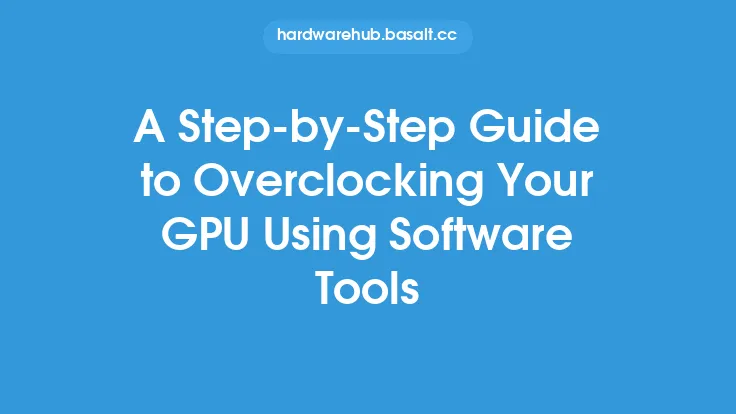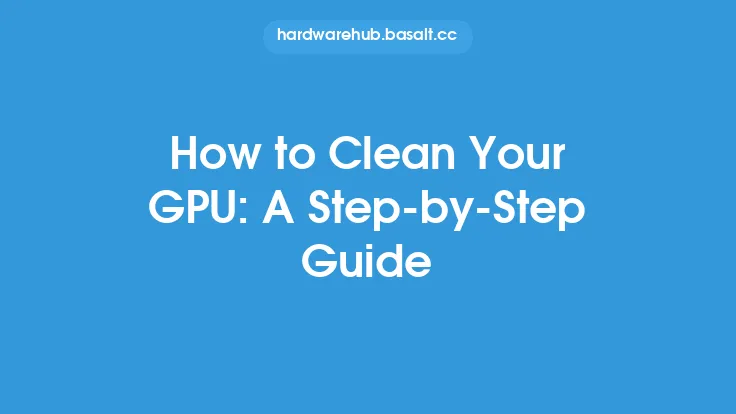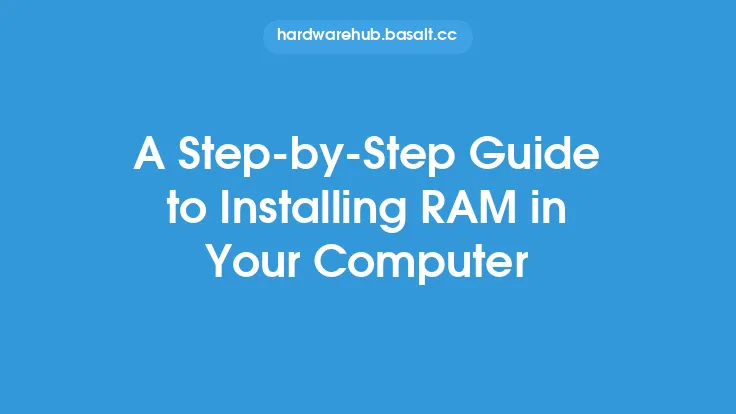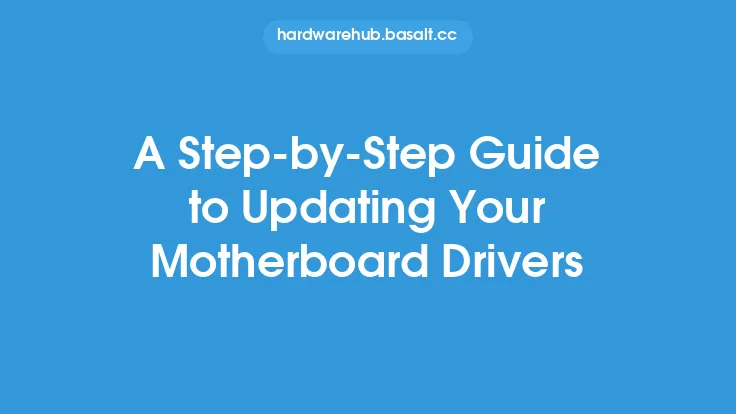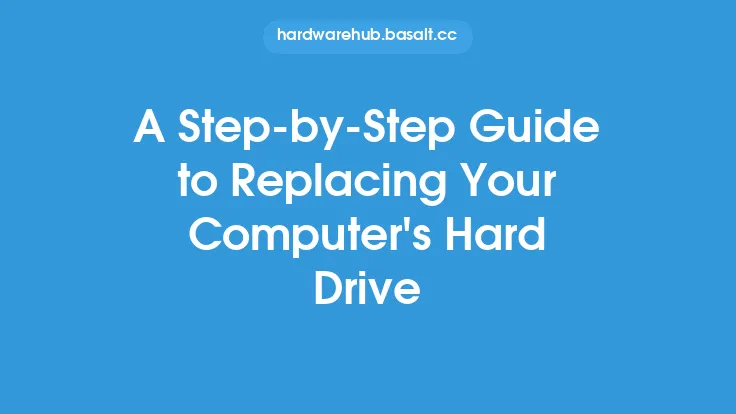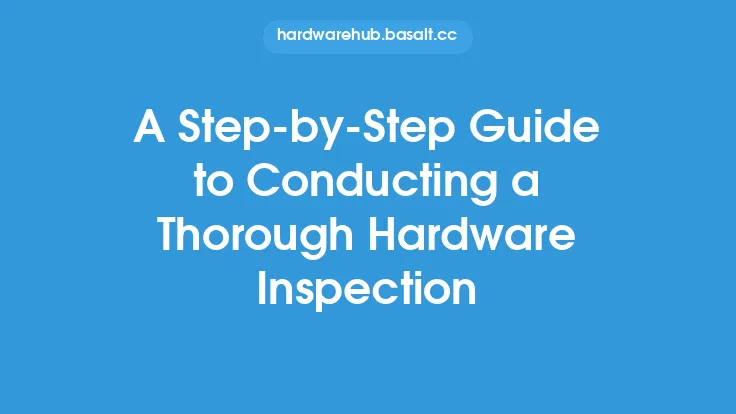Installing a new graphics processing unit (GPU) can be a daunting task, especially for those who are new to computer hardware upgrades. However, with the right guidance, it can be a straightforward process that can significantly improve the performance of your computer. In this article, we will walk you through the step-by-step process of installing a new GPU, covering the necessary preparations, the installation process itself, and the post-installation checks.
Pre-Installation Preparations
Before you start the installation process, there are several preparations you need to make to ensure a smooth and successful upgrade. First, you need to ensure that your computer is compatible with the new GPU. Check the specifications of your computer's motherboard, power supply, and case to ensure that they can support the new GPU. You should also check the physical dimensions of the new GPU to ensure that it fits in your computer case.
Next, you need to prepare your computer for the installation process. Shut down your computer and unplug the power cord to prevent any accidental start-ups or electrical shocks. Ground yourself by touching a grounded metal object or wearing an anti-static wrist strap to prevent static electricity damage to your computer's components.
Removing the Old GPU
If you are upgrading from an existing GPU, you will need to remove it before installing the new one. Start by locating the old GPU, which is usually installed in a PCIe slot on the motherboard. Remove any screws that hold the GPU in place, and gently pull it out of the slot. Be careful not to touch any of the electrical components on the GPU or the motherboard.
If the old GPU is a dedicated graphics card, you may need to remove additional components such as the graphics card cooler or the power cables. Once you have removed the old GPU, set it aside and prepare to install the new one.
Installing the New GPU
To install the new GPU, start by locating the PCIe slot on the motherboard where you want to install it. Remove any expansion cards that may be blocking the slot, and ensure that the slot is free from any debris or dust. Next, align the new GPU with the slot, making sure that the gold contacts on the GPU are aligned with the slot.
Gently push the GPU into the slot, ensuring that it is fully seated and secure. If the GPU is a dedicated graphics card, you may need to screw it into place using the screws provided. Connect the power cables from the power supply to the GPU, making sure that they are securely connected.
Connecting the Power Cables
The power cables are a critical component of the GPU installation process. The new GPU will require power from the power supply, which is usually provided through 6-pin or 8-pin power connectors. Locate the power connectors on the power supply and connect them to the corresponding connectors on the GPU.
Make sure that the power cables are securely connected and not loose, as this can cause the GPU to malfunction or not function at all. If you are using a power supply with multiple power rails, ensure that you are connecting the power cables to the correct rail.
Connecting the Data Cables
In addition to the power cables, you will also need to connect the data cables to the GPU. The data cables are usually provided through the PCIe slot, but you may also need to connect additional cables such as HDMI or DisplayPort cables.
Locate the data cables on the motherboard and connect them to the corresponding connectors on the GPU. Make sure that the data cables are securely connected and not loose, as this can cause the GPU to malfunction or not function at all.
Installing the Drivers
Once you have installed the new GPU, you will need to install the drivers to enable it to function properly. The drivers are usually provided on a CD or DVD that comes with the GPU, or they can be downloaded from the manufacturer's website.
Insert the CD or DVD into your computer's optical drive, or download the drivers from the manufacturer's website. Follow the installation instructions to install the drivers, and restart your computer when prompted.
Post-Installation Checks
After installing the new GPU, you should perform several post-installation checks to ensure that it is functioning properly. Start by checking the GPU's temperature, which should be within the normal range.
Next, check the GPU's performance by running a graphics-intensive application or game. The GPU should be able to handle the application or game without any issues, and the performance should be significantly improved compared to the old GPU.
Finally, check the GPU's compatibility with your computer's operating system and other components. Ensure that the GPU is recognized by the operating system and that it is functioning properly with other components such as the motherboard and power supply.
Troubleshooting Common Issues
Despite the best preparations and installation procedures, issues can still arise during or after the installation process. One common issue is the GPU not being recognized by the operating system. This can be caused by a faulty installation or a compatibility issue with the motherboard or power supply.
To troubleshoot this issue, try reinstalling the drivers or checking the GPU's compatibility with the motherboard and power supply. Another common issue is the GPU overheating, which can be caused by a faulty cooler or inadequate airflow.
To troubleshoot this issue, try cleaning the cooler or improving the airflow in the computer case. You can also try reducing the GPU's clock speed or voltage to reduce the heat generated.
Conclusion
Installing a new GPU can be a complex process, but with the right guidance, it can be a straightforward and rewarding experience. By following the steps outlined in this article, you can ensure a successful installation and enjoy improved performance from your computer.
Remember to always follow proper safety procedures when working with electrical components, and to troubleshoot any issues that may arise during or after the installation process. With the right preparation and installation procedures, you can enjoy the benefits of a new GPU and take your computer's performance to the next level.