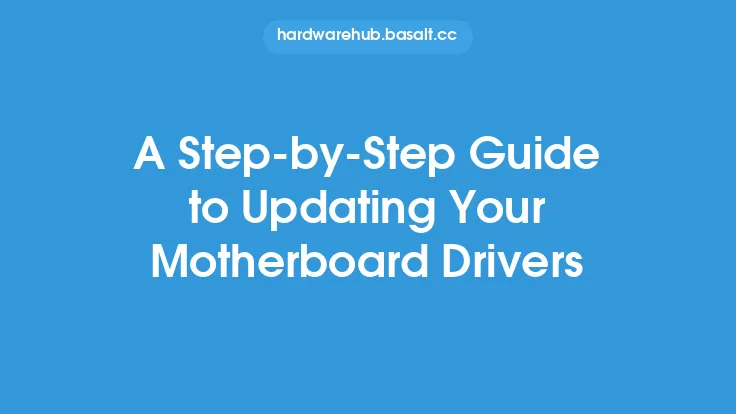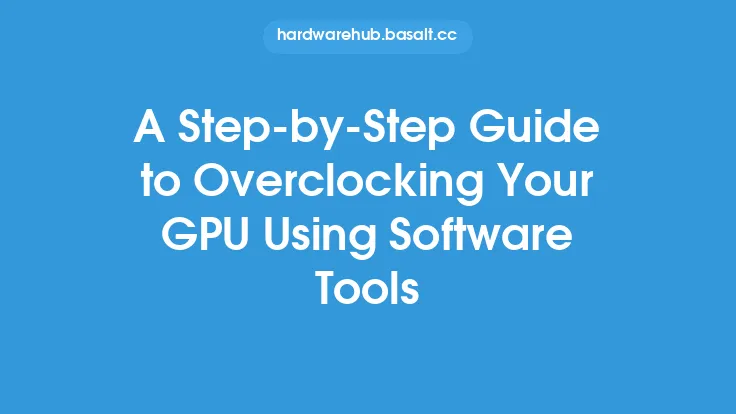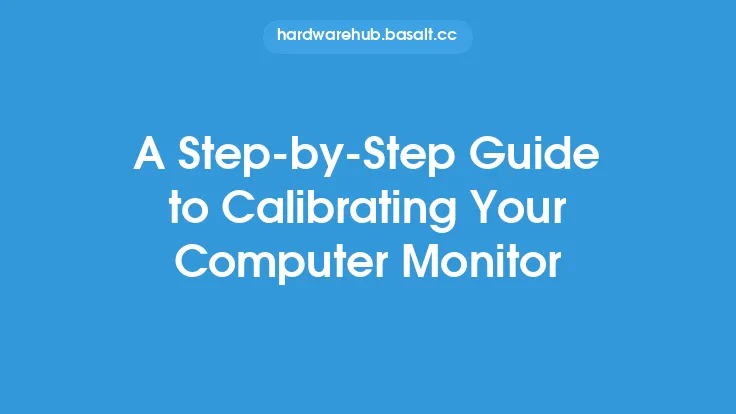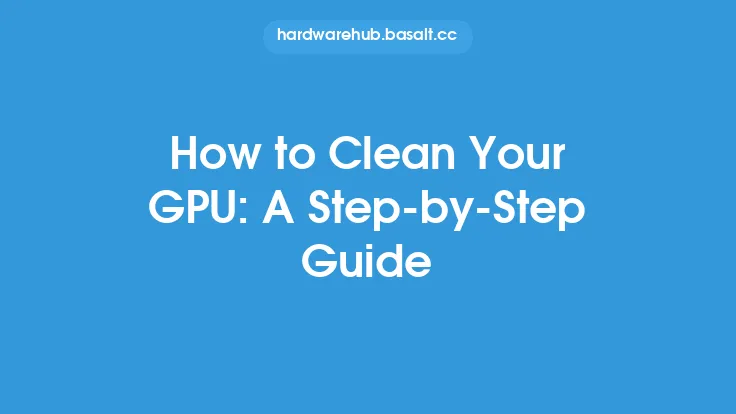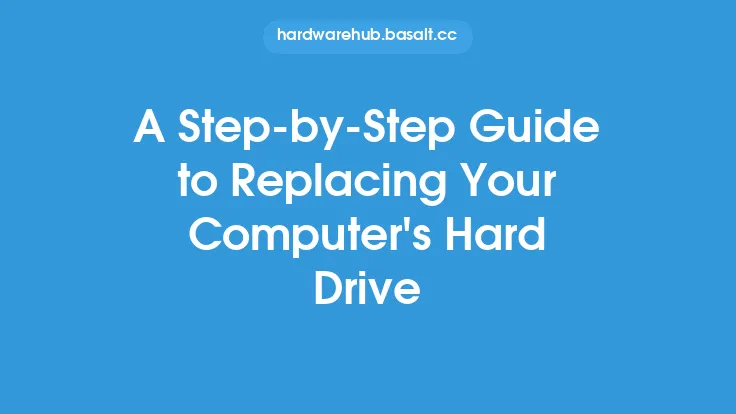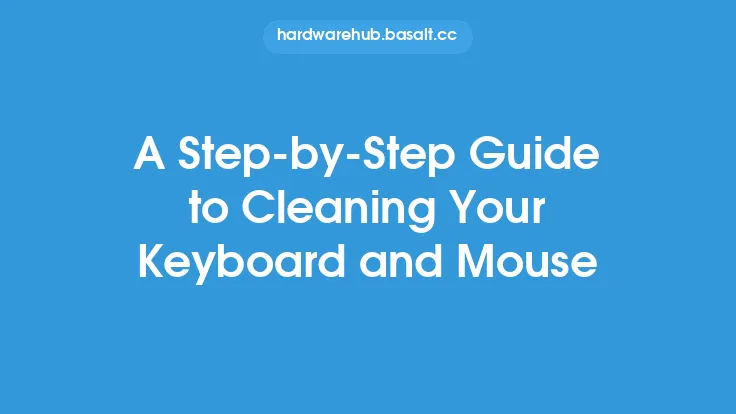Conducting a thorough hardware inspection is a crucial step in maintaining the health and performance of your computer system. This process involves a detailed examination of the physical components of your computer, including the CPU, motherboard, RAM, storage devices, power supply, and peripherals. In this article, we will provide a step-by-step guide on how to conduct a thorough hardware inspection, highlighting the key areas to focus on and the tools you will need to perform the task.
Preparation and Safety Precautions
Before starting the hardware inspection, it is essential to take necessary safety precautions to prevent damage to the components and ensure your safety. First, shut down the computer and unplug the power cord to prevent any accidental start-ups. Next, ground yourself by touching a grounded metal object or wearing an anti-static wrist strap to discharge any static electricity from your body. This is crucial in preventing damage to sensitive components from static electricity. Additionally, prepare a well-lit and clean workspace to make it easier to inspect the components.
Visual Inspection of the Exterior
The first step in the hardware inspection is to visually examine the exterior of the computer case. Look for any signs of physical damage, such as dents, scratches, or rust, which could indicate exposure to moisture or other environmental factors. Check the vents and grills for dust buildup or blockages, which can restrict airflow and cause overheating. Also, inspect the ports and connectors for any signs of wear or damage, such as bent or broken pins. Make a note of any issues you find, as these may need to be addressed during the inspection.
Internal Inspection
To perform an internal inspection, you will need to open the computer case. This typically involves removing screws from the back or top of the case, depending on the design. Once the case is open, take a moment to familiarize yourself with the internal components, including the motherboard, CPU, RAM, and storage devices. Look for any signs of dust buildup, corrosion, or physical damage to the components or their connections. Check the cables and wiring for any signs of wear or damage, such as fraying or burn marks. Pay particular attention to the CPU and GPU, as these components are prone to overheating and may require additional cooling.
Component-Specific Inspection
Each component requires a specific inspection procedure. For the CPU, check the heat sink and fan for dust buildup or blockages, and ensure that the thermal paste is applied correctly. For the RAM, check the modules for any signs of physical damage or corrosion, and ensure that they are securely seated in their slots. For the storage devices, check the connections and cables for any signs of wear or damage, and ensure that they are properly secured to the case. For the power supply, check the cables and connections for any signs of wear or damage, and ensure that the unit is properly ventilated.
Inspection of Peripherals and Cables
In addition to the internal components, it is also essential to inspect the peripherals and cables. Check the keyboard, mouse, and monitor for any signs of physical damage or wear, and ensure that they are properly connected to the computer. Check the cables and wiring for any signs of wear or damage, such as fraying or burn marks. Pay particular attention to the power cord and any other high-voltage cables, as these can be prone to damage and pose a safety risk.
Diagnostic Testing
Once the visual inspection is complete, it is essential to perform diagnostic testing to identify any potential issues. This can include running stress tests on the CPU and GPU, checking the RAM for errors, and verifying the integrity of the storage devices. You can use specialized software, such as Prime95 or MemTest86+, to perform these tests. Additionally, check the system logs and event viewer for any error messages or warnings, which can indicate potential issues.
Conclusion and Recommendations
Conducting a thorough hardware inspection is a critical step in maintaining the health and performance of your computer system. By following the steps outlined in this article, you can identify potential issues and take corrective action to prevent hardware failure. Remember to always take necessary safety precautions, and use specialized tools and software to perform diagnostic testing. Regular hardware inspections can help extend the lifespan of your computer, improve performance, and prevent costly repairs. By staying on top of hardware maintenance, you can ensure that your computer continues to run smoothly and efficiently, and provide you with years of reliable service.