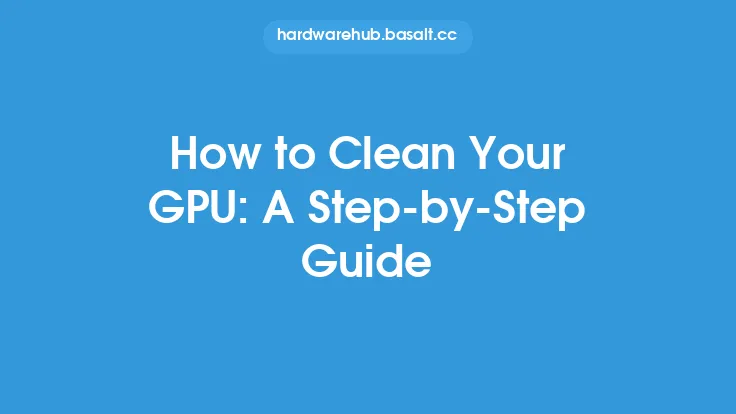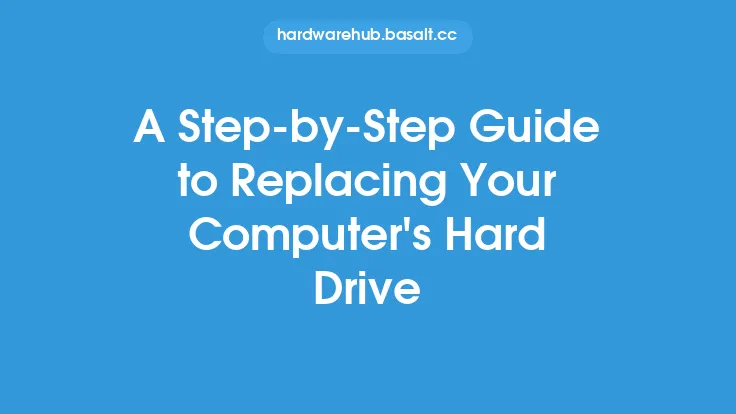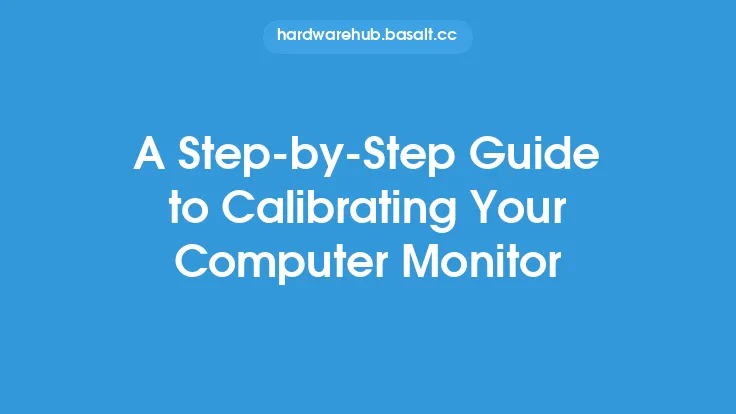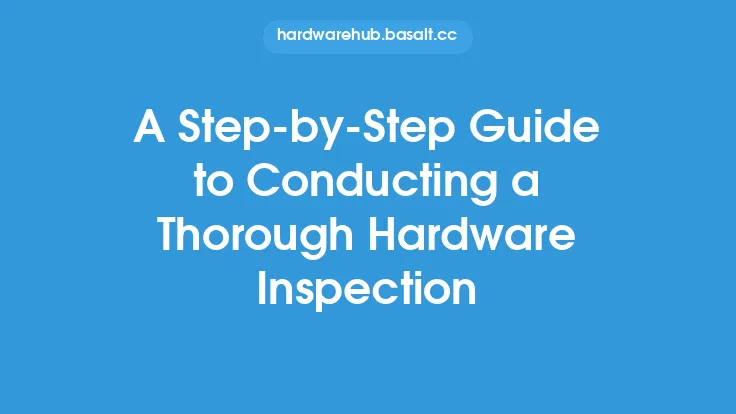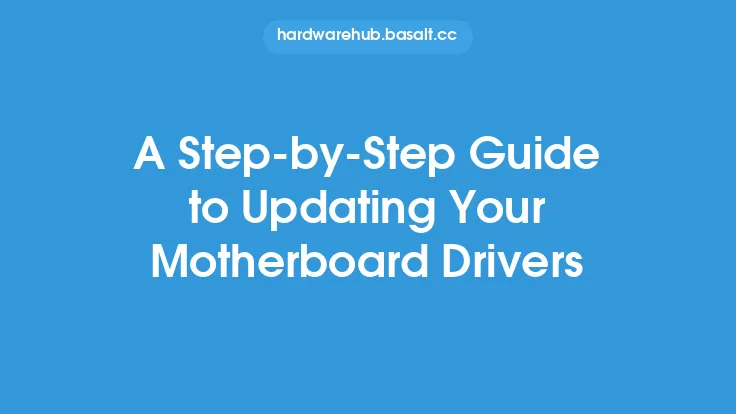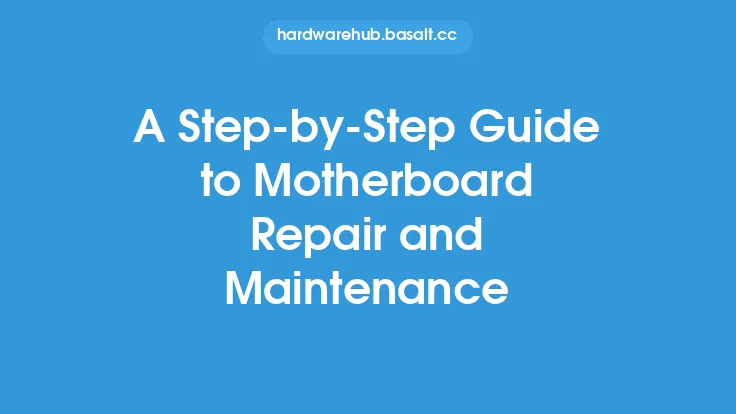Cleaning your keyboard and mouse is an essential part of maintaining your computer's overall health and performance. Over time, these devices can accumulate dust, dirt, and other debris, leading to malfunctioning keys, sticky mouse buttons, and a generally unpleasant user experience. In this article, we will walk you through a step-by-step guide on how to clean your keyboard and mouse, ensuring they remain in good working condition and continue to provide you with accurate and responsive input.
Introduction to Keyboard Cleaning
Before you start cleaning your keyboard, it's essential to understand the different types of keyboards and the materials they are made of. Keyboards can be broadly classified into two categories: mechanical and membrane-based. Mechanical keyboards feature individual switches under each key, while membrane-based keyboards have a single layer of conductive material underneath the keys. The type of keyboard you have will determine the best cleaning method. Additionally, keyboards can be made from a variety of materials, including plastic, metal, and rubber, each requiring specific cleaning techniques.
Preparing for Keyboard Cleaning
To clean your keyboard, you will need a few basic tools and materials. These include a can of compressed air, a soft-bristled brush, a damp cloth, and a disinfectant wipe. It's also recommended to turn off your computer and unplug the keyboard before cleaning to prevent any accidental keystrokes or electrical shocks. If you have a wireless keyboard, remove the batteries to prevent any power surges.
Cleaning the Keyboard
Start by turning your keyboard upside down and shaking it gently to remove any loose debris. Next, use the can of compressed air to blow out any dust or dirt that may be lodged between the keys or under the keyboard's surface. Hold the can upright and spray the air in short bursts, moving the can around the keyboard to ensure all areas are covered. Be careful not to spray the can too closely to the keys, as the force of the air can damage the switches or other internal components.
Deep Cleaning the Keyboard
For a deeper clean, use the soft-bristled brush to gently sweep away any dirt or debris that may be stuck between the keys or in the crevices of the keyboard. You can also use the brush to clean the keys themselves, paying particular attention to the areas around the keys where dirt and grime tend to accumulate. If you have a mechanical keyboard, you can also use the brush to clean the individual switches, but be careful not to push too hard, as this can damage the switches.
Cleaning the Mouse
Cleaning your mouse is a relatively simple process that requires only a few basic materials. You will need a can of compressed air, a soft cloth, and a disinfectant wipe. Start by turning your mouse over and removing any debris or dirt that may be lodged in the scroll wheel or other crevices. Use the can of compressed air to blow out any dust or dirt that may be accumulated in the mouse's sensor or other internal components.
Deep Cleaning the Mouse
For a deeper clean, use the soft cloth to wipe down the mouse's surface, paying particular attention to the areas around the buttons and scroll wheel. You can also use the disinfectant wipe to sanitize the mouse and remove any germs or bacteria that may be present. Be careful not to get any liquids into the mouse's openings, as this can damage the internal components.
Drying and Reassembling
Once you have finished cleaning your keyboard and mouse, use a dry cloth to wipe down the surfaces and remove any excess moisture. If you have a mechanical keyboard, you can also use a hair dryer on a low setting to dry out the switches and other internal components. Allow the keyboard and mouse to air dry completely before plugging them back in and turning on your computer.
Tips and Precautions
When cleaning your keyboard and mouse, there are a few tips and precautions to keep in mind. Avoid using harsh chemicals or abrasive materials, as these can damage the surfaces or internal components of the devices. Also, avoid getting any liquids into the openings of the keyboard or mouse, as this can cause damage or corrosion. Finally, be gentle when cleaning the devices, as rough handling can cause damage to the switches, sensors, or other internal components.
Conclusion
Cleaning your keyboard and mouse is an essential part of maintaining your computer's overall health and performance. By following the steps outlined in this article, you can keep your keyboard and mouse in good working condition, ensuring accurate and responsive input. Remember to clean your devices regularly, ideally every 1-3 months, depending on usage, to prevent the buildup of dust, dirt, and other debris. With proper care and maintenance, your keyboard and mouse can provide you with years of reliable service.