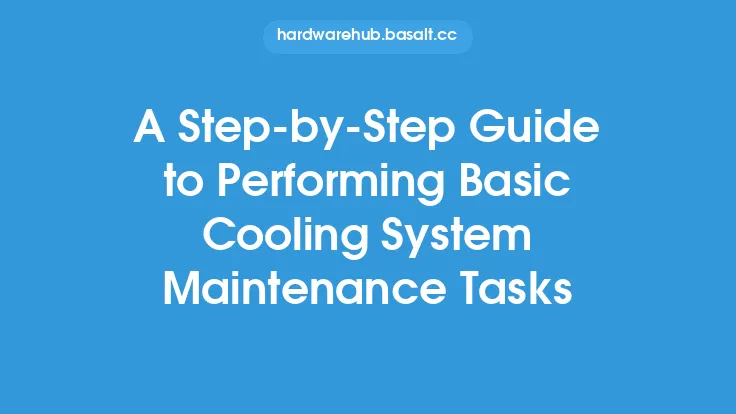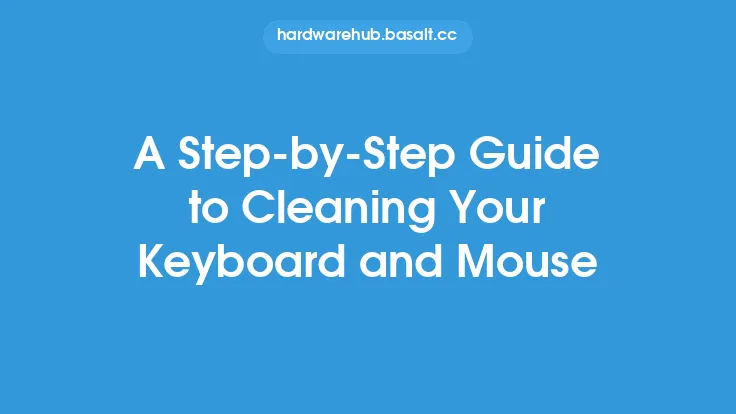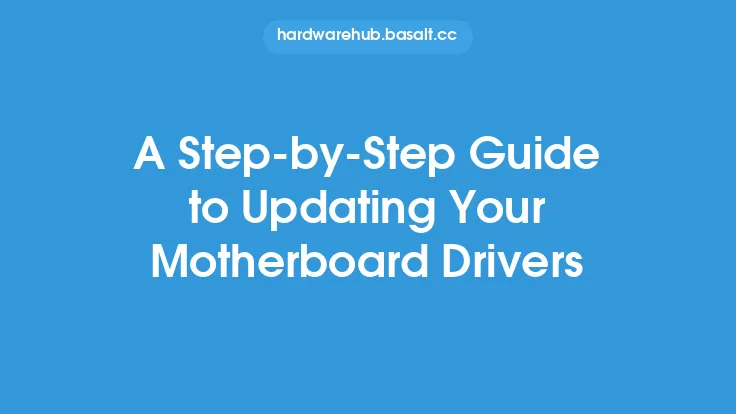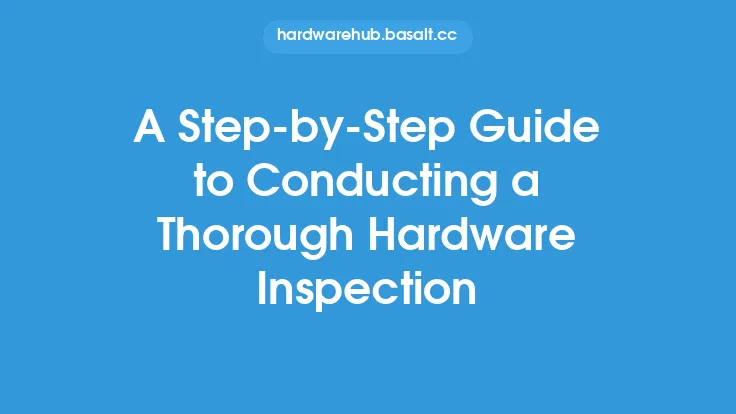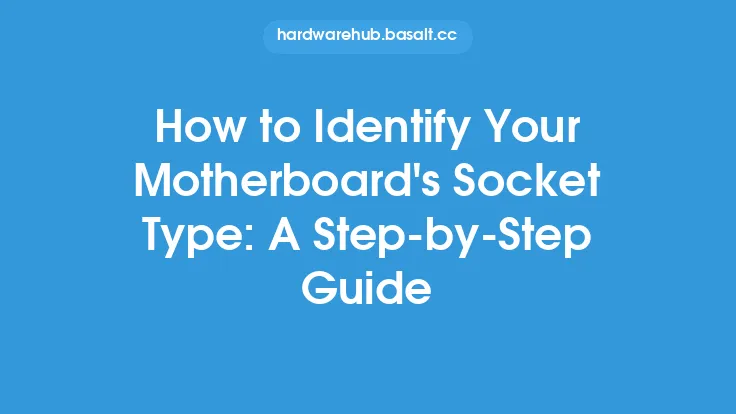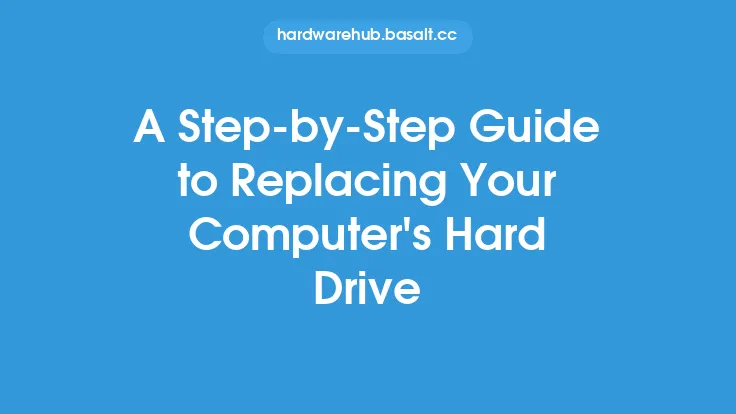When it comes to maintaining and repairing a motherboard, it's essential to have a thorough understanding of the process to avoid causing any damage to the component. Motherboard repair and maintenance require patience, attention to detail, and a willingness to learn. In this article, we will delve into the step-by-step process of motherboard repair and maintenance, providing you with the knowledge and skills necessary to keep your motherboard in top condition.
Introduction to Motherboard Components
Before we dive into the repair and maintenance process, it's crucial to understand the various components that make up a motherboard. A typical motherboard consists of several key components, including the CPU socket, chipset, RAM slots, expansion slots, and power delivery system. The CPU socket is where the processor is installed, while the chipset manages data transfer between the CPU, memory, and other components. The RAM slots are where the system's memory is installed, and the expansion slots are used for adding graphics cards, sound cards, and other peripherals. The power delivery system, which includes the voltage regulator module (VRM), is responsible for providing power to the various components on the motherboard.
Preparing for Motherboard Repair and Maintenance
Before starting the repair and maintenance process, it's essential to prepare your workspace and gather the necessary tools. A well-lit, static-free workspace is crucial to prevent damage to the motherboard and its components. You'll need a set of screwdrivers, including flathead and Phillips-head screwdrivers, as well as a Torx driver for removing the CPU cooler and other components. Additionally, you'll need a can of compressed air for cleaning the motherboard and its components, as well as a soft-bristled brush for removing dust and debris. It's also recommended to ground yourself by wearing an anti-static wrist strap or touching a grounded metal object to prevent static electricity damage.
Disassembling the Motherboard
Disassembling the motherboard is a critical step in the repair and maintenance process. Start by removing the CPU cooler, which is usually held in place by screws or clips. Next, remove the RAM modules from their slots, taking care not to touch the gold contacts. Remove any expansion cards, such as graphics cards or sound cards, from their slots. Finally, remove the screws that hold the motherboard to the case, and carefully lift the motherboard out of the case. Be careful not to touch any of the components on the motherboard, as the oils from your skin can cause damage.
Cleaning the Motherboard
Cleaning the motherboard is an essential step in the maintenance process. Use a can of compressed air to blow away any dust or debris that may have accumulated on the motherboard. Hold the can upright and spray the air in short bursts, moving the can around the motherboard to ensure all areas are cleaned. Use a soft-bristled brush to gently remove any dust or debris that may be stuck to the components. Avoid using vacuum cleaners or wet cloths, as they can damage the components or cause static electricity.
Inspecting the Motherboard
Inspecting the motherboard is a critical step in the repair and maintenance process. Look for any signs of physical damage, such as cracks or burns, which can indicate a more serious problem. Check the capacitors for any signs of swelling or leakage, which can indicate a faulty capacitor. Check the solder joints for any signs of cracking or damage, which can indicate a faulty connection. Use a magnifying glass or a microscope to inspect the components more closely, and take note of any areas that may require repair.
Repairing the Motherboard
Repairing the motherboard requires a high level of technical expertise and specialized tools. If you're not experienced in motherboard repair, it's recommended to seek the help of a professional. Start by identifying the faulty component or area, and then use a soldering iron and solder to repair the connection. Use a desoldering wick to remove any excess solder, and then use a soldering iron to reflow the solder. Be careful not to damage any surrounding components, and use a heat sink to prevent overheating.
Reassembling the Motherboard
Reassembling the motherboard is a critical step in the repair and maintenance process. Start by reinstalling the CPU cooler, making sure it's securely fastened to the CPU socket. Next, reinstall the RAM modules, making sure they're securely seated in their slots. Reinstall any expansion cards, such as graphics cards or sound cards, making sure they're securely fastened to the motherboard. Finally, reinstall the screws that hold the motherboard to the case, and make sure they're securely tightened.
Testing the Motherboard
Testing the motherboard is an essential step in the repair and maintenance process. Start by powering on the system and checking for any signs of malfunction, such as beeps or error messages. Use a multimeter to check the voltage levels on the motherboard, making sure they're within the specified range. Use a diagnostic tool, such as a motherboard diagnostic card, to test the various components on the motherboard. If any faults are detected, use the diagnostic tool to identify the source of the problem and make the necessary repairs.
Preventative Maintenance
Preventative maintenance is essential to prolonging the life of the motherboard and preventing faults from occurring. Regularly clean the motherboard and its components to prevent dust and debris from accumulating. Use a can of compressed air to blow away any dust or debris, and use a soft-bristled brush to gently remove any dust or debris that may be stuck to the components. Check the capacitors regularly for any signs of swelling or leakage, and replace them if necessary. Use a thermal monitoring tool to check the temperature of the components, and make sure they're within the specified range.
Conclusion
Motherboard repair and maintenance require a high level of technical expertise and specialized tools. By following the steps outlined in this article, you'll be able to keep your motherboard in top condition and prevent faults from occurring. Remember to always ground yourself to prevent static electricity damage, and use a well-lit, static-free workspace to prevent damage to the motherboard and its components. Regularly cleaning and inspecting the motherboard, as well as performing preventative maintenance, will help to prolong its life and prevent faults from occurring. If you're not experienced in motherboard repair, it's recommended to seek the help of a professional to avoid causing any damage to the component.