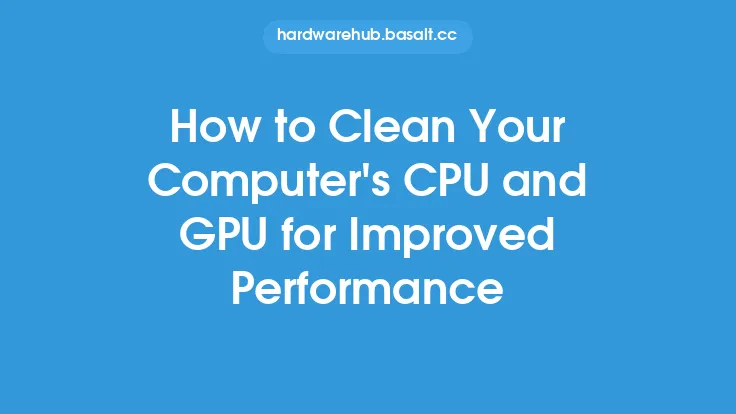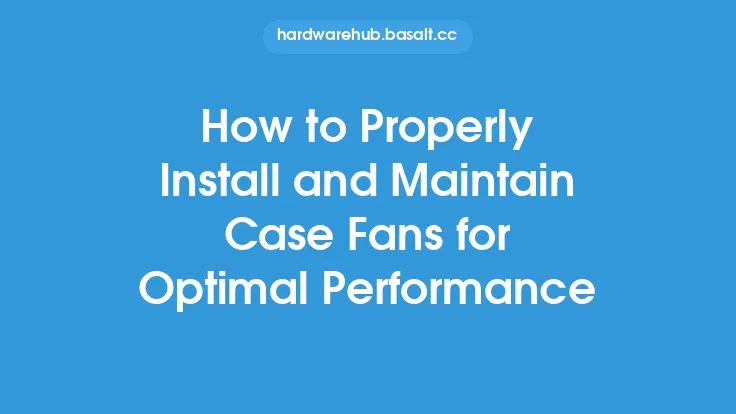To properly connect and configure your computer speakers, it's essential to understand the different types of connections and settings available. The first step is to identify the type of connection your speakers use. The most common types of connections are 3.5mm audio jacks, RCA connectors, optical digital audio, and USB. 3.5mm audio jacks are the most widely used and are typically color-coded: green for the front speakers or headphones, blue for the rear speakers, and pink for the microphone. RCA connectors are often used for home theaters and other audio equipment, while optical digital audio is used for high-quality digital audio signals. USB speakers, on the other hand, connect directly to your computer's USB port and are often used for desktop speakers.
Understanding Speaker Configuration
When it comes to configuring your speakers, it's crucial to understand the different settings available. The most common configuration is a 2.0 setup, which consists of two speakers, one for the left channel and one for the right channel. However, more advanced configurations like 2.1, 5.1, and 7.1 are also available. A 2.1 setup adds a subwoofer to the standard 2.0 setup, while 5.1 and 7.1 setups add rear speakers and a center channel speaker. To configure your speakers, you'll need to access your computer's sound settings. This can usually be done by right-clicking on the speaker icon in the system tray and selecting "Playback devices" or "Sound settings." From here, you can select the correct speaker configuration and adjust the settings to your liking.
Connecting Your Speakers
Once you've identified the type of connection your speakers use and understand the different configuration settings, it's time to connect your speakers. For 3.5mm audio jacks, simply plug the green connector into the green port on your computer, the blue connector into the blue port, and the pink connector into the pink port. For RCA connectors, connect the red and white RCA cables to the corresponding ports on your computer or audio equipment. For optical digital audio, connect the optical cable to the optical port on your computer or audio equipment. For USB speakers, simply plug the USB connector into a free USB port on your computer. It's essential to note that some computers may have multiple audio outputs, so make sure to connect your speakers to the correct output.
Configuring Your Computer's Sound Settings
After connecting your speakers, you'll need to configure your computer's sound settings. This can usually be done by accessing the "Sound" or "Audio" settings in your computer's control panel. From here, you can select the correct speaker configuration, adjust the volume, and configure any additional settings such as bass boost or surround sound. It's also a good idea to configure your computer's sound settings to use the correct audio output. For example, if you're using a 3.5mm audio jack, you'll need to select the "Line Out" or "Speaker" output. If you're using a USB speaker, you'll need to select the "USB Audio" output.
Adjusting the Speaker Settings
Once you've configured your computer's sound settings, you can adjust the speaker settings to your liking. This can include adjusting the volume, bass, and treble levels, as well as configuring any additional settings such as surround sound or speaker calibration. It's also a good idea to adjust the speaker settings to match your listening environment. For example, if you're listening to music in a quiet room, you may want to adjust the volume and bass levels to get the best sound quality. If you're listening to music in a noisy environment, you may want to adjust the volume and treble levels to get the best sound quality.
Troubleshooting Common Issues
If you're experiencing issues with your computer speakers, there are a few common problems you can check. First, make sure that your speakers are properly connected to your computer. Check that the audio cables are securely plugged in and that the speakers are turned on. Next, check your computer's sound settings to make sure that the correct audio output is selected. You can also try adjusting the volume and bass levels to see if that resolves the issue. If you're still experiencing issues, you may want to try updating your computer's sound drivers or disabling any conflicting audio devices.
Advanced Configuration Options
For more advanced users, there are several configuration options available to optimize your computer speaker's sound quality. One option is to use a sound card, which can provide higher quality audio and more advanced configuration options. Another option is to use a digital audio workstation (DAW), which can provide advanced audio editing and mixing capabilities. You can also use software such as equalization (EQ) tools to adjust the frequency response of your speakers and get the best sound quality. Additionally, you can use room correction software to adjust the sound quality based on the acoustics of your listening environment.
Conclusion
Properly connecting and configuring your computer speakers can make a big difference in the sound quality you experience. By understanding the different types of connections and settings available, you can get the best sound quality out of your speakers. Whether you're using a simple 2.0 setup or a more advanced 5.1 or 7.1 setup, configuring your speakers correctly can enhance your listening experience. By following the steps outlined in this article, you can ensure that your computer speakers are properly connected and configured, and that you're getting the best sound quality possible.