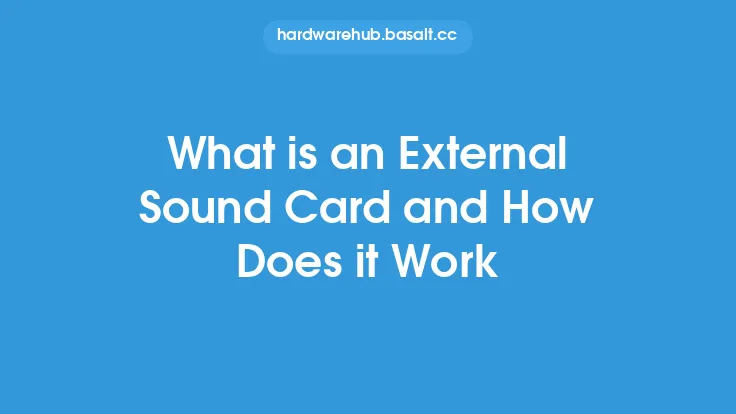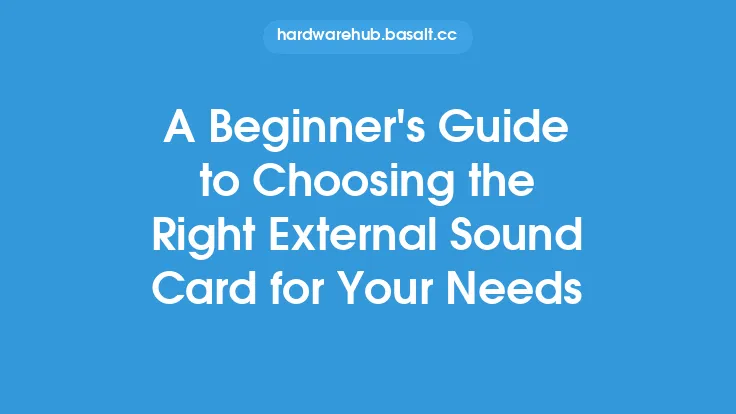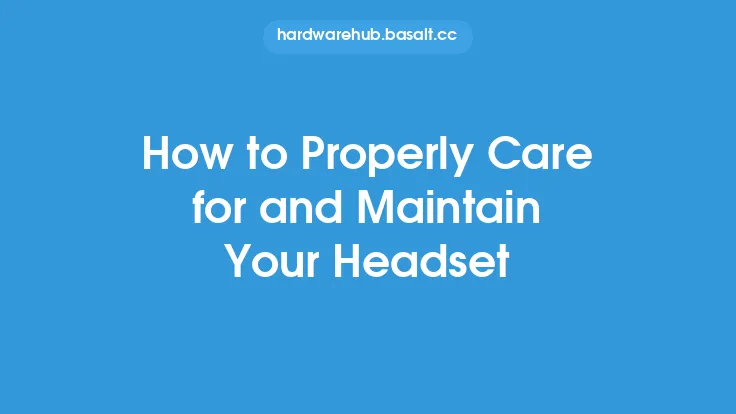Installing and configuring an external sound card on your PC can be a straightforward process, but it requires some technical knowledge and attention to detail. In this article, we will guide you through the steps to install and configure an external sound card, helping you to improve the audio quality of your computer.
Introduction to External Sound Cards
Before we dive into the installation and configuration process, it's essential to understand the basics of external sound cards. An external sound card is a peripheral device that connects to your computer via a USB, PCI Express, or other interface, providing a separate audio processing unit that can enhance the audio quality of your system. External sound cards can offer a range of benefits, including improved audio fidelity, increased connectivity options, and enhanced control over audio settings.
Choosing the Right Connection Type
When selecting an external sound card, it's crucial to consider the connection type that best suits your needs. The most common connection types include USB, PCI Express, and PCIe. USB sound cards are the most convenient option, as they can be easily connected to any available USB port on your computer. PCI Express sound cards, on the other hand, require a PCIe slot on your motherboard, providing a more stable and high-bandwidth connection. PCIe sound cards are ideal for professional audio applications, such as music production and recording.
Installing the External Sound Card
To install an external sound card, follow these steps:
- Connect the sound card to your computer: If you're using a USB sound card, simply plug it into an available USB port. For PCI Express sound cards, shut down your computer, locate an available PCIe slot on your motherboard, and gently insert the sound card into the slot. Secure the sound card with screws, and then restart your computer.
- Install the drivers: Most external sound cards come with a driver CD or a download link to the manufacturer's website. Insert the CD or download the drivers from the website, and follow the installation prompts to install the drivers.
- Configure the sound card: Once the drivers are installed, you'll need to configure the sound card. This typically involves setting the sound card as the default audio device, configuring the audio settings, and adjusting the sound card's properties.
Configuring the Sound Card
Configuring the sound card involves setting it as the default audio device, configuring the audio settings, and adjusting the sound card's properties. To do this:
- Open the Sound settings: On Windows, right-click on the speaker icon in the system tray and select "Sounds" or "Playback devices." On Mac, go to System Preferences > Sound.
- Set the sound card as the default device: In the Sound settings, select the external sound card as the default device. You may need to restart your computer for the changes to take effect.
- Configure the audio settings: Depending on the sound card, you may have access to advanced audio settings, such as sample rate, bit depth, and buffer size. Adjust these settings according to your needs and the specifications of your sound card.
- Adjust the sound card's properties: Some sound cards may have additional properties that can be adjusted, such as the gain level, impedance, or EQ settings. Consult the user manual or manufacturer's website for more information on adjusting these settings.
Optimizing the Sound Card for Audio Applications
To get the most out of your external sound card, you may need to optimize it for your specific audio application. For example:
- Music production: If you're using your sound card for music production, you may need to configure the sound card to work with your digital audio workstation (DAW). This may involve setting the sound card as the default audio device, configuring the audio settings, and adjusting the buffer size.
- Gaming: If you're using your sound card for gaming, you may need to configure the sound card to work with your gaming platform. This may involve setting the sound card as the default audio device, configuring the audio settings, and adjusting the latency settings.
- Home recording: If you're using your sound card for home recording, you may need to configure the sound card to work with your recording software. This may involve setting the sound card as the default audio device, configuring the audio settings, and adjusting the gain level.
Troubleshooting Common Issues
If you encounter any issues with your external sound card, try the following troubleshooting steps:
- Check the connections: Ensure that the sound card is properly connected to your computer and that all cables are securely plugged in.
- Update the drivers: Ensure that the sound card drivers are up-to-date, as outdated drivers can cause compatibility issues.
- Check the sound card's properties: Ensure that the sound card's properties are set correctly, such as the sample rate, bit depth, and buffer size.
- Consult the user manual: If you're experiencing issues with your sound card, consult the user manual or manufacturer's website for troubleshooting guides and FAQs.
Conclusion
Installing and configuring an external sound card on your PC can be a straightforward process, but it requires some technical knowledge and attention to detail. By following the steps outlined in this article, you can improve the audio quality of your computer and enhance your audio experience. Whether you're a music producer, gamer, or home recorder, an external sound card can provide a range of benefits, including improved audio fidelity, increased connectivity options, and enhanced control over audio settings.