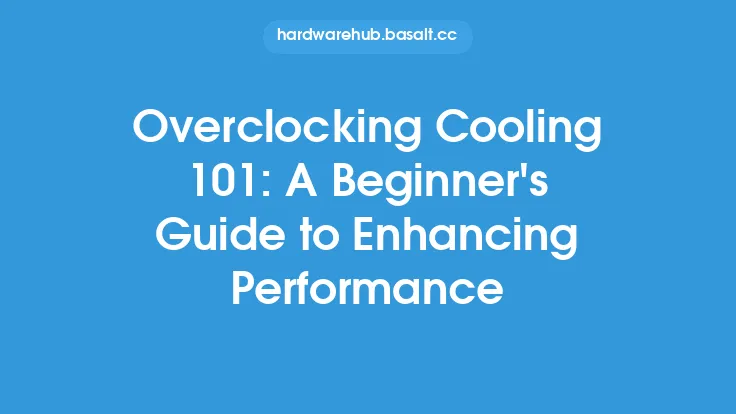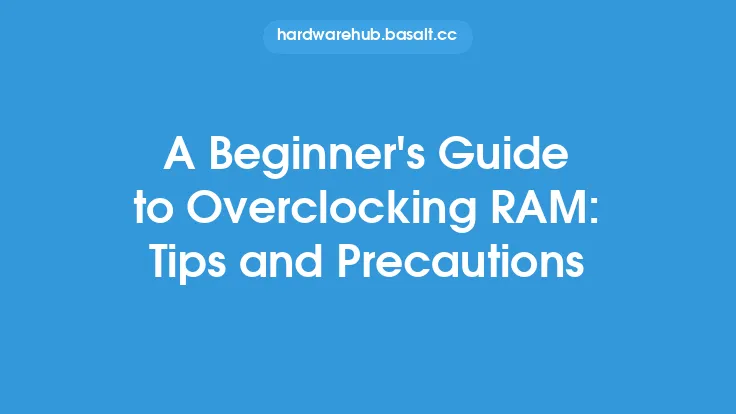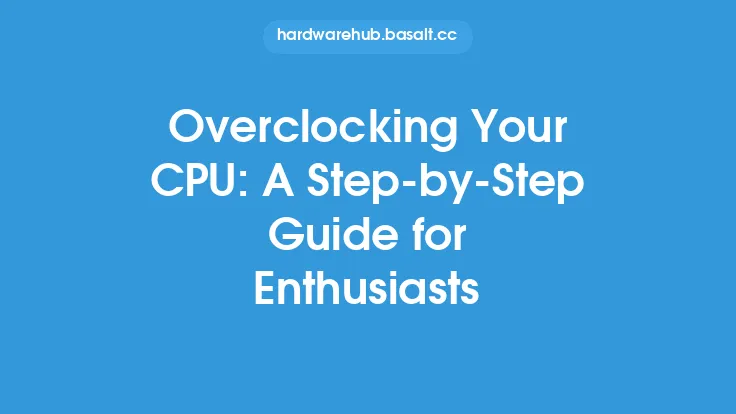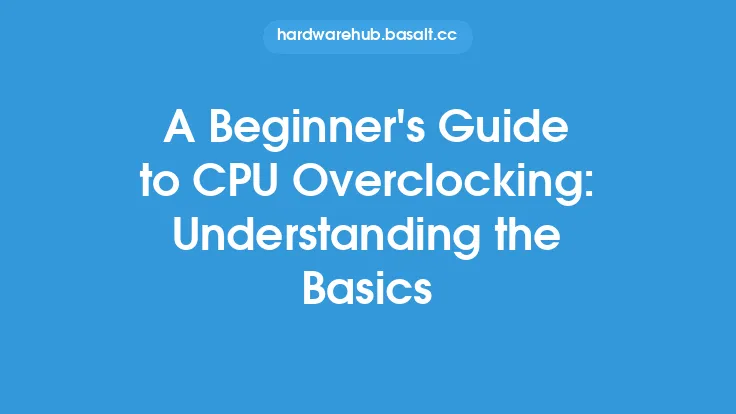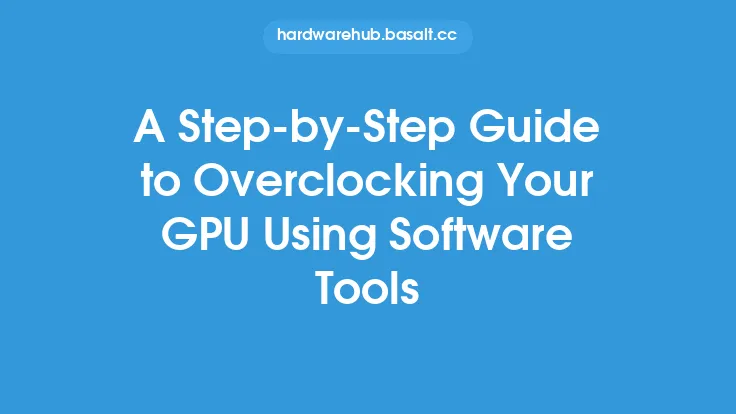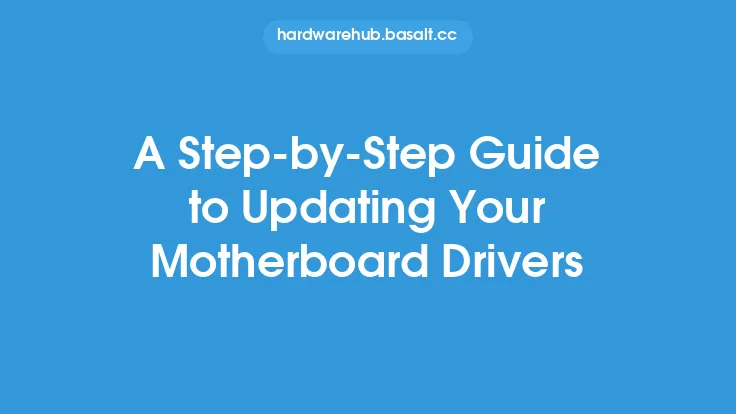When it comes to getting the most out of your computer, overclocking your motherboard can be a great way to boost performance and get more bang for your buck. However, for those who are new to the world of overclocking, it can seem like a daunting and complex task. In this article, we'll take a closer look at the basics of overclocking your motherboard, and provide a step-by-step guide to help you get started.
Introduction to Overclocking
Overclocking is the process of increasing the clock speed of your computer's components, such as the CPU, GPU, and RAM, beyond their factory-set speeds. This can be done to improve performance, increase frame rates, and reduce lag. However, it's essential to note that overclocking can also increase the risk of system instability, overheating, and damage to your components. As such, it's crucial to approach overclocking with caution and to carefully monitor your system's performance and temperatures.
Preparing Your System for Overclocking
Before you start overclocking, it's essential to prepare your system. This includes ensuring that your motherboard, CPU, and RAM are compatible with overclocking, and that your system is properly cooled. You'll also need to install a reliable overclocking software, such as CPU-Z, GPU-Z, or Prime95, to help you monitor your system's performance and temperatures. Additionally, it's a good idea to create a backup of your system and important files, in case something goes wrong during the overclocking process.
Understanding Motherboard Settings
To overclock your motherboard, you'll need to access the BIOS (Basic Input/Output System) or UEFI (Unified Extensible Firmware Interface) settings. The BIOS or UEFI is the software that controls your motherboard's settings, and it's where you'll find the options to adjust your clock speeds, voltages, and other settings. The most common settings you'll need to adjust when overclocking include:
- CPU multiplier: This setting controls the clock speed of your CPU.
- CPU voltage: This setting controls the voltage supplied to your CPU.
- RAM timings: These settings control the speed and latency of your RAM.
- RAM voltage: This setting controls the voltage supplied to your RAM.
Overclocking Your CPU
Overclocking your CPU involves increasing the clock speed beyond its factory-set speed. To do this, you'll need to adjust the CPU multiplier and voltage settings in your BIOS or UEFI. The CPU multiplier controls the clock speed of your CPU, and increasing it will increase the clock speed. However, you'll also need to increase the CPU voltage to ensure that your CPU remains stable at the higher clock speed. It's essential to note that increasing the CPU voltage can also increase the risk of overheating, so it's crucial to monitor your CPU temperatures carefully.
Overclocking Your RAM
Overclocking your RAM involves adjusting the RAM timings and voltage settings in your BIOS or UEFI. The RAM timings control the speed and latency of your RAM, and adjusting them can help improve performance. However, it's essential to note that overclocking your RAM can also increase the risk of system instability, so it's crucial to test your system thoroughly after making any changes.
Monitoring Your System's Performance and Temperatures
When overclocking, it's essential to monitor your system's performance and temperatures carefully. This can be done using software such as CPU-Z, GPU-Z, or Prime95, which can help you monitor your CPU and RAM speeds, temperatures, and voltages. You should also use software such as HWiNFO or AIDA64 to monitor your system's temperatures, voltages, and fan speeds. This will help you identify any potential issues and make adjustments as needed.
Troubleshooting Common Overclocking Issues
When overclocking, you may encounter a range of issues, including system instability, overheating, and boot failures. To troubleshoot these issues, it's essential to carefully monitor your system's performance and temperatures, and to make adjustments as needed. Some common issues and their solutions include:
- System instability: This can be caused by overclocking your CPU or RAM too aggressively. To fix this, try reducing the clock speed or voltage.
- Overheating: This can be caused by inadequate cooling or overclocking your CPU or RAM too aggressively. To fix this, try increasing the fan speed or reducing the clock speed.
- Boot failures: This can be caused by overclocking your CPU or RAM too aggressively, or by incorrect BIOS or UEFI settings. To fix this, try reducing the clock speed or voltage, or resetting the BIOS or UEFI settings to their default values.
Conclusion
Overclocking your motherboard can be a great way to boost performance and get more bang for your buck. However, it's essential to approach overclocking with caution and to carefully monitor your system's performance and temperatures. By following the steps outlined in this article, you can safely and effectively overclock your motherboard and enjoy improved performance and faster frame rates. Remember to always prioritize system stability and safety, and to be patient and cautious when making adjustments to your system's settings. With practice and experience, you'll become more comfortable with the overclocking process, and you'll be able to unlock your system's full potential.