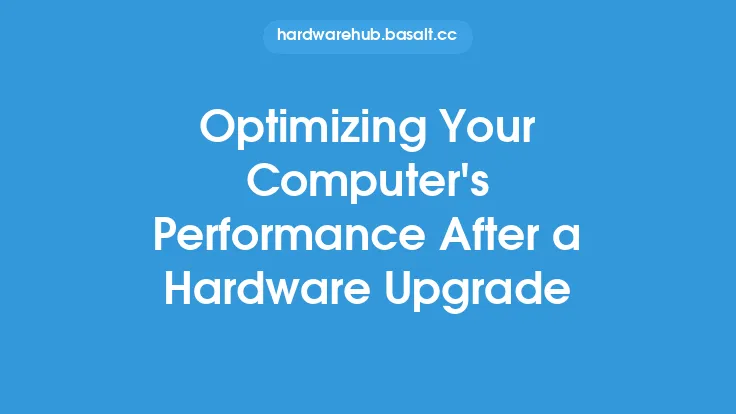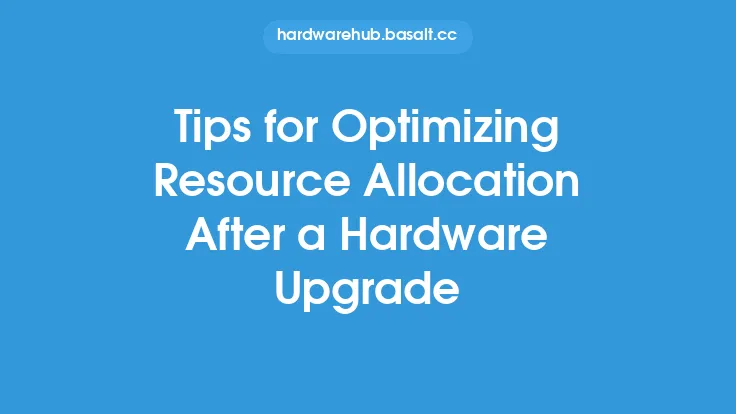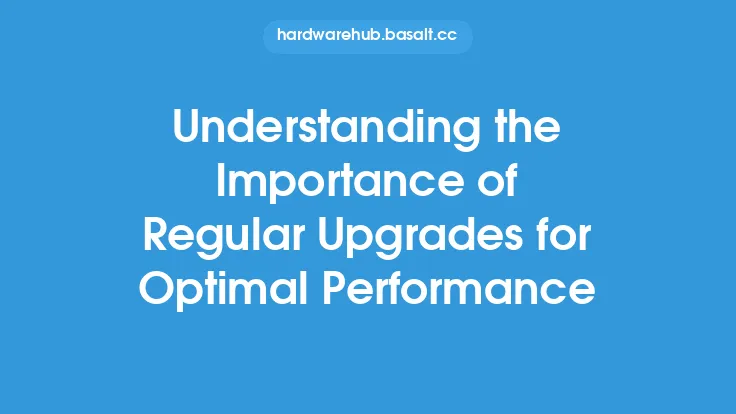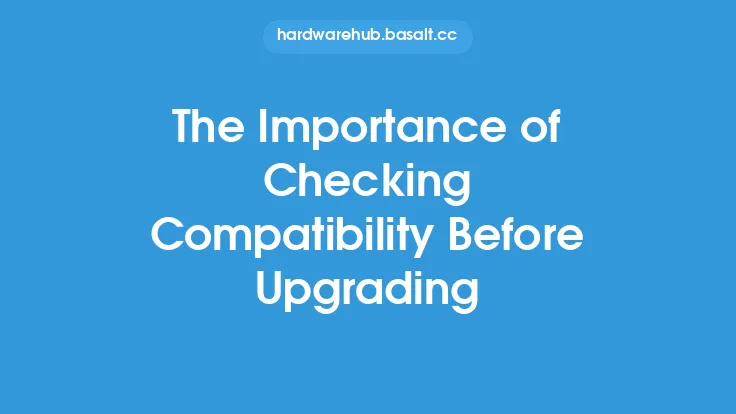When upgrading computer hardware, it's easy to get caught up in the excitement of installing new components and enjoying the improved performance they bring. However, one crucial step that's often overlooked is updating drivers to ensure compatibility and optimal functionality with the new hardware. Driver updates play a vital role in post-upgrade optimization, and neglecting them can lead to subpar performance, system instability, and even hardware damage.
Understanding Drivers and Their Role
Drivers are software components that facilitate communication between the operating system and hardware devices. They act as translators, allowing the OS to understand and utilize the hardware's capabilities. Each hardware device, whether it's a graphics card, sound card, or network adapter, requires a specific driver to function properly. When you upgrade your hardware, the existing drivers may not be compatible with the new components, leading to potential issues.
The Risks of Outdated Drivers
Using outdated drivers with new hardware can result in a range of problems, including:
- Reduced system performance: Outdated drivers may not be optimized for the new hardware, leading to slower performance, lag, and decreased overall system efficiency.
- System crashes and instability: Incompatible drivers can cause system crashes, freezes, and errors, making it difficult to use your computer.
- Hardware damage: In some cases, outdated drivers can cause hardware damage or overheating, which can lead to premature component failure.
- Security vulnerabilities: Outdated drivers can leave your system vulnerable to security exploits, allowing malicious actors to gain access to your computer.
Benefits of Updating Drivers
Updating drivers after a hardware upgrade offers several benefits, including:
- Improved system performance: Updated drivers are optimized for the new hardware, ensuring that your system runs smoothly and efficiently.
- Enhanced compatibility: New drivers ensure that your hardware devices work seamlessly with the operating system and other components.
- Increased security: Updated drivers often include security patches and fixes, protecting your system from potential vulnerabilities.
- Better hardware utilization: Updated drivers can unlock the full potential of your new hardware, allowing you to take advantage of advanced features and capabilities.
How to Update Drivers
Updating drivers is a relatively straightforward process, but it requires some technical knowledge. Here are the general steps:
- Identify the hardware devices that need driver updates: Check the device manager or system information to determine which devices require updates.
- Visit the manufacturer's website: Go to the website of the hardware manufacturer and search for the latest drivers for your specific device.
- Download the updated drivers: Download the updated drivers from the manufacturer's website, making sure to select the correct version for your operating system.
- Install the updated drivers: Run the installer and follow the prompts to install the updated drivers.
- Verify the updates: After installation, verify that the updates were successful by checking the device manager or system information.
Automatic Driver Updates
While manual driver updates are still a viable option, many operating systems and third-party tools offer automatic driver updates. These tools can scan your system, identify outdated drivers, and update them automatically. Some popular options include:
- Windows Update: Windows has a built-in update tool that can automatically update drivers.
- Driver update software: Third-party tools like Driver Booster, Driver Talent, and Snappy Driver Installer can scan and update drivers automatically.
- Manufacturer's software: Some hardware manufacturers, like NVIDIA and AMD, offer software that can automatically update drivers for their devices.
Best Practices for Driver Updates
To ensure a smooth and successful driver update process, follow these best practices:
- Always download drivers from the manufacturer's website or authorized sources.
- Be cautious of third-party driver update tools, as they may bundle malware or unnecessary software.
- Create a system restore point before updating drivers, in case something goes wrong.
- Update drivers one at a time, to avoid potential conflicts and system instability.
- Verify the updates after installation, to ensure that they were successful.
Conclusion
Updating drivers after a hardware upgrade is a critical step in post-upgrade optimization. By keeping your drivers up to date, you can ensure that your system runs smoothly, efficiently, and securely. While it may require some technical knowledge, the benefits of updated drivers far outweigh the risks of using outdated ones. By following the best practices outlined in this article, you can ensure a successful driver update process and get the most out of your new hardware.