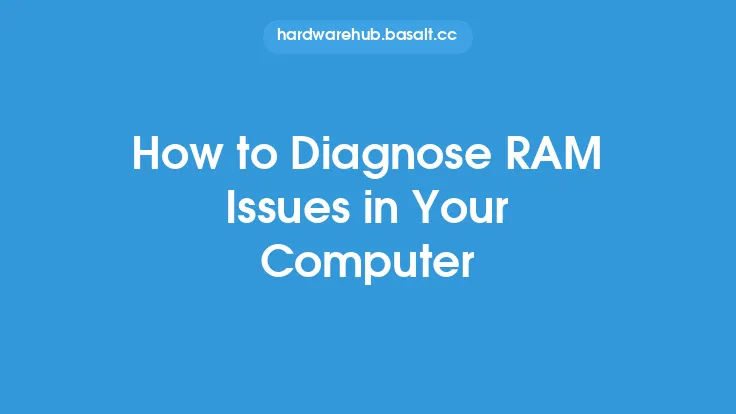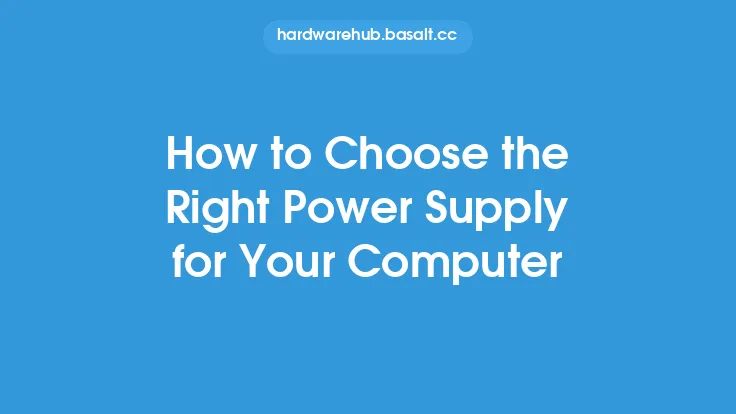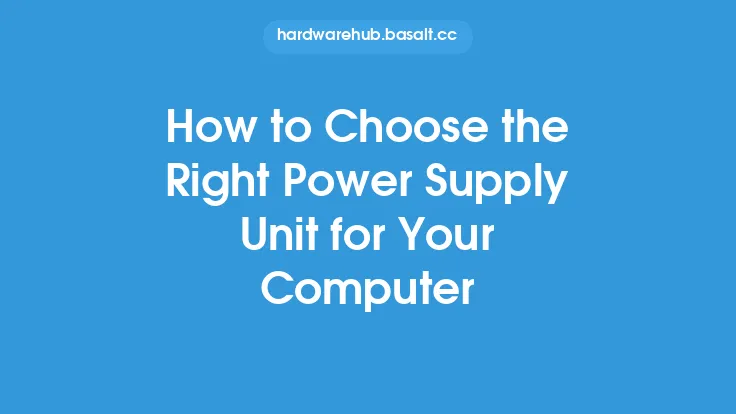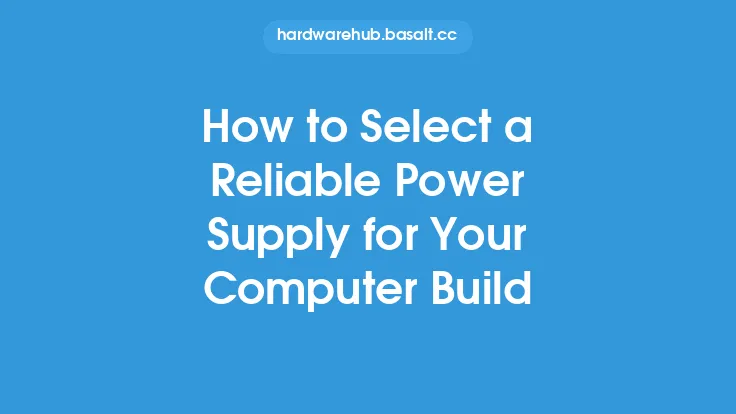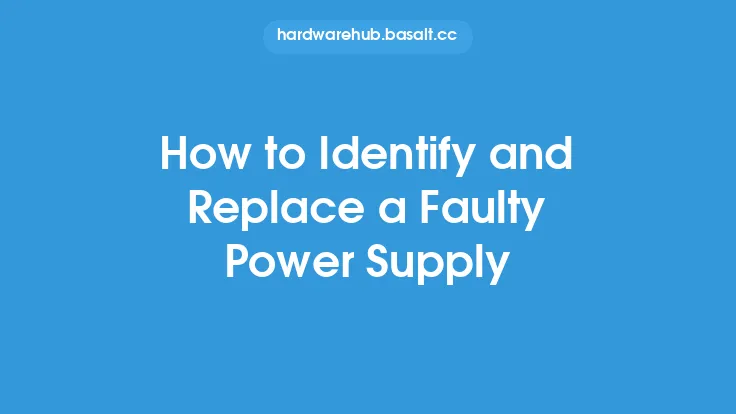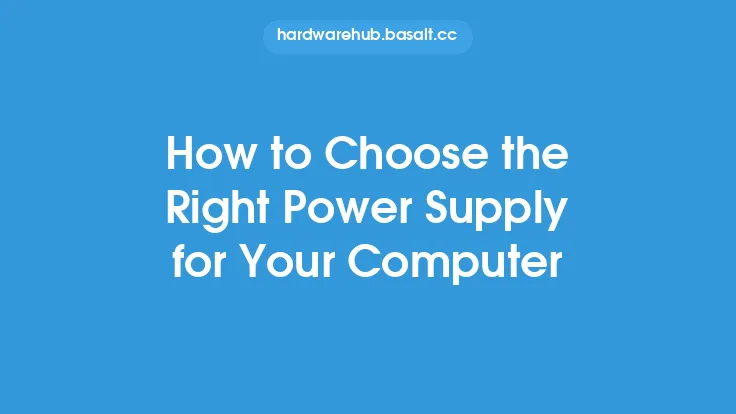To diagnose power supply problems in your computer, it's essential to understand the role of the power supply unit (PSU) and its components. The PSU is responsible for converting Alternating Current (AC) power from the mains to Direct Current (DC) power for the computer's components. A malfunctioning PSU can cause a range of issues, from system crashes and shutdowns to complete failure of the computer. In this article, we'll delve into the steps and techniques for diagnosing power supply problems, helping you identify and potentially fix issues with your computer's power supply.
Understanding Power Supply Components
The power supply unit consists of several key components, including the AC input, rectifier, filter, voltage regulator, and DC output. The AC input connects to the mains power, while the rectifier converts the AC power to DC power. The filter smooths out the DC output, and the voltage regulator ensures the output voltage is within the required specifications. The DC output is then distributed to the computer's components, such as the motherboard, CPU, and peripherals. Understanding these components and their functions is crucial for diagnosing power supply problems.
Identifying Symptoms of Power Supply Problems
Before diagnosing power supply problems, it's essential to identify the symptoms. Common symptoms include system crashes, shutdowns, or failure to boot. You may also notice unusual noises, such as whining or grinding sounds, coming from the PSU. Other symptoms can include overheating, burning smells, or visible signs of physical damage, such as burn marks or swollen capacitors. If you're experiencing any of these symptoms, it's likely that your power supply is malfunctioning.
Visual Inspection and Testing
A visual inspection of the power supply unit and its components can help identify potential problems. Look for signs of physical damage, such as burn marks, rust, or corrosion. Check the capacitors for swelling or leakage, and verify that all connections are secure. You can also use a multimeter to test the voltage output of the PSU. Set the multimeter to DC volts and measure the voltage at the PSU's output connectors. Compare the readings to the specified voltage ratings to ensure they're within the acceptable range.
Using Diagnostic Tools and Software
Several diagnostic tools and software can help you diagnose power supply problems. For example, you can use a power supply tester to simulate a load on the PSU and test its output. These testers can help identify issues with the voltage regulator, filter, or other components. You can also use software tools, such as CPU-Z or GPU-Z, to monitor the system's power consumption and identify potential issues. Additionally, some motherboards come with built-in diagnostic tools, such as voltage monitoring or power supply health checks.
Advanced Troubleshooting Techniques
For more advanced troubleshooting, you can use techniques such as voltage rail testing and current limiting testing. Voltage rail testing involves measuring the voltage output of each rail (e.g., 3.3V, 5V, 12V) to ensure they're within the specified range. Current limiting testing involves simulating a high current load on the PSU to test its ability to regulate the output. You can use specialized equipment, such as a variable load resistor or a current probe, to perform these tests.
Safety Precautions and Considerations
When diagnosing power supply problems, it's essential to take safety precautions to avoid injury or damage to the computer. Always unplug the power cord before opening the computer case or touching any internal components. Use an anti-static wrist strap or mat to prevent static electricity damage. Be cautious when working with electrical components, and avoid touching any wires or connectors. If you're unsure about any aspect of the diagnosis or repair process, consider consulting a professional or seeking guidance from the manufacturer.
Conclusion and Next Steps
Diagnosing power supply problems requires a combination of technical knowledge, specialized tools, and attention to detail. By understanding the components and functions of the power supply unit, identifying symptoms, and using diagnostic tools and techniques, you can effectively diagnose and potentially fix issues with your computer's power supply. If you've identified a faulty power supply, you may need to replace it with a new one. Be sure to choose a replacement PSU that meets the system's power requirements and is compatible with the motherboard and other components. Remember to follow proper safety precautions and consider seeking professional help if you're unsure about any aspect of the diagnosis or repair process.