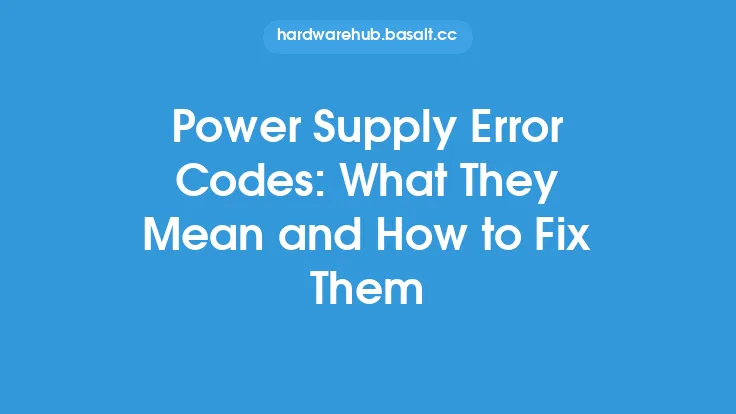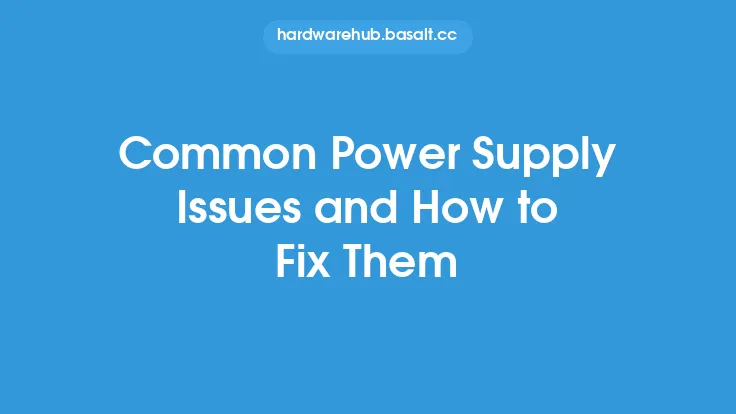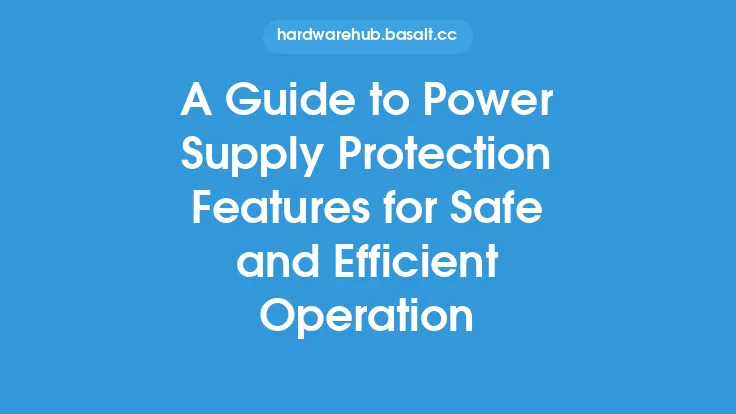Identifying and replacing a faulty power supply is a crucial task for anyone who wants to ensure the reliability and performance of their computer system. A power supply is a critical component that provides power to all the hardware components in a computer, and a faulty one can cause a range of problems, from system crashes and shutdowns to data loss and even damage to other components. In this article, we will provide a step-by-step guide on how to identify and replace a faulty power supply, as well as offer some tips and best practices for selecting and installing a new one.
Understanding Power Supply Basics
Before we dive into the process of identifying and replacing a faulty power supply, it's essential to understand the basics of how a power supply works. A power supply is essentially a device that converts Alternating Current (AC) power from the mains to Direct Current (DC) power that can be used by the computer's components. The power supply is typically located inside the computer case and is connected to the motherboard, hard drives, and other components via cables. The power supply is responsible for providing the necessary voltage and current to each component, and it must be able to handle the total power requirements of the system.
Identifying a Faulty Power Supply
Identifying a faulty power supply can be a challenging task, as the symptoms can be similar to those caused by other hardware problems. However, there are some common signs that may indicate a power supply problem. These include:
- System crashes or shutdowns, especially during heavy usage or when running demanding applications
- Failure to boot or turn on the system
- Overheating or burning smells coming from the power supply
- Visible signs of physical damage, such as burn marks, broken fans, or cracked casings
- Unusual noises, such as whining, humming, or grinding sounds
- Inconsistent or erratic power delivery, which can cause components to malfunction or fail
Diagnostic Tests
To confirm whether the power supply is faulty, you can perform some diagnostic tests. These include:
- Visual inspection: Check the power supply for any visible signs of physical damage or wear.
- Voltage testing: Use a multimeter to measure the voltage output of the power supply at different points, such as the motherboard, hard drives, and peripherals. Compare the readings to the specified voltage levels to ensure they are within the acceptable range.
- Load testing: Use a power supply tester or a device such as a graphics card or hard drive to load the power supply and measure its performance under stress.
- Swap testing: Try swapping the power supply with a known good one to see if the problem persists.
Selecting a Replacement Power Supply
If you've confirmed that the power supply is faulty, you'll need to select a replacement. When choosing a new power supply, consider the following factors:
- Wattage: Ensure the new power supply can handle the total power requirements of your system. A good rule of thumb is to add up the power requirements of all the components and add 10-20% to the total.
- Efficiency: Look for a power supply with a high efficiency rating, such as 80 PLUS Gold or higher. This will help reduce energy waste and minimize heat generation.
- Connectors: Ensure the new power supply has the necessary connectors to support all the components in your system, including the motherboard, hard drives, and peripherals.
- Form factor: Choose a power supply that fits your computer case and is compatible with your motherboard.
- Brand and reputation: Select a power supply from a reputable manufacturer with a good track record of producing reliable and high-quality products.
Installing a New Power Supply
Once you've selected a replacement power supply, follow these steps to install it:
- Shut down the system and unplug the power cord from the mains.
- Ground yourself by touching a grounded metal object or wearing an anti-static wrist strap.
- Remove the side panel of the computer case to access the power supply.
- Disconnect the power cables from the motherboard, hard drives, and peripherals.
- Remove the screws that hold the power supply in place and gently pull it out of the case.
- Install the new power supply and secure it with screws.
- Reconnect the power cables to the motherboard, hard drives, and peripherals.
- Replace the side panel and plug in the power cord.
- Turn on the system and test it to ensure everything is working properly.
Best Practices and Safety Precautions
When working with power supplies, it's essential to follow best practices and safety precautions to avoid injury or damage to the components. These include:
- Always unplug the power cord from the mains before working on the power supply.
- Ground yourself to prevent static electricity damage to the components.
- Use a multimeter to measure voltage and current levels, and avoid touching electrical components with your bare hands.
- Keep the work area clean and well-ventilated to prevent dust and debris from accumulating.
- Follow proper installation procedures to ensure the power supply is securely fastened and connected correctly.
Conclusion
Identifying and replacing a faulty power supply is a critical task that requires attention to detail and a good understanding of the basics of power supply operation. By following the steps outlined in this article, you can diagnose and replace a faulty power supply with confidence. Remember to select a replacement power supply that meets the needs of your system, and follow best practices and safety precautions to ensure a successful installation. With a reliable power supply in place, you can enjoy a stable and high-performance computer system that meets your needs and expectations.