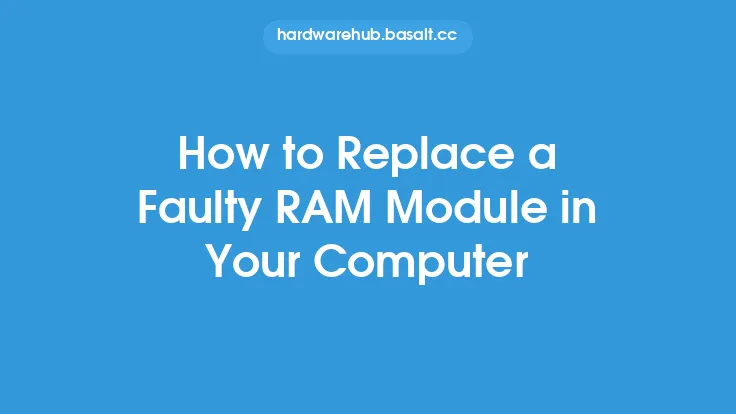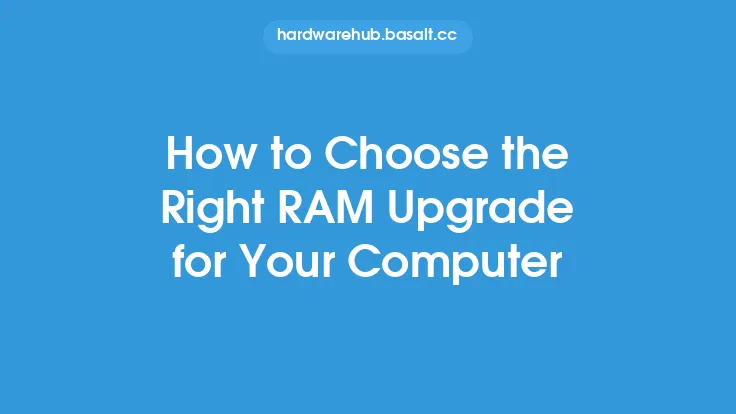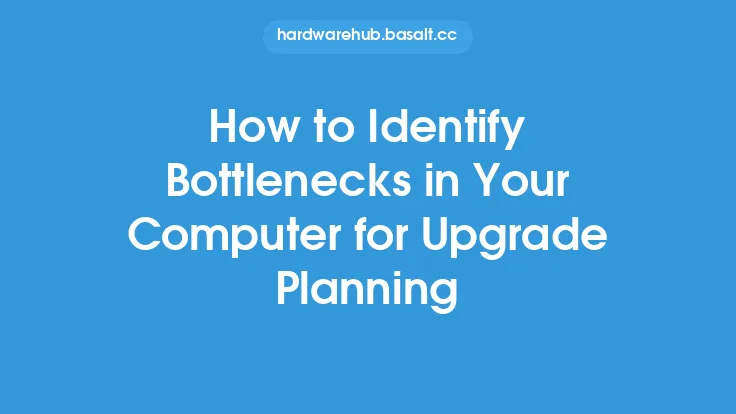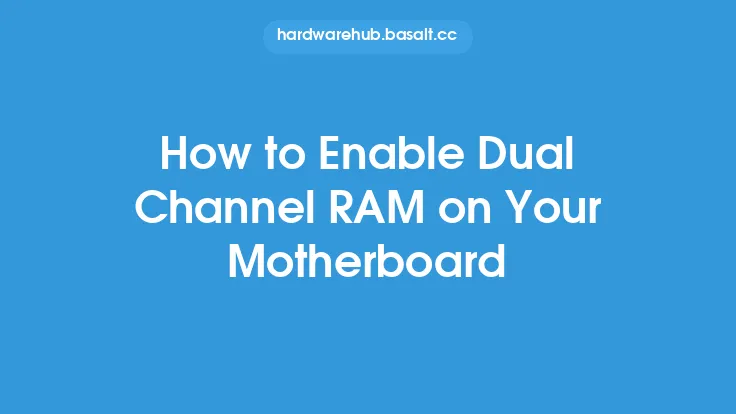To diagnose RAM issues in your computer, it's essential to understand the basics of how RAM works and the common signs of faulty RAM. RAM, or Random Access Memory, is a type of computer storage that temporarily holds data and applications while the computer is running. When RAM is functioning correctly, it allows for smooth and efficient operation of the computer. However, when RAM is faulty or failing, it can cause a range of problems, including crashes, freezes, and errors.
Understanding RAM Basics
Before diving into the diagnosis process, it's crucial to understand the basics of RAM. RAM is a volatile memory technology, meaning that its contents are lost when the computer is powered off. There are several types of RAM, including DDR3, DDR4, and DDR5, each with its own set of specifications and compatibility requirements. The amount of RAM installed in a computer can also impact its performance, with more RAM generally allowing for more applications to be run simultaneously.
Identifying Signs of Faulty RAM
The first step in diagnosing RAM issues is to identify the signs of faulty RAM. These can include crashes, freezes, and errors, as well as more subtle symptoms such as slow performance or intermittent glitches. In some cases, faulty RAM can cause the computer to fail to boot or to display error messages during the boot process. It's essential to pay attention to these signs and to take action to diagnose and repair the issue before it causes more severe problems.
Using Diagnostic Tools
There are several diagnostic tools available to help identify RAM issues. These can include built-in tools such as the Windows Memory Diagnostic tool or third-party software such as MemTest86+. These tools can help to identify problems with the RAM, such as faulty modules or incorrect configuration. They can also provide detailed information about the RAM, including its type, speed, and capacity.
Running RAM Tests
Running RAM tests is an essential part of the diagnosis process. These tests can help to identify problems with the RAM, such as faulty modules or incorrect configuration. There are several types of RAM tests available, including stress tests, which push the RAM to its limits to identify any weaknesses or faults. Other tests, such as memory scanners, can help to identify specific problems with the RAM, such as bad sectors or faulty modules.
Checking RAM Configuration
Another crucial step in diagnosing RAM issues is to check the RAM configuration. This can include checking the type and amount of RAM installed, as well as the speed and timing settings. Incorrect configuration can cause problems with the RAM, including crashes and errors. It's essential to ensure that the RAM is configured correctly and that it is compatible with the computer's motherboard and other components.
Inspecting RAM Modules
Inspecting the RAM modules themselves can also help to identify problems. This can include checking for physical damage, such as cracks or burns, as well as checking for signs of wear and tear, such as corrosion or dust buildup. It's also essential to check the RAM modules for compatibility with the computer's motherboard and other components.
Consulting Error Logs
Consulting error logs can also provide valuable information about RAM issues. These logs can help to identify specific problems with the RAM, such as errors or crashes, and can provide detailed information about the circumstances surrounding the error. This can include information about the applications that were running at the time of the error, as well as the system settings and configuration.
Seeking Professional Help
In some cases, diagnosing RAM issues may require professional help. This can include consulting with a computer technician or engineer who can provide expert advice and guidance. They can help to identify the root cause of the problem and provide recommendations for repair or replacement. It's essential to seek professional help if the problem persists or if you are unsure about how to diagnose or repair the issue.
Preventing RAM Issues
Finally, preventing RAM issues is an essential part of maintaining the health and performance of the computer. This can include taking steps to prevent overheating, such as ensuring good airflow and using cooling systems. It's also essential to handle the RAM modules with care, avoiding physical damage or stress. Regularly cleaning the computer and its components can also help to prevent dust buildup and corrosion, which can cause problems with the RAM.
Conclusion
Diagnosing RAM issues requires a combination of technical knowledge, diagnostic tools, and troubleshooting techniques. By understanding the basics of RAM, identifying signs of faulty RAM, and using diagnostic tools, you can help to identify and repair RAM issues. Regular maintenance and preventative measures can also help to prevent RAM issues and ensure the optimal performance of the computer. Whether you're a beginner or an experienced computer user, diagnosing RAM issues is an essential skill that can help to keep your computer running smoothly and efficiently.