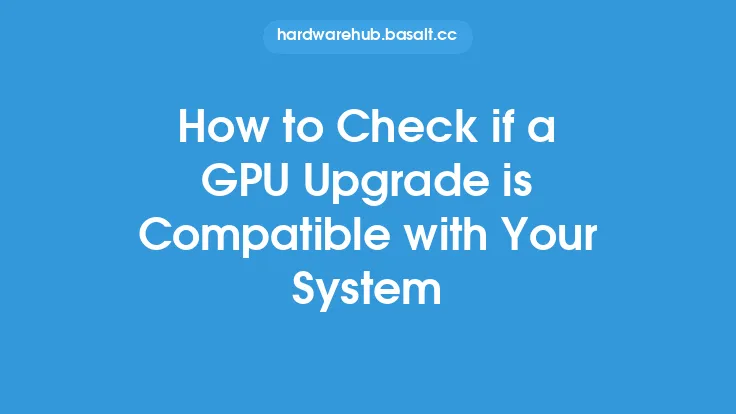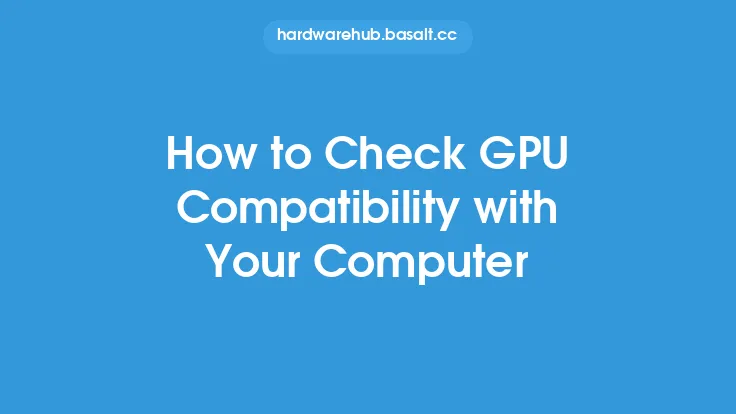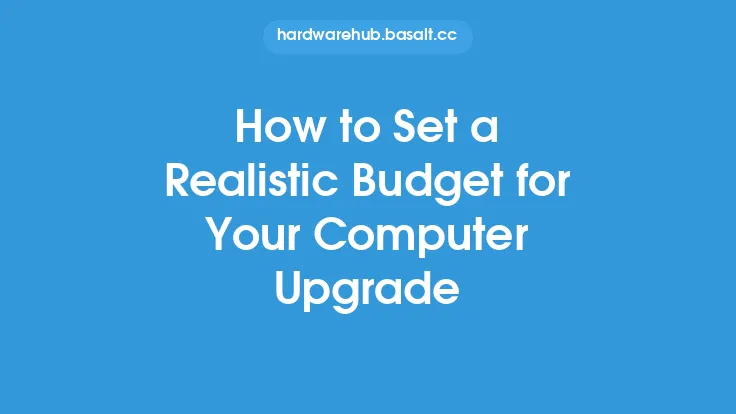When considering upgrading your computer's hardware, it's essential to ensure that the new components are compatible with your existing system. Incompatibility can lead to a range of issues, from minor problems like reduced performance to major issues like system crashes or even complete failure to boot. To avoid these problems, you need to check the compatibility of your hardware with the upgrades you plan to install. This involves understanding the technical specifications of your system and the upgrade components, as well as using various tools and methods to verify compatibility.
Understanding Your System's Specifications
To check for compatibility, you first need to understand your system's specifications. This includes the type of CPU, motherboard, RAM, and other components. You can find this information in your computer's manual, on the manufacturer's website, or by using system information tools like CPU-Z, GPU-Z, or Speccy. These tools provide detailed information about your system's hardware, including the CPU architecture, motherboard chipset, and RAM type. For example, if you're planning to upgrade your CPU, you need to know the socket type, CPU architecture, and supported features like hyper-threading or multi-threading.
Checking Motherboard Compatibility
The motherboard is the main component that connects all the hardware in your system. When upgrading, you need to ensure that the new component is compatible with your motherboard. This includes checking the socket type, chipset, and supported features like SATA, USB, or PCIe. For example, if you're planning to upgrade your GPU, you need to check that your motherboard has a compatible PCIe slot and that the chipset supports the GPU's features. You can find this information in your motherboard's manual or on the manufacturer's website.
Verifying RAM Compatibility
RAM (Random Access Memory) is another critical component that needs to be compatible with your system. When upgrading RAM, you need to check the type, speed, and capacity. For example, if your system uses DDR4 RAM, you can't install DDR3 RAM. Similarly, if your system supports 16 GB of RAM, you can't install 32 GB. You also need to check the speed, as some systems may not support faster RAM speeds. You can use tools like CPU-Z or Speccy to check your system's RAM specifications and ensure that the new RAM is compatible.
Checking Power Supply Compatibility
The power supply unit (PSU) is responsible for providing power to all the components in your system. When upgrading, you need to ensure that the PSU can handle the power requirements of the new component. For example, if you're planning to upgrade your GPU, you need to check that the PSU can provide enough power to support the GPU's power requirements. You can use online tools like the PSU calculator to estimate the power requirements of your system and ensure that the PSU can handle the load.
Using Online Tools to Check Compatibility
There are several online tools available that can help you check the compatibility of your hardware with upgrades. For example, the PC Part Picker tool allows you to select the components you want to upgrade and checks for compatibility with your existing system. Similarly, the CPU-Upgrade tool allows you to check the compatibility of your CPU with your motherboard. These tools can save you time and effort by providing a quick and easy way to check compatibility.
Checking for BIOS and UEFI Updates
The BIOS (Basic Input/Output System) or UEFI (Unified Extensible Firmware Interface) is the firmware that controls the boot process and provides a interface between the operating system and the hardware. When upgrading, you need to ensure that the BIOS or UEFI is up-to-date and supports the new component. For example, if you're planning to upgrade your CPU, you may need to update the BIOS to support the new CPU's features. You can check the manufacturer's website for BIOS or UEFI updates and follow the instructions to update the firmware.
Physical Installation Considerations
Finally, you need to consider the physical installation of the new component. For example, if you're planning to upgrade your GPU, you need to ensure that the case has enough space to accommodate the new GPU and that the motherboard has a compatible PCIe slot. Similarly, if you're planning to upgrade your RAM, you need to ensure that the RAM slots are accessible and that the new RAM is compatible with the existing RAM. You can use online resources like YouTube tutorials or forums to get an idea of the physical installation process and ensure that you're prepared for the upgrade.
In conclusion, checking the compatibility of your hardware with upgrades is a critical step in ensuring a successful upgrade. By understanding your system's specifications, checking motherboard, RAM, and power supply compatibility, using online tools, checking for BIOS and UEFI updates, and considering physical installation considerations, you can ensure that the new component is compatible with your existing system and avoid potential issues. Remember to always follow proper installation procedures and take necessary precautions when working with electrical components to ensure a safe and successful upgrade.