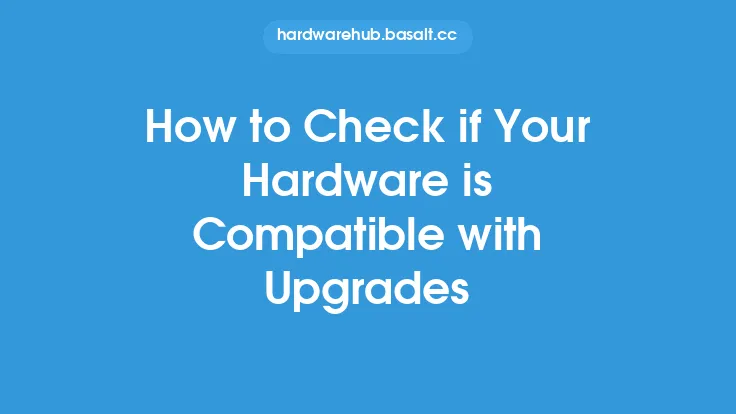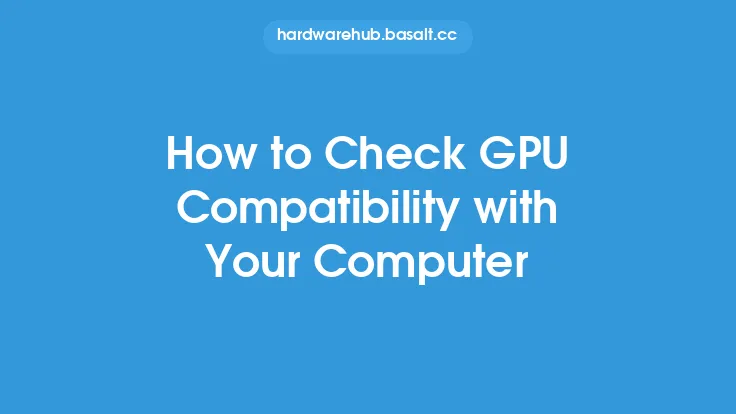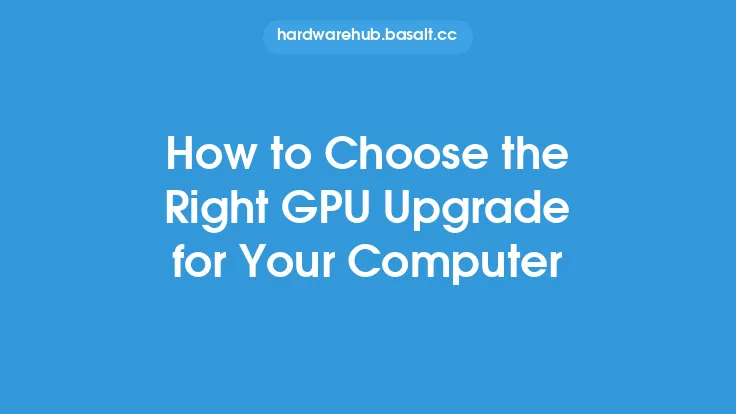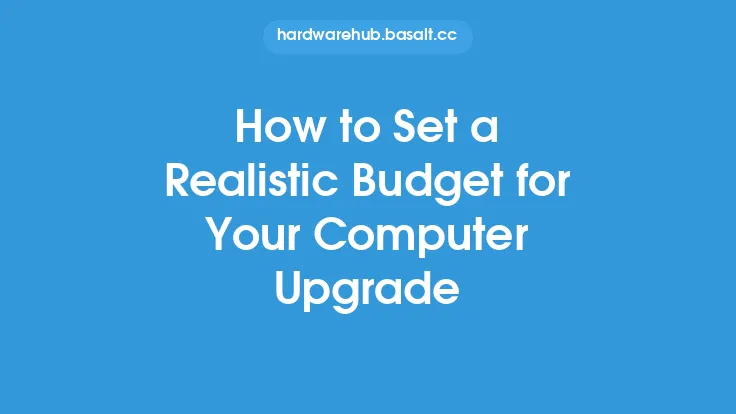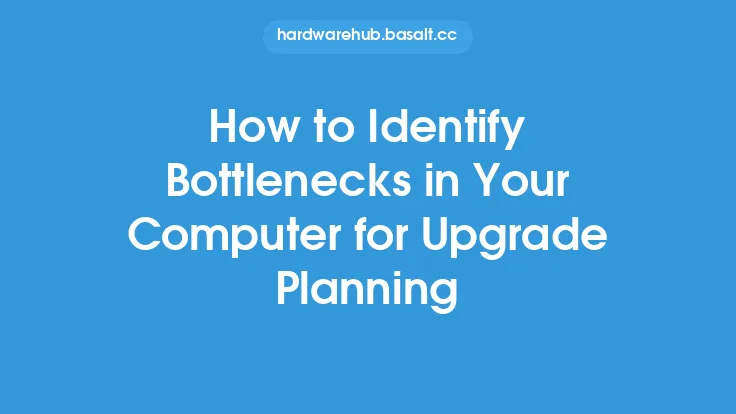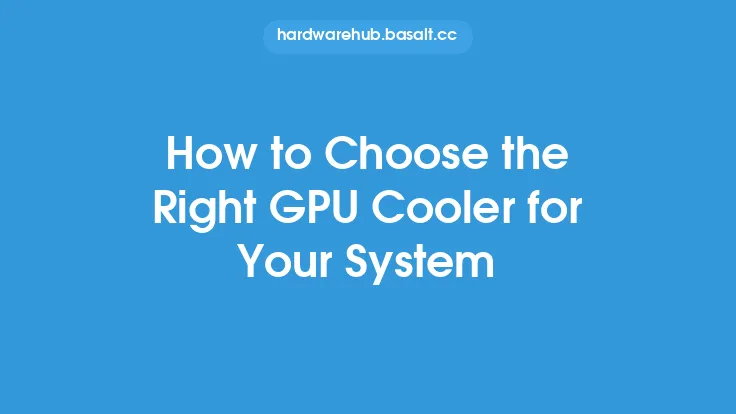When considering a GPU upgrade, it's essential to ensure that the new graphics card is compatible with your system. A compatible GPU upgrade can significantly enhance your computer's performance, while an incompatible one can lead to frustration and potential damage to your system. In this article, we'll delve into the key factors to consider when checking if a GPU upgrade is compatible with your system.
Understanding Your System's Specifications
To determine if a GPU upgrade is compatible, you need to understand your system's specifications. Start by identifying your computer's motherboard model, CPU, and existing GPU (if applicable). You can find this information in your computer's manual, manufacturer's website, or by using system information tools like CPU-Z, GPU-Z, or Device Manager. Note down the following details:
- Motherboard model and chipset
- CPU model and socket type
- Existing GPU model (if applicable)
- Power supply unit (PSU) wattage and connector types
- RAM type and amount
- Operating system and version
Checking the GPU Upgrade's Requirements
Next, research the GPU upgrade you're interested in and note down its requirements. Check the manufacturer's website or the product's specifications page for the following information:
- GPU model and architecture
- Memory type and amount
- Power consumption and recommended PSU wattage
- Connector types (e.g., 6-pin, 8-pin, or PCIe)
- Supported operating systems and drivers
- Recommended system configuration (e.g., CPU, RAM, and motherboard)
Motherboard Compatibility
The motherboard is a critical component in determining GPU compatibility. Ensure that your motherboard supports the new GPU's:
- PCIe version (e.g., PCIe 3.0 or PCIe 4.0)
- PCIe lane configuration (e.g., x16, x8, or x4)
- GPU power connectors (e.g., 6-pin or 8-pin)
- Chipset and BIOS version (ensure they support the new GPU)
You can check your motherboard's manual or manufacturer's website for this information. Some motherboards may require a BIOS update to support newer GPUs.
Power Supply Unit (PSU) Compatibility
A sufficient power supply is crucial for the new GPU to function properly. Check that your PSU:
- Meets the recommended wattage for the new GPU
- Has the required connector types (e.g., 6-pin or 8-pin)
- Has sufficient power rails to support the new GPU
- Is 80 PLUS certified (a measure of efficiency and reliability)
You can use online PSU calculators to determine if your current PSU can handle the new GPU's power requirements.
Cooling and Physical Compatibility
Consider the physical aspects of the new GPU, such as:
- Length and width (ensure it fits in your case)
- Cooling system (e.g., air or liquid cooling)
- Weight (ensure your case can support it)
- Additional power connectors or cables required
Some GPUs may require additional case fans or a larger case to accommodate their size and cooling requirements.
Operating System and Driver Compatibility
Ensure that your operating system supports the new GPU and its drivers. Check the manufacturer's website for:
- Supported operating systems (e.g., Windows, Linux, or macOS)
- Driver availability and compatibility
- Any specific requirements or recommendations for the operating system
Additional Considerations
Other factors to consider when checking GPU compatibility include:
- RAM and CPU compatibility (ensure they can handle the new GPU's requirements)
- Any potential bottlenecks in your system (e.g., a slow CPU or insufficient RAM)
- The new GPU's features and technologies (e.g., ray tracing, AI acceleration, or multi-monitor support)
- Any potential software or game compatibility issues
Conclusion
Checking if a GPU upgrade is compatible with your system requires careful consideration of various factors, including motherboard, PSU, cooling, and operating system compatibility. By understanding your system's specifications and the GPU upgrade's requirements, you can ensure a smooth and successful upgrade process. Remember to research and verify the compatibility of your desired GPU upgrade before making a purchase to avoid potential issues and ensure optimal performance.