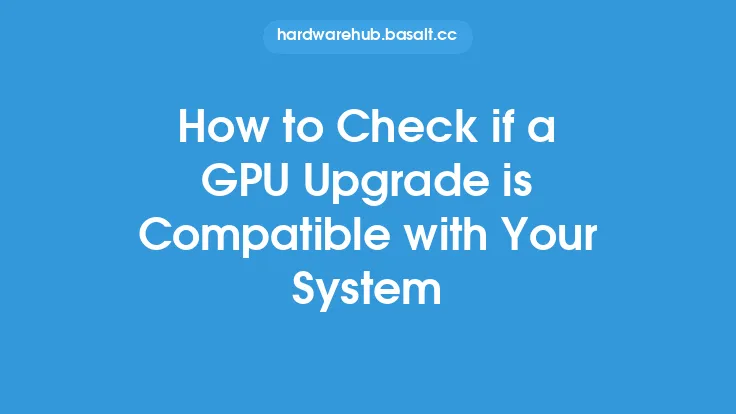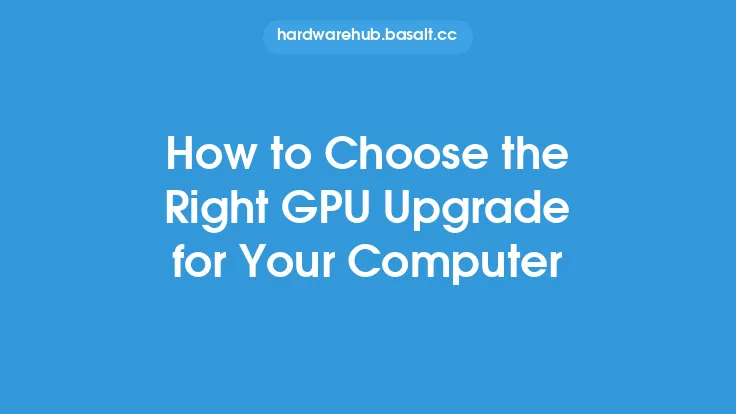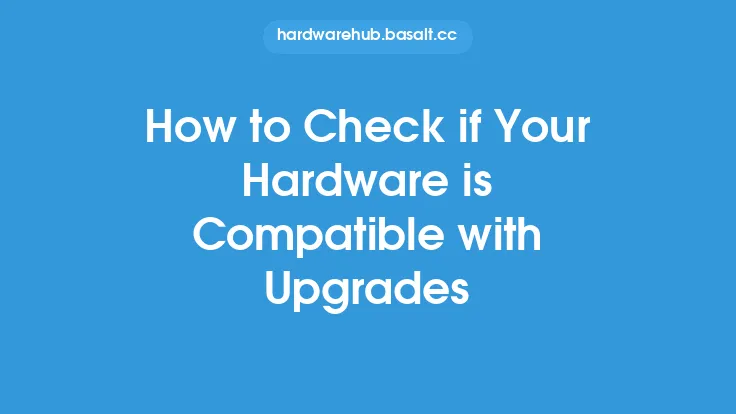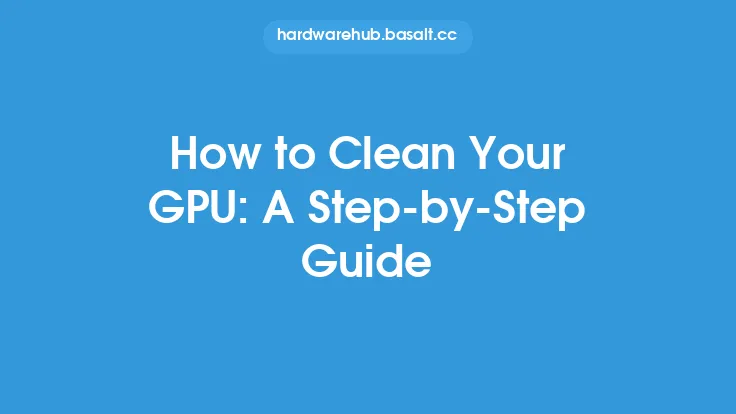When it comes to upgrading or building a computer, one of the most critical components to consider is the graphics processing unit (GPU). The GPU, also known as the graphics card, is responsible for rendering images on your screen and handling demanding tasks such as gaming, video editing, and 3D modeling. However, not all GPUs are compatible with all computers, and ensuring compatibility is crucial to avoid costly mistakes and frustrating experiences. In this article, we will delve into the world of GPU compatibility and provide you with a step-by-step guide on how to check if a GPU is compatible with your computer.
Understanding GPU Compatibility
GPU compatibility is determined by several factors, including the type of GPU, the motherboard, the power supply, and the operating system. The first thing to consider is the type of GPU you want to install. There are two main types of GPUs: integrated and dedicated. Integrated GPUs are built into the motherboard and share system memory, while dedicated GPUs are separate cards that have their own memory and cooling system. If you're looking to upgrade your GPU, you'll need to ensure that your motherboard supports dedicated GPUs.
Checking Motherboard Compatibility
The motherboard is the main circuit board of your computer, and it plays a crucial role in determining GPU compatibility. To check if your motherboard supports a particular GPU, you'll need to consult the motherboard manual or visit the manufacturer's website. Look for the following information:
- PCIe version: The PCIe (Peripheral Component Interconnect Express) version determines the speed and bandwidth of the connection between the GPU and the motherboard. Most modern GPUs require a PCIe 3.0 or 4.0 slot.
- PCIe slot configuration: The motherboard must have a PCIe slot that matches the GPU's physical dimensions and power requirements. Common configurations include x16, x8, and x4.
- Chipset: The chipset is the set of chips that controls the flow of data between the CPU, memory, and peripherals. Some chipsets may not support certain GPUs or may require specific drivers.
Power Supply Considerations
The power supply unit (PSU) provides power to all the components in your computer, including the GPU. To ensure that your PSU can handle the power requirements of your GPU, you'll need to check the following:
- Wattage: The PSU must have sufficient wattage to power the GPU, as well as the other components in your system. A general rule of thumb is to add 100-200 watts to the total system power requirement to account for the GPU.
- Connectors: The PSU must have the correct connectors to power the GPU. Most modern GPUs require a 6-pin or 8-pin PCIe power connector.
- Efficiency: The PSU's efficiency rating, measured in 80 PLUS certification, can affect the overall power consumption and heat generation of your system.
Operating System and Driver Considerations
The operating system (OS) and drivers also play a crucial role in GPU compatibility. To ensure that your GPU is compatible with your OS, you'll need to check the following:
- OS support: The GPU must be supported by your OS, which includes Windows, macOS, or Linux. Some GPUs may require specific drivers or firmware updates.
- Driver updates: The GPU manufacturer must provide driver updates for your OS, which can affect performance, stability, and compatibility.
- Firmware updates: Some GPUs may require firmware updates to function properly, which can be done through the manufacturer's software or the OS.
Physical Considerations
Finally, you'll need to consider the physical dimensions and cooling requirements of your GPU. To ensure that your GPU fits in your case and can be cooled properly, you'll need to check the following:
- Length and width: The GPU must fit in your case, which can be a challenge for larger GPUs or smaller cases.
- Cooling system: The GPU must have a suitable cooling system, which can include air cooling or liquid cooling. Some GPUs may require additional cooling components, such as fans or radiators.
- Case airflow: The case must have sufficient airflow to cool the GPU, which can be affected by the case design, fan configuration, and dust buildup.
Conclusion
Checking GPU compatibility with your computer requires careful consideration of several factors, including the motherboard, power supply, operating system, and physical dimensions. By following the steps outlined in this article, you can ensure that your GPU is compatible with your system and avoid costly mistakes or frustrating experiences. Remember to always consult the manufacturer's documentation and website for specific compatibility information, and don't hesitate to seek advice from experts or online communities if you're unsure about any aspect of GPU compatibility.