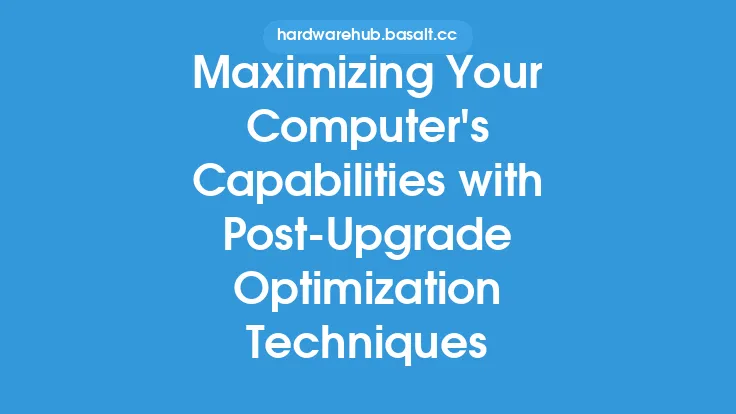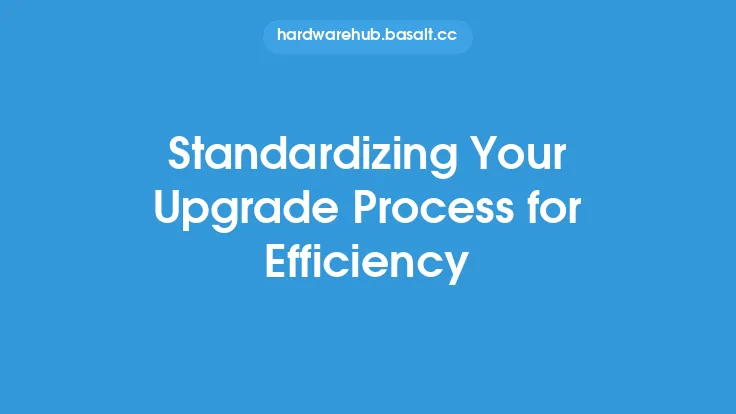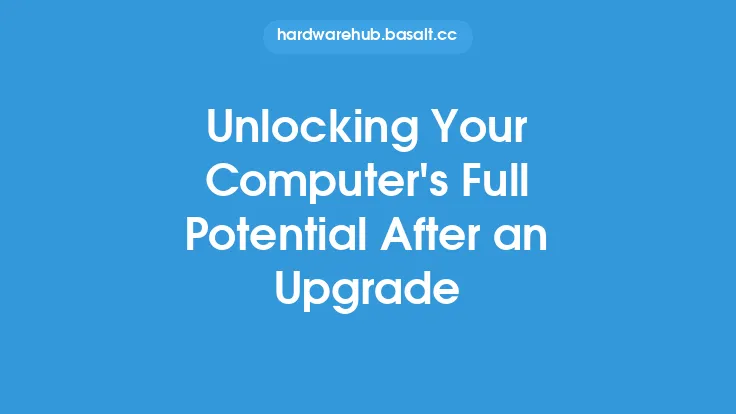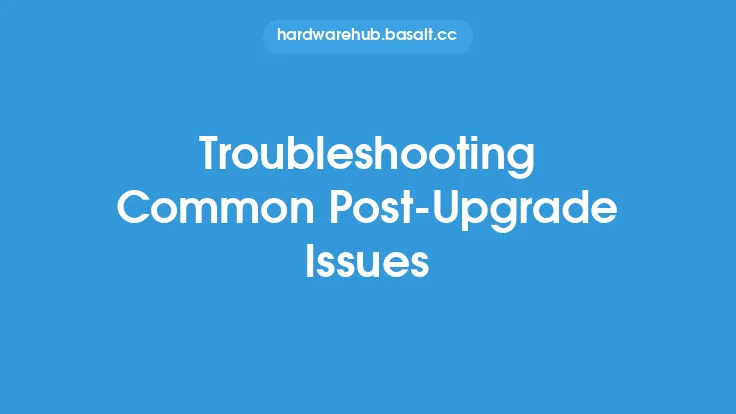When upgrading your computer, the initial excitement of having new, improved hardware can sometimes overshadow the importance of fine-tuning your system to maximize its efficiency. Upgrading your computer's hardware is only the first step towards achieving optimal performance. The real challenge lies in configuring and tweaking your system to ensure that all components work in harmony, leveraging the full potential of your upgrades. This process, often overlooked, is crucial for unlocking the true capabilities of your computer and ensuring that it runs smoothly, efficiently, and at its best.
Understanding Your Hardware
To make the most out of your upgrades, it's essential to have a good understanding of the hardware you've installed. This includes knowing the specifications, capabilities, and any specific requirements of your new components. For instance, if you've upgraded to a high-performance graphics card, you'll want to ensure that your system's power supply can handle the increased power demand. Similarly, upgrading your RAM or storage drive requires understanding how these components interact with your system's motherboard and other hardware. This foundational knowledge will guide your tweaking and optimization efforts, helping you make informed decisions about how to best configure your system.
BIOS and UEFI Settings
One of the first places to look for optimization opportunities is in your system's BIOS (Basic Input/Output System) or UEFI (Unified Extensible Firmware Interface) settings. These settings control the low-level functions of your computer and can significantly impact performance. For example, enabling XMP (Extreme Memory Profile) can optimize your RAM's performance by allowing it to run at its rated speeds. Similarly, adjusting the BIOS settings for your storage devices, such as enabling AHCI (Advanced Host Controller Interface) for SSDs, can improve disk performance. It's also crucial to update your BIOS or UEFI firmware to the latest version, as updates often include performance enhancements and bug fixes.
Operating System Configuration
Your operating system plays a critical role in how your hardware is utilized. Ensuring that your OS is properly configured can make a significant difference in your system's performance. This includes updating your OS to the latest version, as newer versions often include optimizations and improvements for hardware utilization. Additionally, tweaking system settings such as power management, disk cleanup, and updating drivers can help in maximizing efficiency. For Windows users, utilizing the Performance Options to adjust settings for best performance, and for macOS users, using the Energy Saver preferences to optimize power consumption, can be beneficial. Linux users can leverage tools like systemd to manage system services and optimize startup times.
Driver Updates and Firmware
Drivers act as the bridge between your hardware and operating system, and outdated drivers can lead to suboptimal performance and even system instability. After a hardware upgrade, it's essential to update your drivers to the latest versions. This is especially true for critical components like graphics cards, sound cards, and network adapters. Moreover, some hardware devices, such as printers and external storage devices, may require firmware updates. These updates can improve device performance, add new features, and fix bugs. Regularly checking for and installing driver and firmware updates is a crucial part of post-upgrade optimization.
Cooling and Thermal Management
Efficient cooling is vital for maintaining your system's performance and longevity. Overheating can lead to throttling, where your system intentionally reduces performance to prevent damage from excessive heat. Ensuring that your cooling system is adequate for your upgraded hardware is crucial. This might involve upgrading your CPU cooler, adding more case fans, or even adopting a liquid cooling solution for more extreme overclocking scenarios. Monitoring your system's temperatures and adjusting your cooling settings accordingly can help in preventing overheating and maintaining optimal performance.
Monitoring and Maintenance
Finally, ongoing monitoring and maintenance are key to ensuring your system continues to run at its best. Tools like CPU-Z, GPU-Z, and HWiNFO can provide detailed information about your hardware's performance and health. Regularly cleaning dust from your system, checking for loose connections, and running disk checks can prevent issues before they become major problems. Additionally, using system monitoring software to keep an eye on temperatures, voltages, and performance metrics can help you identify and address any potential issues early on.
In conclusion, while upgrading your computer's hardware is a significant step towards improving performance, it's the post-upgrade tweaks and optimizations that truly unlock your system's potential. By understanding your hardware, adjusting BIOS and UEFI settings, configuring your operating system, keeping drivers and firmware up to date, managing cooling and thermal performance, and regularly monitoring and maintaining your system, you can ensure that your computer runs at its maximum efficiency. This evergreen approach to system optimization focuses on the foundational aspects of computer upgrades, providing a comprehensive guide that remains relevant regardless of the latest trends or technologies.