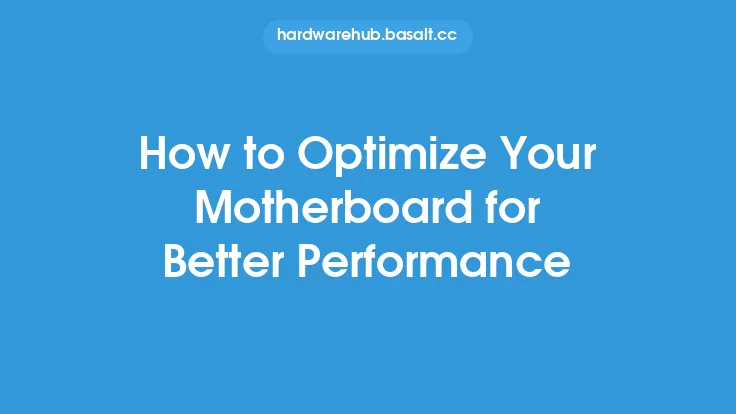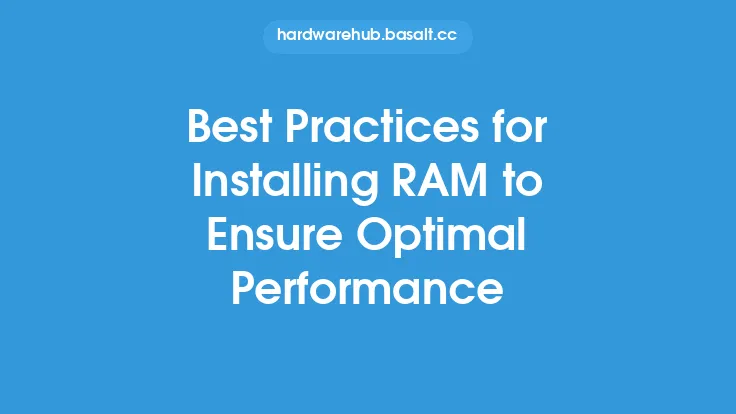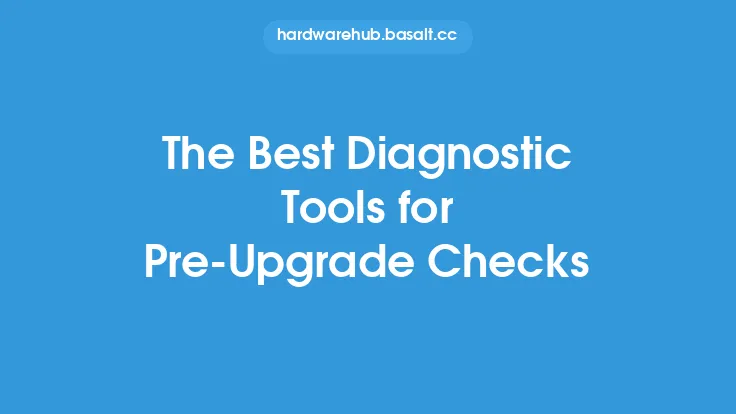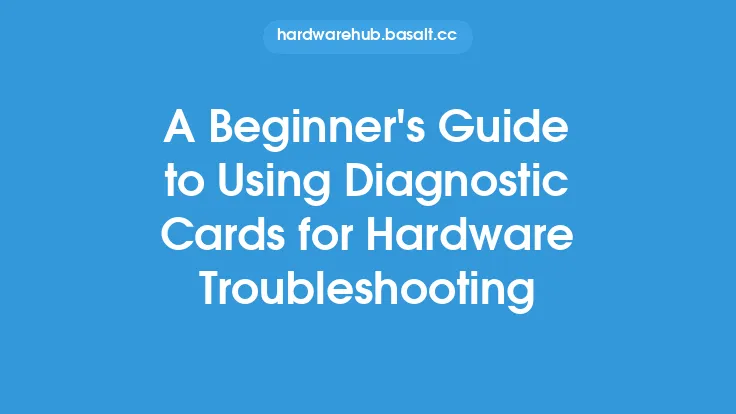When it comes to optimizing computer performance, diagnostic tools play a crucial role in identifying and resolving issues that may be hindering the system's overall efficiency. These tools are designed to help users troubleshoot and diagnose problems, allowing them to take corrective action to improve the computer's performance. In this article, we will explore the best practices for using diagnostic tools to optimize computer performance, providing users with a comprehensive guide on how to get the most out of these tools.
Introduction to Diagnostic Tools
Diagnostic tools are software or hardware applications that are used to identify and diagnose problems within a computer system. These tools can be used to troubleshoot issues related to hardware, software, or firmware, and can help users to identify the root cause of a problem. There are many different types of diagnostic tools available, including system monitoring tools, benchmarking tools, and troubleshooting tools. Each of these tools has its own unique features and functions, and can be used in different ways to optimize computer performance.
Preparing for Diagnostic Testing
Before using diagnostic tools to optimize computer performance, it is essential to prepare the system for testing. This involves ensuring that the system is in a stable state, and that all necessary drivers and software are up to date. Users should also ensure that the system is free from malware and viruses, as these can interfere with the diagnostic testing process. Additionally, users should disable any unnecessary startup programs and background applications, as these can also impact the system's performance during testing.
Using System Monitoring Tools
System monitoring tools are a type of diagnostic tool that is used to monitor the system's performance in real-time. These tools can be used to track the system's CPU usage, memory usage, disk usage, and network activity, providing users with a detailed overview of the system's performance. System monitoring tools can be used to identify bottlenecks and areas of inefficiency within the system, allowing users to take corrective action to improve performance. Some popular system monitoring tools include Task Manager, Resource Monitor, and Performance Monitor.
Using Benchmarking Tools
Benchmarking tools are another type of diagnostic tool that is used to measure the system's performance. These tools can be used to test the system's CPU, memory, and disk performance, providing users with a detailed report on the system's capabilities. Benchmarking tools can be used to compare the system's performance to other systems, or to track changes in performance over time. Some popular benchmarking tools include Prime95, OCCT, and CrystalDiskMark.
Using Troubleshooting Tools
Troubleshooting tools are a type of diagnostic tool that is used to identify and resolve specific problems within the system. These tools can be used to troubleshoot issues related to hardware, software, or firmware, and can help users to identify the root cause of a problem. Troubleshooting tools can be used to test the system's hardware components, such as the CPU, memory, and disk, and can provide users with detailed reports on the system's configuration and performance. Some popular troubleshooting tools include the Windows Troubleshooter, the System Configuration Utility, and the Device Manager.
Interpreting Diagnostic Test Results
Once diagnostic testing is complete, users must interpret the test results to identify areas of inefficiency and potential problems. This involves analyzing the data collected during testing, and using it to identify trends and patterns. Users should look for signs of bottlenecks, such as high CPU usage or low disk space, and should investigate any errors or warnings that are reported during testing. By interpreting diagnostic test results, users can identify the root cause of problems and take corrective action to improve the system's performance.
Taking Corrective Action
After identifying areas of inefficiency and potential problems, users must take corrective action to improve the system's performance. This may involve upgrading hardware components, such as the CPU or memory, or optimizing software configurations, such as disabling unnecessary startup programs. Users may also need to update drivers or firmware, or install new software or security patches. By taking corrective action, users can improve the system's performance, reduce the risk of errors and crashes, and extend the lifespan of the system.
Best Practices for Using Diagnostic Tools
To get the most out of diagnostic tools, users should follow best practices for using these tools. This includes preparing the system for testing, using the right tools for the job, and interpreting test results carefully. Users should also take corrective action to address any issues that are identified during testing, and should regularly monitor the system's performance to ensure that it remains optimized. Additionally, users should stay up to date with the latest developments in diagnostic tools and techniques, and should be willing to learn new skills and strategies for optimizing computer performance.
Common Mistakes to Avoid
When using diagnostic tools to optimize computer performance, there are several common mistakes that users should avoid. These include failing to prepare the system for testing, using the wrong tools for the job, and misinterpreting test results. Users should also avoid taking corrective action without fully understanding the root cause of a problem, and should be cautious when making changes to the system's configuration or hardware. By avoiding these common mistakes, users can ensure that they get the most out of diagnostic tools, and can optimize their computer's performance effectively.
Conclusion
In conclusion, diagnostic tools play a crucial role in optimizing computer performance, and can help users to identify and resolve issues that may be hindering the system's overall efficiency. By following best practices for using diagnostic tools, users can ensure that they get the most out of these tools, and can optimize their computer's performance effectively. Whether you are a beginner or an experienced user, diagnostic tools can help you to improve your computer's performance, reduce the risk of errors and crashes, and extend the lifespan of the system. By staying up to date with the latest developments in diagnostic tools and techniques, and by being willing to learn new skills and strategies, users can ensure that their computer remains optimized and running at its best.