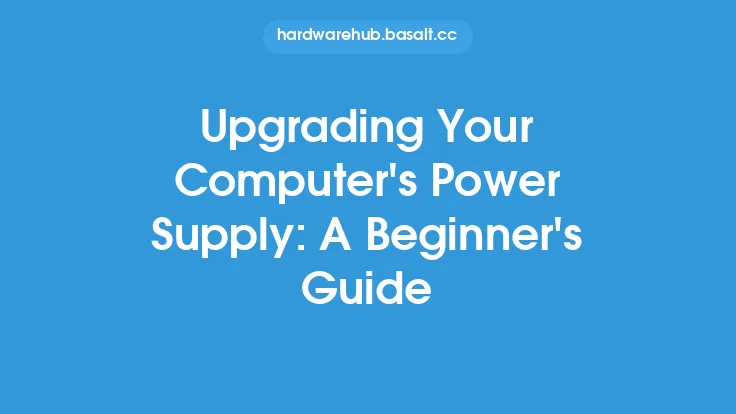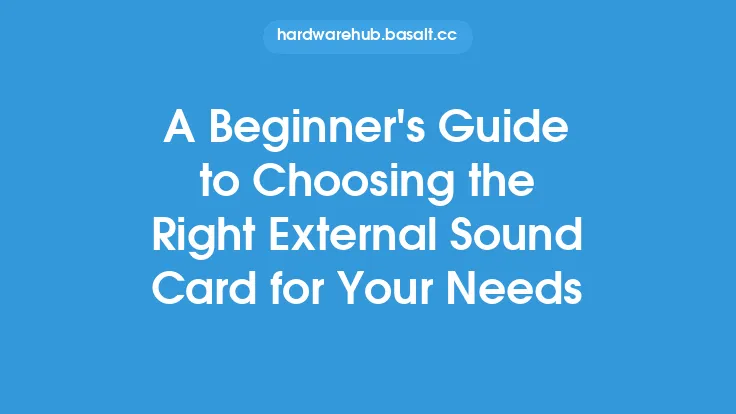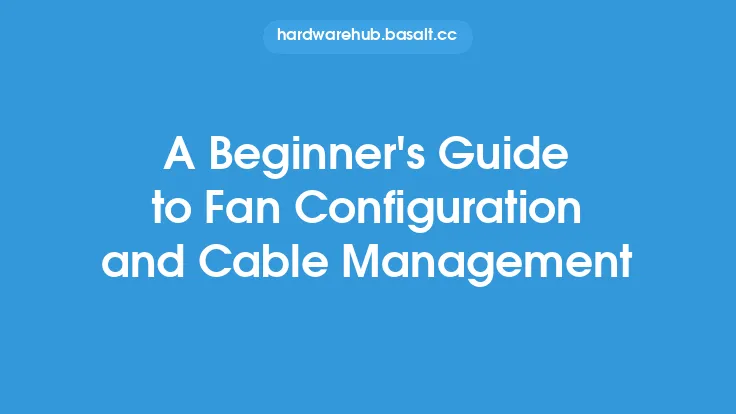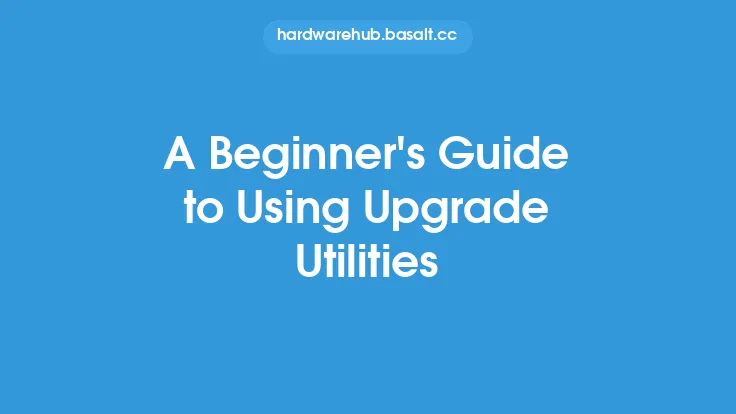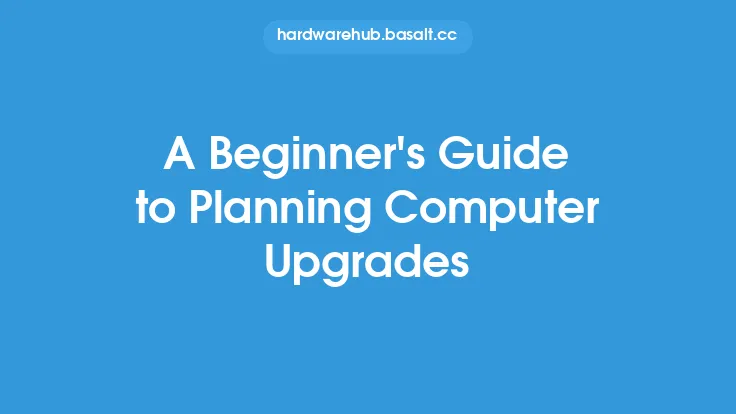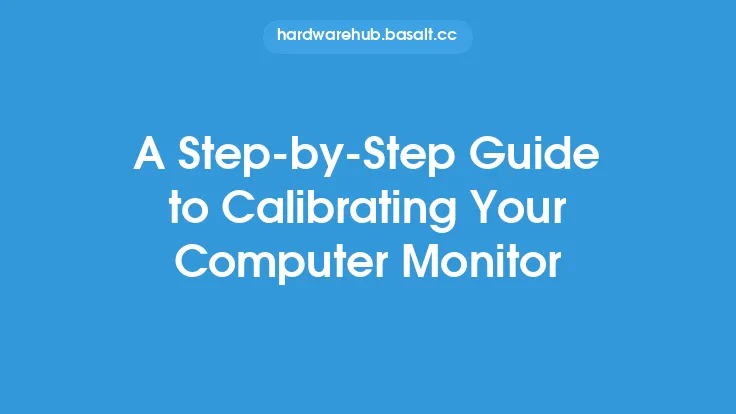Upgrading your graphics card can be a daunting task, especially for those who are new to the world of computer hardware. However, with the right guidance, it can be a straightforward process that can significantly improve the performance of your computer. In this article, we will cover the basics of upgrading your graphics card, including the benefits, the different types of graphics cards available, and the steps involved in the upgrade process.
Introduction to Graphics Cards
A graphics card, also known as a graphics processing unit (GPU), is a component of your computer that is responsible for rendering images on your screen. It is a critical component for anyone who uses their computer for graphics-intensive activities such as gaming, video editing, or 3D modeling. There are two main types of graphics cards: integrated and dedicated. Integrated graphics cards are built into the computer's motherboard and share system memory, while dedicated graphics cards are separate cards that have their own memory and are typically more powerful.
Benefits of Upgrading Your Graphics Card
Upgrading your graphics card can have a significant impact on the performance of your computer. Some of the benefits of upgrading your graphics card include improved graphics quality, increased frame rates, and enhanced overall system performance. A new graphics card can also enable you to play the latest games at high resolutions and detail settings, and can improve the performance of graphics-intensive applications such as video editing software. Additionally, a new graphics card can also improve the overall power efficiency of your system, which can lead to cost savings and reduced heat generation.
Types of Graphics Cards
There are several types of graphics cards available, each with its own strengths and weaknesses. Some of the most common types of graphics cards include NVIDIA GeForce and AMD Radeon. NVIDIA GeForce graphics cards are known for their high performance and power efficiency, while AMD Radeon graphics cards are known for their affordability and high frame rates. There are also different types of graphics cards based on their form factor, such as full-size, mini, and low-profile. Full-size graphics cards are the most common type and are typically the most powerful, while mini and low-profile graphics cards are designed for smaller systems and are typically less powerful.
Choosing the Right Graphics Card
Choosing the right graphics card can be a complex process, especially for those who are new to the world of computer hardware. Some of the factors to consider when choosing a graphics card include the type of system you have, the type of applications you use, and your budget. You should also consider the power requirements of the graphics card, as well as the amount of memory and the type of memory interface it uses. Additionally, you should also consider the connectivity options of the graphics card, such as the number of HDMI ports and DisplayPort ports.
Preparing for the Upgrade
Before you start the upgrade process, there are several things you need to do to prepare. First, you need to shut down your computer and unplug the power cord. Next, you need to ground yourself by touching a grounded metal object or by wearing an anti-static wrist strap. This will prevent static electricity from damaging your components. You should also prepare a clean and well-lit workspace, and have all the necessary tools and materials within reach.
Removing the Old Graphics Card
Removing the old graphics card is a relatively straightforward process. First, you need to locate the graphics card and remove any screws that hold it in place. Next, you need to gently pull the graphics card out of the PCIe slot. Be careful not to touch any of the components on the graphics card or the motherboard, as this can cause damage. Once the graphics card is removed, you can set it aside and prepare to install the new one.
Installing the New Graphics Card
Installing the new graphics card is also a relatively straightforward process. First, you need to locate the PCIe slot and remove any expansion cards that may be blocking it. Next, you need to gently push the new graphics card into the PCIe slot, making sure it is fully seated and secure. You should then screw the graphics card into place, making sure not to overtighten the screws. Finally, you can reconnect any power cables and data cables, and plug in the power cord.
Configuring the New Graphics Card
Once the new graphics card is installed, you need to configure it to work with your system. This typically involves installing the drivers for the graphics card, as well as configuring the graphics settings in your operating system. You may also need to update your motherboard BIOS to support the new graphics card. Additionally, you should also configure the graphics card settings in your applications, such as the resolution and detail settings.
Troubleshooting Common Issues
Despite the best preparations, things can still go wrong during the upgrade process. Some common issues that may arise include the graphics card not being recognized by the system, or the system not booting up after the upgrade. To troubleshoot these issues, you can try resetting the BIOS settings, or reinstalling the drivers for the graphics card. You can also try checking the power connections and the data cables to make sure they are secure and not damaged.
Conclusion
Upgrading your graphics card can be a complex process, but with the right guidance, it can be a straightforward and rewarding experience. By understanding the basics of graphics cards, choosing the right graphics card for your system, and following the steps outlined in this article, you can significantly improve the performance of your computer and enjoy a better graphics experience. Remember to always follow proper safety procedures when working with electrical components, and don't hesitate to seek help if you encounter any issues during the upgrade process.