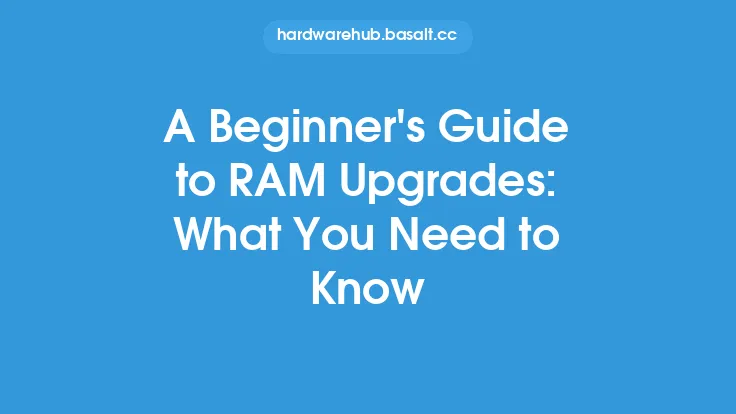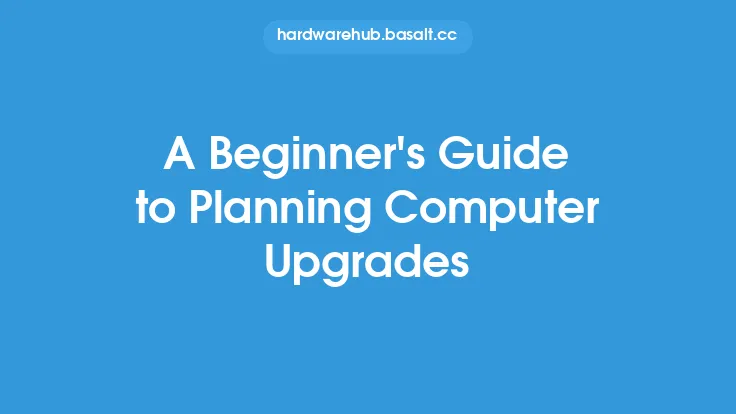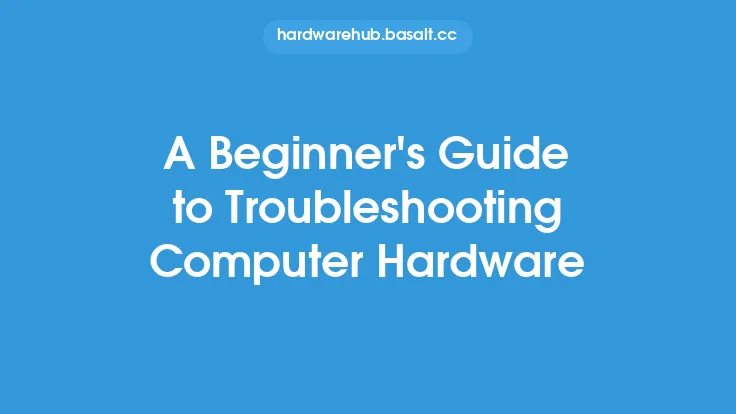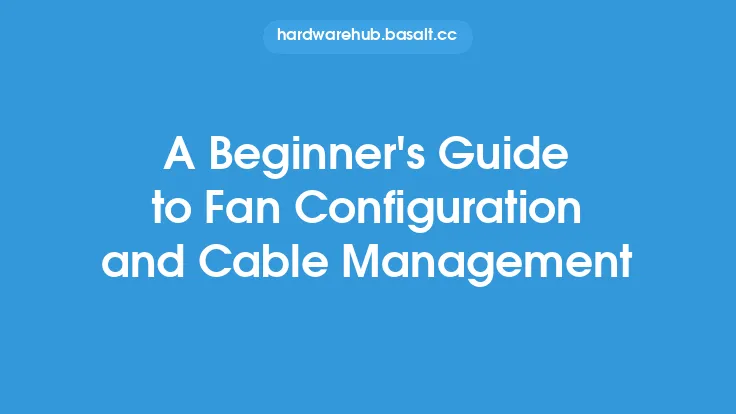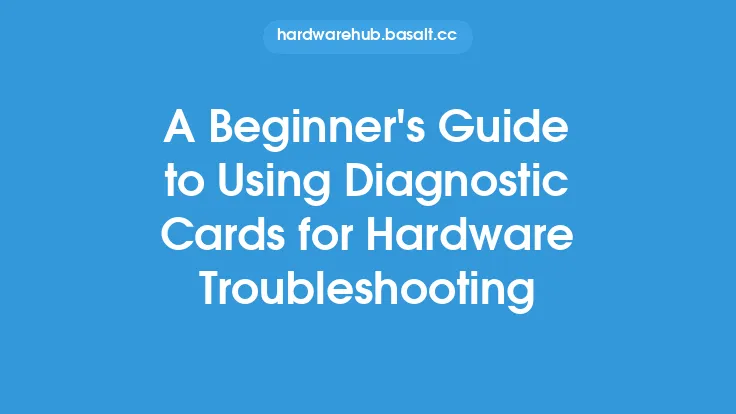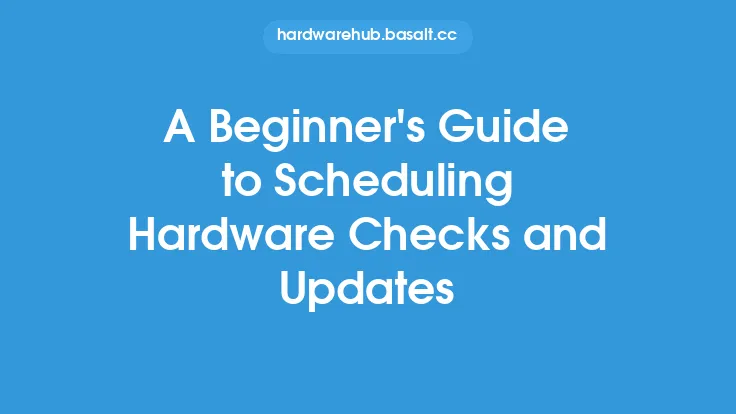When it comes to upgrading your computer, there are numerous tools and software available to make the process smoother and more efficient. Among these, upgrade utilities play a crucial role in ensuring that your system is properly configured and optimized for the new hardware or software components. In this article, we will delve into the world of upgrade utilities, exploring what they are, how they work, and how to use them effectively.
Introduction to Upgrade Utilities
Upgrade utilities are specialized software programs designed to facilitate the upgrade process by providing a range of tools and features to prepare, execute, and verify the upgrade. These utilities can be used for various types of upgrades, including hardware, software, and firmware upgrades. They often include features such as compatibility checks, backup and restore options, and system configuration tools to ensure a seamless transition to the new components.
Types of Upgrade Utilities
There are several types of upgrade utilities available, each catering to specific needs and upgrade scenarios. Some common types include:
- Hardware upgrade utilities: These are designed to support hardware upgrades, such as adding new RAM, graphics cards, or storage devices. They may include tools for configuring the new hardware, updating drivers, and optimizing system settings for the best performance.
- Software upgrade utilities: These utilities focus on software upgrades, including operating system updates, application upgrades, and patch management. They can help in backing up existing software configurations, installing new software versions, and configuring the updated software for optimal performance.
- Firmware upgrade utilities: Firmware upgrades involve updating the software that controls hardware devices, such as BIOS updates for motherboards or firmware updates for storage devices. These utilities provide a safe and controlled environment for updating firmware, minimizing the risk of errors or system instability.
How Upgrade Utilities Work
Upgrade utilities work by providing a structured approach to the upgrade process. They typically start by assessing the current system configuration and identifying potential issues or compatibility problems with the planned upgrade. Based on this assessment, the utility may recommend specific actions, such as updating drivers, disabling conflicting software, or adjusting system settings.
Once the system is prepared, the utility guides the user through the upgrade process, which may involve installing new hardware, updating software, or flashing new firmware onto hardware devices. After the upgrade, the utility may perform verification checks to ensure that the new components are recognized and functioning correctly by the system.
Using Upgrade Utilities Effectively
To get the most out of upgrade utilities, it's essential to use them correctly. Here are some tips for effective use:
- Always start by reading the documentation and instructions provided with the utility. Understanding its features and limitations is crucial for a successful upgrade.
- Before initiating the upgrade, ensure that your system meets the minimum requirements specified by the utility. This may include having sufficient disk space, the correct operating system version, or specific hardware configurations.
- Backup your data and system configurations before proceeding with the upgrade. Upgrade utilities often include backup tools, but it's a good practice to have external backups as well.
- Follow the utility's recommendations and guidelines closely. These are based on extensive testing and are designed to minimize risks and ensure compatibility.
- Be patient and allow the utility to complete its tasks. Upgrades can take time, especially if they involve complex operations like firmware flashing or system reconfigurations.
Common Features of Upgrade Utilities
Upgrade utilities often come with a range of features designed to make the upgrade process as smooth and risk-free as possible. Some common features include:
- Compatibility checks: These ensure that the new hardware or software is compatible with your existing system configuration.
- Backup and restore tools: These allow you to save your current system state and restore it if something goes wrong during the upgrade.
- Driver updates: The utility may update device drivers to ensure that the new hardware is properly recognized and utilized by the system.
- System configuration tools: These help in optimizing system settings for the best performance with the new components.
- Logging and reporting: Detailed logs and reports can help in troubleshooting any issues that arise during or after the upgrade.
Troubleshooting Upgrade Issues
Despite the best efforts and precautions, issues can still arise during or after an upgrade. When troubleshooting, it's essential to methodically approach the problem, starting with the upgrade logs and system event logs to identify any error messages or warnings. Upgrade utilities often include diagnostic tools or can guide you through a series of troubleshooting steps to resolve common issues.
Conclusion
Upgrade utilities are powerful tools that can significantly simplify and de-risk the computer upgrade process. By understanding what these utilities can do and how to use them effectively, you can ensure that your upgrades are successful, whether you're adding new hardware, updating software, or flashing new firmware. Remember to always follow best practices, including backing up your data and carefully reading the utility's documentation. With the right approach and tools, upgrading your computer can be a straightforward and rewarding experience, leading to improved performance, new features, and an enhanced computing experience.