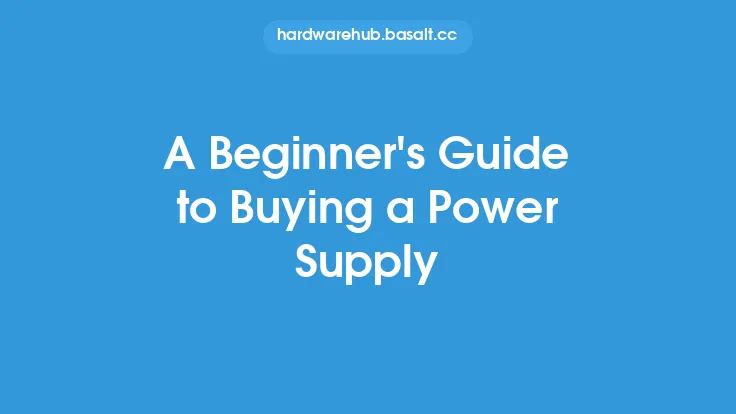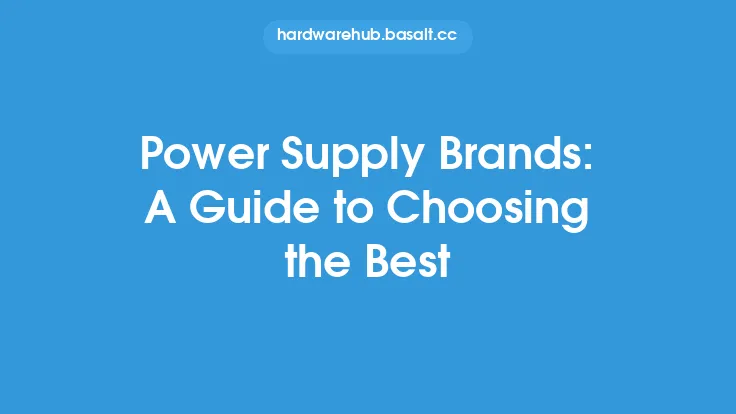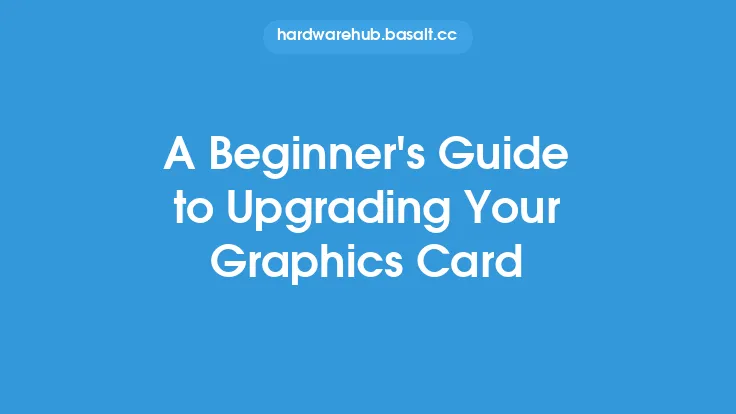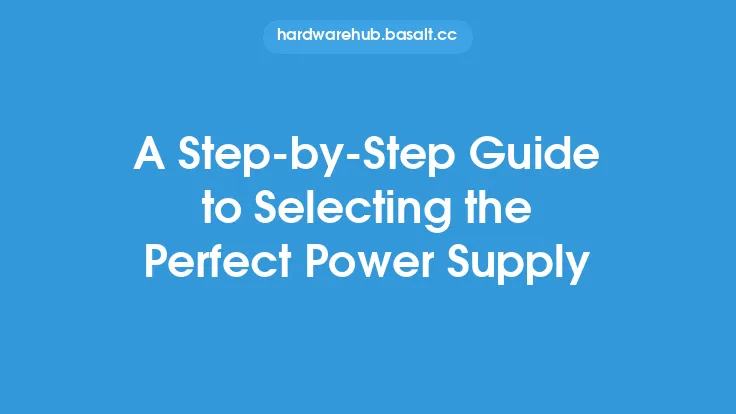Upgrading your computer's power supply can be a daunting task, especially for beginners. However, with the right guidance, it can be a straightforward process that can significantly improve your computer's performance and reliability. In this article, we will walk you through the process of upgrading your computer's power supply, covering the essential steps, considerations, and best practices.
Introduction to Power Supplies
A power supply is a critical component of a computer system, responsible for converting AC power from the mains to DC power for the computer's components. It provides power to the motherboard, CPU, memory, storage devices, and other peripherals. A power supply's primary function is to regulate the voltage and current supplied to the system, ensuring that each component receives the correct amount of power. When choosing a power supply, it's essential to consider factors such as wattage, efficiency, and connectivity.
Choosing the Right Power Supply
Selecting the right power supply for your computer can be overwhelming, given the numerous options available. Here are some key factors to consider:
- Wattage: The power supply's wattage should match or exceed the total power requirements of your system. You can calculate the total power requirements by adding up the power consumption of each component.
- Efficiency: Look for power supplies with high efficiency ratings, such as 80 PLUS Gold or higher. This ensures that the power supply can convert AC power to DC power efficiently, reducing energy waste and heat generation.
- Connectivity: Ensure the power supply has the necessary connectors to support your system's components, such as SATA, Molex, and PCIe power connectors.
- Form factor: Verify that the power supply is compatible with your computer's case and motherboard.
- Brand reputation: Choose a reputable brand known for producing high-quality power supplies.
Preparing for the Upgrade
Before upgrading your power supply, it's essential to prepare your system and workspace:
- Shut down your computer and unplug the power cord.
- Ground yourself by touching a grounded metal object or wearing an anti-static wrist strap to prevent static electricity damage to your components.
- Clear a well-lit workspace and gather the necessary tools, such as a screwdriver and cable ties.
- Take photos or notes of the existing power supply's cable connections to ensure you can replicate them with the new power supply.
Removing the Old Power Supply
To remove the old power supply, follow these steps:
- Locate the power supply in your computer case, usually at the bottom or top.
- Disconnect the power cables from the motherboard, CPU, and other components.
- Remove the screws holding the power supply in place, usually 4-6 screws.
- Gently pull the power supply out of the case, taking care not to damage any surrounding components or cables.
Installing the New Power Supply
To install the new power supply, follow these steps:
- Mount the new power supply in the case, ensuring it is securely fastened with screws.
- Connect the power cables to the motherboard, CPU, and other components, referencing your photos or notes from the old power supply.
- Connect the SATA, Molex, and PCIe power connectors to the corresponding components.
- Connect the main power cable to the motherboard and ensure it is securely fastened.
Connecting the Power Cables
Connecting the power cables requires attention to detail:
- Connect the ATX power cable to the motherboard, ensuring the keyed connector is aligned correctly.
- Connect the CPU power cable to the motherboard, usually an 8-pin or 4-pin connector.
- Connect the PCIe power cables to the graphics card, if applicable.
- Connect the SATA and Molex power connectors to the storage devices and other peripherals.
Testing the New Power Supply
After installing the new power supply, it's essential to test it:
- Plug in the power cord and press the power button.
- Verify that the system powers on and all components are recognized by the motherboard.
- Monitor the system's performance and temperature to ensure the new power supply is functioning correctly.
Conclusion
Upgrading your computer's power supply can be a straightforward process with the right guidance. By choosing the right power supply, preparing your system and workspace, and following the installation steps, you can ensure a successful upgrade. Remember to test the new power supply thoroughly to ensure it is functioning correctly and providing the necessary power to your system. With a high-quality power supply, you can enjoy improved system performance, reliability, and efficiency.