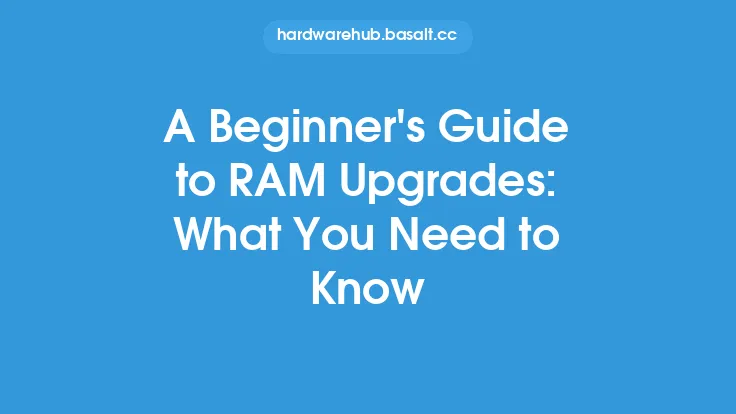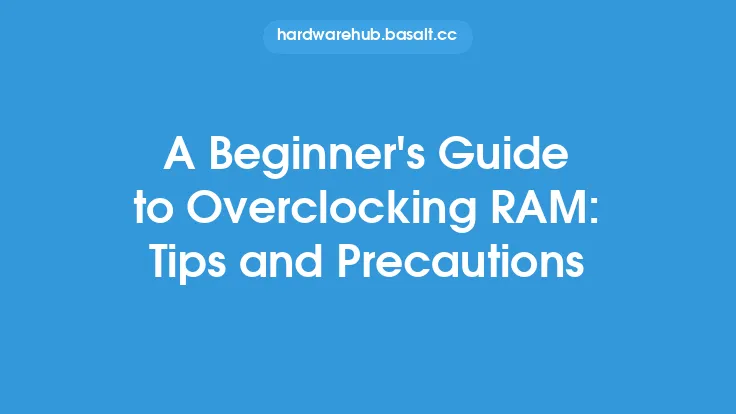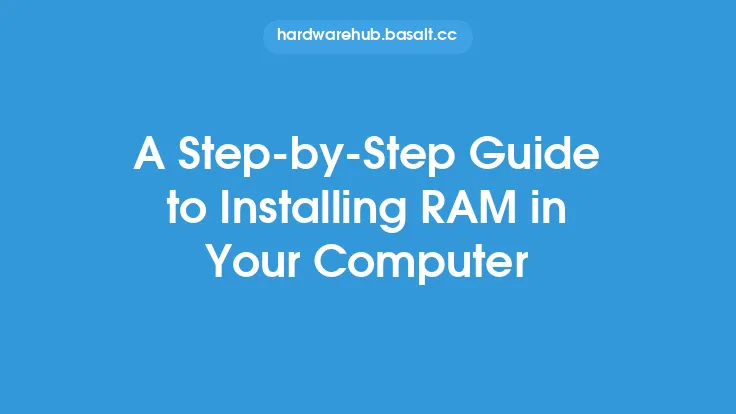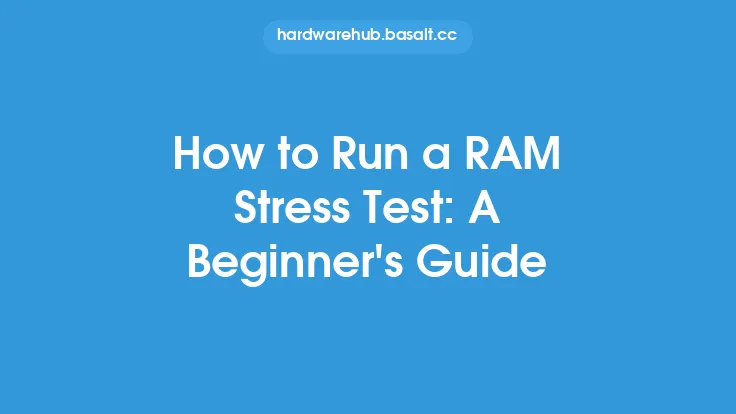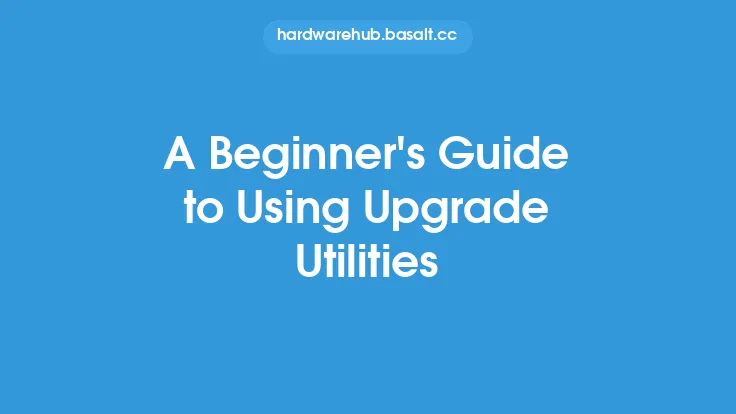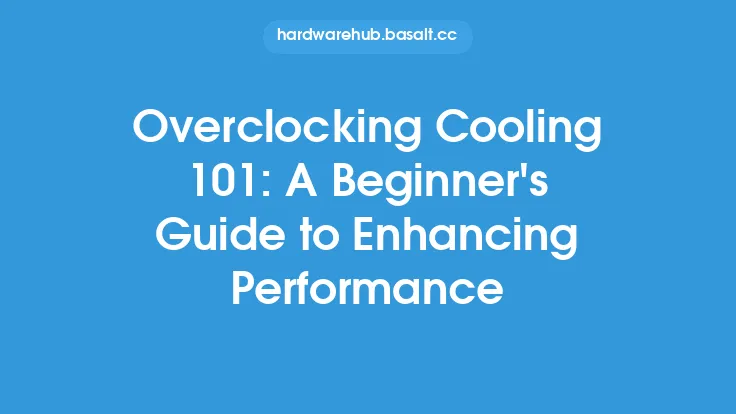Installing RAM in a laptop can seem like a daunting task, especially for those who are new to computer hardware. However, with the right guidance, it can be a relatively straightforward process. In this article, we will walk you through the steps and considerations involved in installing RAM in a laptop, providing you with a comprehensive understanding of the process.
Introduction to Laptop RAM
Laptop RAM, or Random Access Memory, is a type of computer memory that temporarily stores data and applications while the laptop is running. It plays a crucial role in determining the laptop's performance, and increasing the amount of RAM can significantly improve the laptop's ability to handle multiple tasks simultaneously. Unlike desktop computers, laptops have limited upgrade options, and RAM is one of the few components that can be easily upgraded.
Types of Laptop RAM
There are several types of RAM used in laptops, including DDR3, DDR4, and DDR5. Each type has its own set of specifications, such as speed, voltage, and capacity. When purchasing RAM for a laptop, it is essential to ensure that the new RAM is compatible with the laptop's existing RAM and motherboard. The most common types of RAM used in laptops are SO-DIMM (Small Outline Dual In-Line Memory Module) and DDR4 SO-DIMM.
Preparing for RAM Installation
Before installing new RAM in a laptop, it is crucial to prepare the laptop and the new RAM. This includes grounding yourself to prevent static electricity damage, shutting down the laptop, and removing the battery. It is also essential to consult the laptop's user manual or manufacturer's website to determine the location of the RAM slots and the type of RAM required.
Accessing the RAM Slots
The location of the RAM slots varies depending on the laptop model. In most cases, the RAM slots are located on the bottom or side of the laptop, and can be accessed by removing a panel or cover. Some laptops may have the RAM slots located under the keyboard or palm rest, which requires more disassembly. It is essential to be careful when handling the laptop's internal components to avoid damage.
Installing the New RAM
Once the RAM slots are accessible, the new RAM can be installed. This involves removing any existing RAM, aligning the new RAM with the slot, and gently pushing it into place until it clicks. It is essential to handle the RAM by the edges to prevent damage to the connectors. The new RAM should be installed in the correct slot, and the laptop's user manual or manufacturer's website should be consulted to determine the correct installation procedure.
Considerations for Dual-Channel and Quad-Channel Configurations
Some laptops support dual-channel or quad-channel RAM configurations, which can provide improved performance. In these configurations, multiple RAM modules are installed in specific slots to take advantage of the laptop's memory architecture. When installing RAM in a dual-channel or quad-channel configuration, it is essential to ensure that the RAM modules are identical and installed in the correct slots.
Compatibility and Interoperability
When installing new RAM in a laptop, it is essential to ensure that the new RAM is compatible with the laptop's existing RAM and motherboard. This includes ensuring that the new RAM has the same speed, voltage, and capacity as the existing RAM. Mixing different types of RAM can lead to compatibility issues and reduced performance.
Conclusion
Installing RAM in a laptop can be a relatively straightforward process, but it requires careful consideration and attention to detail. By understanding the types of RAM used in laptops, preparing the laptop and new RAM, accessing the RAM slots, and installing the new RAM, users can successfully upgrade their laptop's RAM and improve its performance. It is essential to consult the laptop's user manual or manufacturer's website to determine the correct installation procedure and ensure compatibility with the laptop's existing RAM and motherboard. With the right guidance and precautions, users can enjoy improved performance and increased productivity from their laptop.