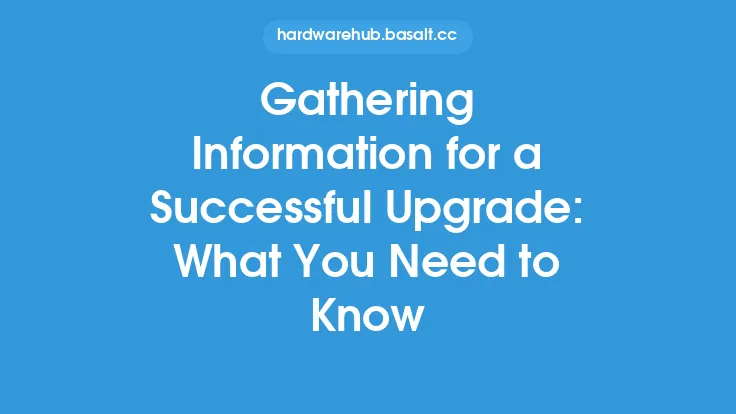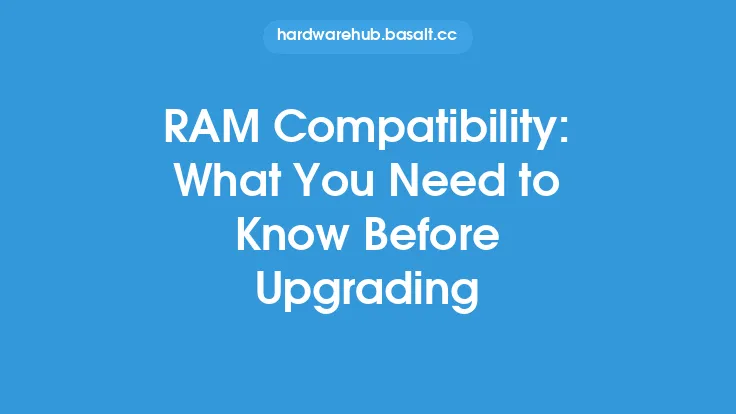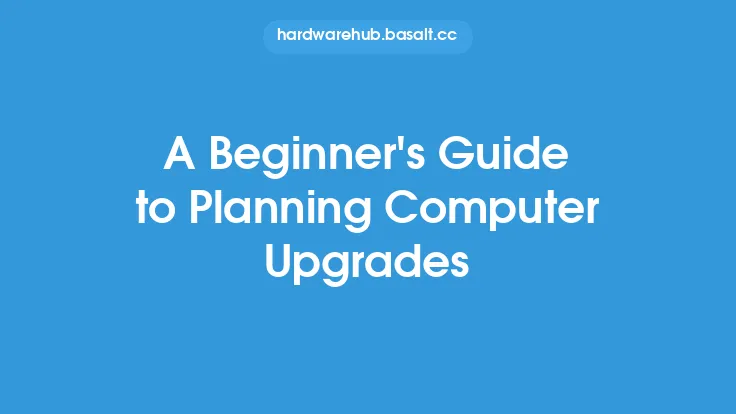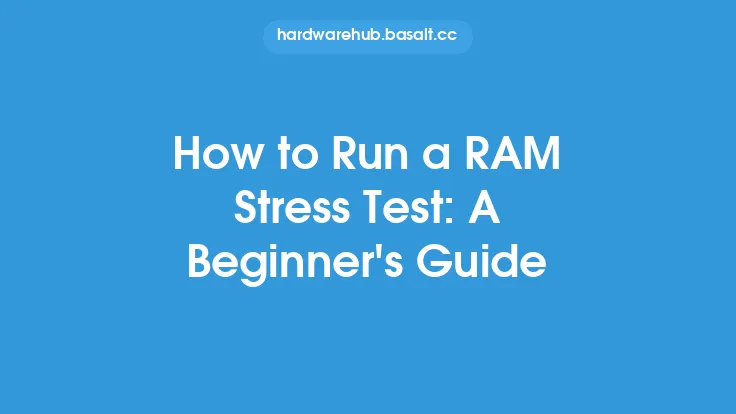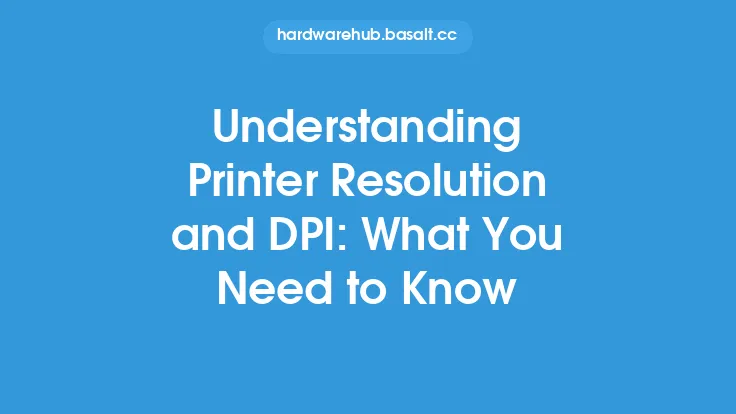When it comes to upgrading your computer, one of the most effective and affordable ways to boost performance is by upgrading your RAM. Random Access Memory, or RAM, is a type of computer storage that temporarily holds data and applications while your computer is running. Upgrading your RAM can have a significant impact on your computer's overall performance, allowing you to run more applications simultaneously, switch between tasks more quickly, and enjoy a smoother overall computing experience. In this article, we'll take a closer look at the basics of RAM upgrades, including what you need to know before upgrading, the different types of RAM available, and how to ensure compatibility with your computer.
Introduction to RAM
RAM is a volatile type of memory, meaning that its contents are lost when the computer is powered off. It's used to store data that the computer is currently using or processing, and it plays a critical role in determining how quickly your computer can perform tasks. The more RAM your computer has, the more applications you can run simultaneously, and the faster you can switch between them. RAM is also used to cache frequently-used data, reducing the time it takes to access the hard drive or solid-state drive.
Types of RAM
There are several types of RAM available, each with its own unique characteristics and advantages. The most common types of RAM include:
- DDR3 (Double Data Rate 3): An older type of RAM that's still widely used in older computers.
- DDR4 (Double Data Rate 4): A newer type of RAM that offers faster speeds and lower power consumption than DDR3.
- DDR5 (Double Data Rate 5): The latest type of RAM, offering even faster speeds and lower power consumption than DDR4.
- SO-DIMM (Small Outline Dual In-Line Memory Module): A type of RAM used in laptops and other small form factor computers.
- DIMM (Dual In-Line Memory Module): A type of RAM used in desktop computers.
RAM Speed and Latency
RAM speed and latency are two important factors to consider when upgrading your RAM. RAM speed is measured in MHz (megahertz) and refers to how quickly the RAM can transfer data. Faster RAM speeds can improve overall system performance, but they may also increase power consumption and heat generation. RAM latency, on the other hand, refers to the time it takes for the RAM to respond to a request for data. Lower latency RAM can improve system performance by reducing the time it takes to access data.
RAM Capacity and Dual Channel
RAM capacity refers to the total amount of RAM installed in your computer. The more RAM you have, the more applications you can run simultaneously, and the faster you can switch between them. Dual channel RAM, on the other hand, refers to the use of two or more RAM modules in parallel to increase bandwidth and improve performance. Using dual channel RAM can significantly improve system performance, but it requires that the RAM modules be identical and installed in the correct slots.
Checking Your Computer's RAM Specifications
Before upgrading your RAM, it's essential to check your computer's RAM specifications to ensure compatibility. You can do this by:
- Checking the computer's manual or documentation
- Looking for the RAM specifications on the computer's manufacturer website
- Using a system information tool, such as CPU-Z or Speccy, to view the RAM specifications
- Physically inspecting the RAM modules to determine the type, speed, and capacity
Installing RAM Upgrades
Installing RAM upgrades is a relatively straightforward process, but it does require some technical expertise. Before installing new RAM, make sure to:
- Ground yourself to prevent static electricity damage to the RAM modules
- Shut down the computer and unplug the power cord
- Locate the RAM slots and remove any existing RAM modules
- Install the new RAM modules, making sure they're securely seated and the notches are aligned with the tabs on the RAM slot
- Replace any existing RAM modules and reassemble the computer
Troubleshooting RAM Upgrades
If you encounter any issues after installing a RAM upgrade, there are several troubleshooting steps you can take:
- Check that the RAM modules are installed correctly and securely seated
- Verify that the RAM modules are compatible with your computer
- Check for any loose connections or damaged RAM slots
- Run a memory test, such as MemTest86+, to diagnose any issues with the RAM modules
Conclusion
Upgrading your computer's RAM can be a cost-effective and efficient way to boost performance and improve overall system responsiveness. By understanding the basics of RAM upgrades, including the different types of RAM available, RAM speed and latency, and how to ensure compatibility with your computer, you can make informed decisions about which RAM upgrades are right for you. Whether you're a seasoned computer enthusiast or just starting to learn about RAM upgrades, this guide has provided you with the essential information you need to get started.