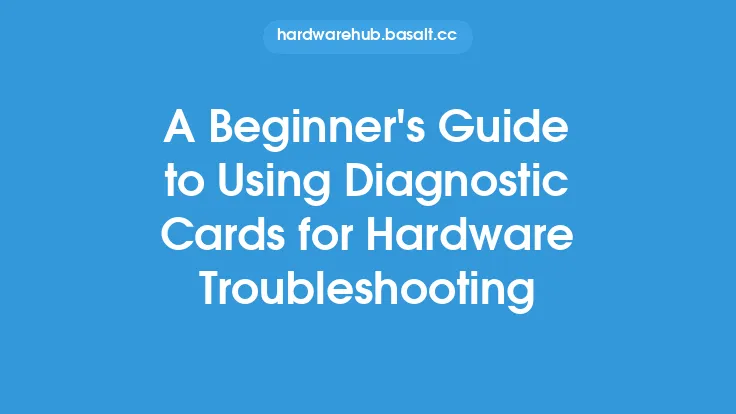System monitoring tools are essential for identifying hardware problems in computers. These tools provide real-time information about the system's performance, temperature, and other vital parameters, allowing users to detect potential issues before they become major problems. In this article, we will explore how to use system monitoring tools to identify hardware problems, including the different types of tools available, how to interpret the data they provide, and how to use this information to troubleshoot and resolve hardware issues.
Introduction to System Monitoring Tools
System monitoring tools are software or hardware components that track and display information about a computer's performance, temperature, and other parameters. These tools can be used to monitor various aspects of the system, including CPU usage, memory usage, disk usage, network activity, and temperature. There are many different types of system monitoring tools available, including built-in operating system tools, third-party software, and hardware devices. Some popular system monitoring tools include Task Manager, Resource Monitor, and GPU-Z.
Types of System Monitoring Tools
There are several types of system monitoring tools available, each with its own strengths and weaknesses. Some of the most common types of system monitoring tools include:
- CPU monitoring tools: These tools track CPU usage, temperature, and other parameters. Examples include CPU-Z and HWiNFO.
- Memory monitoring tools: These tools track memory usage, speed, and other parameters. Examples include RAMMap and Memory Analyzer.
- Disk monitoring tools: These tools track disk usage, temperature, and other parameters. Examples include Disk Usage Analyzer and CrystalDiskInfo.
- Network monitoring tools: These tools track network activity, speed, and other parameters. Examples include Network Monitor and Wireshark.
- Temperature monitoring tools: These tools track the temperature of various system components, including the CPU, GPU, and hard drives. Examples include SpeedFan and HWiNFO.
How to Use System Monitoring Tools
Using system monitoring tools is relatively straightforward. Most tools provide a graphical interface that displays real-time information about the system's performance and parameters. To use a system monitoring tool, simply launch the tool and select the parameters you want to monitor. The tool will then display the current values for these parameters, allowing you to track changes and identify potential issues.
Interpreting System Monitoring Data
Interpreting the data provided by system monitoring tools requires some technical knowledge. Here are some tips for interpreting system monitoring data:
- CPU usage: High CPU usage can indicate a problem with a software application or a hardware issue, such as a faulty CPU cooler.
- Memory usage: High memory usage can indicate a problem with a software application or a hardware issue, such as a faulty RAM module.
- Disk usage: High disk usage can indicate a problem with a software application or a hardware issue, such as a faulty hard drive.
- Network activity: High network activity can indicate a problem with a software application or a hardware issue, such as a faulty network card.
- Temperature: High temperatures can indicate a problem with a hardware component, such as a faulty CPU cooler or a blocked air vent.
Troubleshooting Hardware Issues with System Monitoring Tools
System monitoring tools can be used to troubleshoot hardware issues by identifying patterns and anomalies in the data. Here are some steps for troubleshooting hardware issues with system monitoring tools:
- Identify the problem: Use system monitoring tools to identify the problem and gather information about the system's performance and parameters.
- Analyze the data: Analyze the data provided by the system monitoring tools to identify patterns and anomalies.
- Research the issue: Research the issue to determine the possible causes and solutions.
- Test the solution: Test the solution to determine if it resolves the issue.
- Verify the fix: Verify the fix to ensure that the issue is fully resolved.
Common Hardware Issues Identified by System Monitoring Tools
System monitoring tools can be used to identify a wide range of hardware issues, including:
- Overheating: System monitoring tools can detect high temperatures, which can indicate a problem with a hardware component, such as a faulty CPU cooler or a blocked air vent.
- Faulty RAM: System monitoring tools can detect errors in RAM, which can indicate a problem with a RAM module.
- Faulty hard drives: System monitoring tools can detect errors in hard drives, which can indicate a problem with a hard drive.
- Faulty network cards: System monitoring tools can detect errors in network cards, which can indicate a problem with a network card.
- Power supply issues: System monitoring tools can detect power supply issues, which can indicate a problem with the power supply unit.
Best Practices for Using System Monitoring Tools
Here are some best practices for using system monitoring tools:
- Monitor the system regularly: Regular monitoring can help identify potential issues before they become major problems.
- Use multiple tools: Using multiple tools can provide a more comprehensive view of the system's performance and parameters.
- Analyze the data: Analyzing the data provided by system monitoring tools can help identify patterns and anomalies.
- Research the issue: Researching the issue can help determine the possible causes and solutions.
- Test the solution: Testing the solution can help determine if it resolves the issue.
- Verify the fix: Verifying the fix can help ensure that the issue is fully resolved.
Conclusion
System monitoring tools are essential for identifying hardware problems in computers. By using these tools, users can detect potential issues before they become major problems, and troubleshoot and resolve hardware issues more effectively. By following the best practices outlined in this article, users can get the most out of system monitoring tools and keep their systems running smoothly and efficiently.