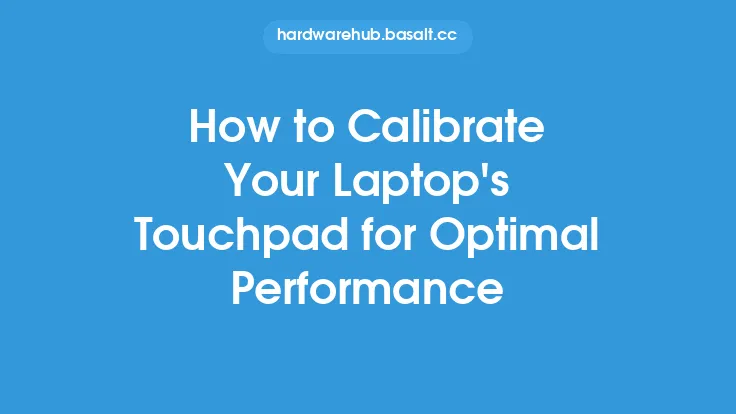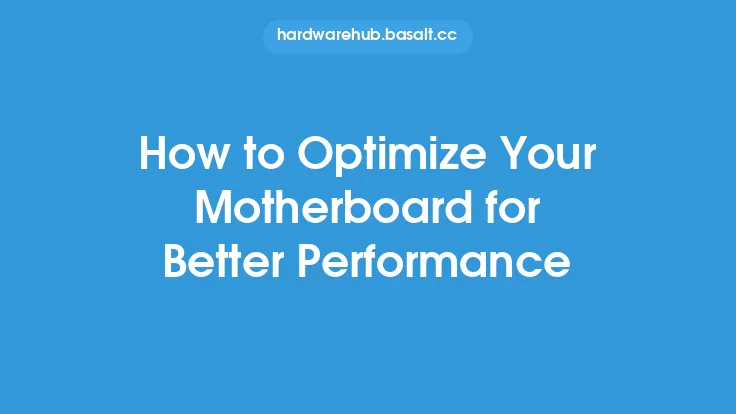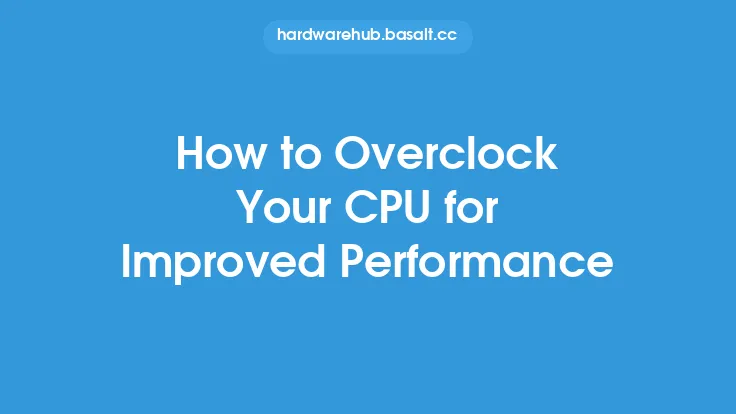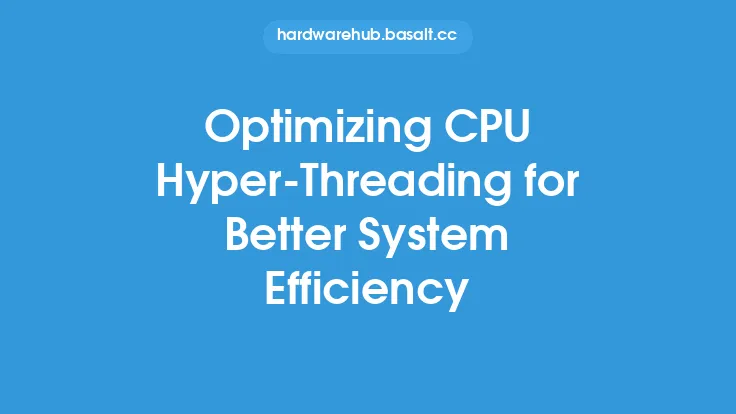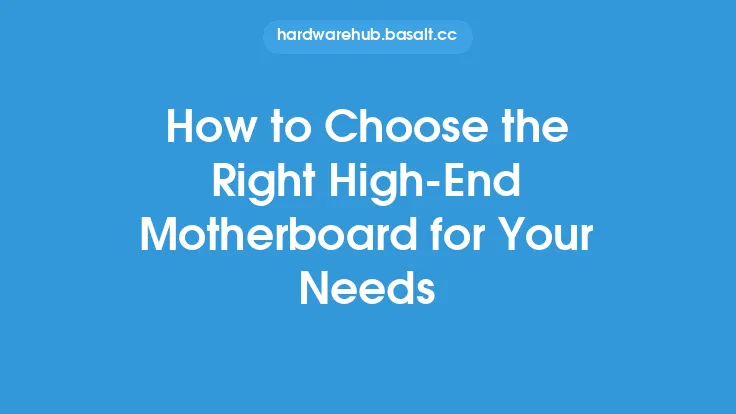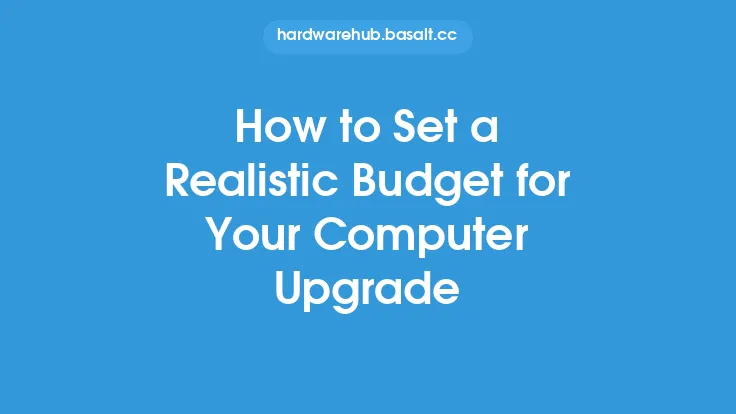When it comes to upgrading your computer, the process doesn't end with the installation of new hardware. To truly get the most out of your system, you need to fine-tune it for better performance. This involves a series of steps that help your computer run more efficiently, utilize its resources effectively, and provide a seamless user experience. In this article, we will delve into the world of post-upgrade optimization, exploring the various techniques and strategies that can help you squeeze every last bit of performance out of your upgraded system.
Understanding Your System's Hardware and Software
Before you can start fine-tuning your system, it's essential to understand the hardware and software components that make up your computer. This includes your processor, memory, storage, graphics card, and operating system. Each of these components plays a critical role in determining your system's performance, and understanding how they interact with each other is crucial for optimization. For example, if you've upgraded your processor, you may need to adjust your system's settings to take full advantage of its capabilities. Similarly, if you've installed a new graphics card, you may need to update your drivers and adjust your graphics settings to get the best performance.
Adjusting System Settings for Optimal Performance
One of the simplest ways to fine-tune your system is by adjusting its settings. This can include tweaking your power settings, adjusting your display settings, and configuring your system's performance options. For example, if you're using a laptop, you may want to adjust your power settings to prioritize performance over battery life. Similarly, if you're using a desktop, you may want to adjust your display settings to take full advantage of your monitor's capabilities. In addition to these basic settings, you can also adjust more advanced options, such as your system's page file size, virtual memory settings, and disk cache settings. These settings can have a significant impact on your system's performance, and adjusting them can help you get the most out of your upgraded hardware.
Optimizing Your Storage for Faster Performance
Your storage drive is one of the most critical components of your system, and optimizing it can have a significant impact on your system's performance. This can include upgrading to a faster storage drive, such as a solid-state drive (SSD), and configuring your system to use it effectively. For example, you can adjust your system's settings to use your SSD as your primary drive, and configure your programs to store their data on the SSD. You can also optimize your storage drive by defragmenting it, checking for errors, and updating your disk drivers. In addition to these basic optimization techniques, you can also use more advanced tools, such as disk benchmarking software, to analyze your storage drive's performance and identify areas for improvement.
Managing Your System's Resources for Better Performance
Another critical aspect of fine-tuning your system is managing its resources effectively. This includes managing your system's memory, CPU usage, and disk usage, as well as configuring your system to prioritize certain tasks and programs. For example, you can adjust your system's settings to prioritize programs that require a lot of CPU power, such as video editing software, and configure your system to allocate more memory to these programs. You can also use tools, such as the Task Manager, to monitor your system's resource usage and identify areas where you can improve performance. In addition to these basic resource management techniques, you can also use more advanced tools, such as system monitoring software, to analyze your system's resource usage and identify areas for improvement.
Updating Your Drivers for Better Performance
Outdated drivers can have a significant impact on your system's performance, and updating them is an essential part of fine-tuning your system. This includes updating your graphics drivers, sound drivers, and network drivers, as well as updating your system's firmware and BIOS. Updating your drivers can help improve your system's performance, fix bugs and errors, and add new features and functionality. For example, updating your graphics drivers can improve your system's graphics performance, while updating your sound drivers can improve your system's audio quality. In addition to updating your drivers, you can also use tools, such as driver update software, to scan your system for outdated drivers and update them automatically.
Monitoring Your System's Performance for Ongoing Optimization
Finally, monitoring your system's performance is an essential part of fine-tuning your system. This includes using tools, such as system monitoring software, to track your system's performance over time, and identifying areas where you can improve performance. For example, you can use system monitoring software to track your system's CPU usage, memory usage, and disk usage, and identify areas where you can optimize performance. You can also use tools, such as benchmarking software, to test your system's performance and compare it to other systems. By monitoring your system's performance and identifying areas for improvement, you can fine-tune your system for better performance and get the most out of your upgraded hardware.