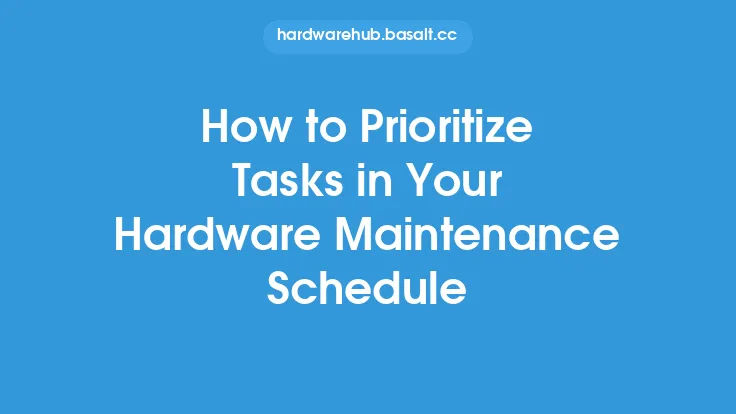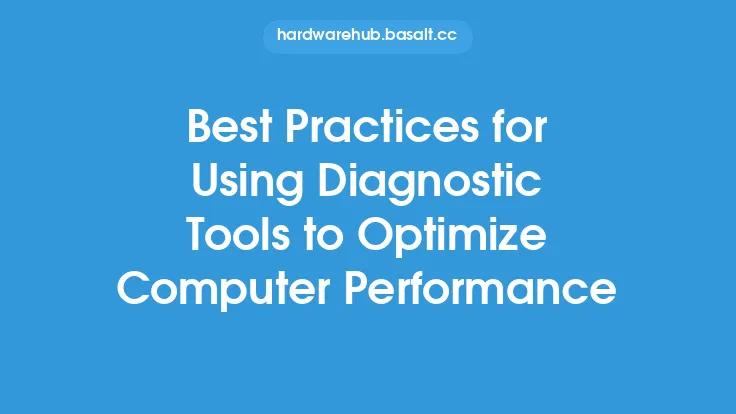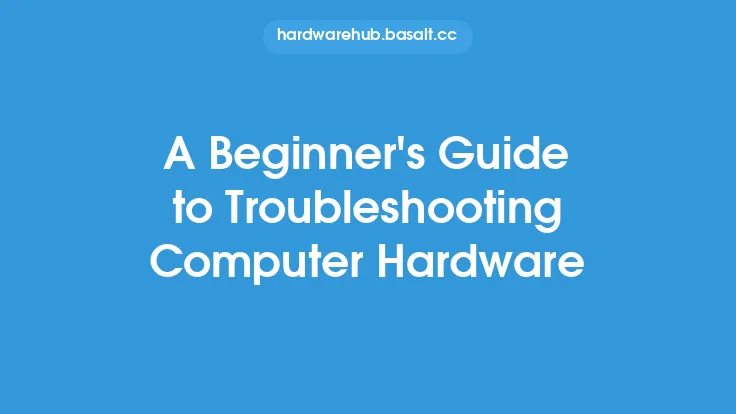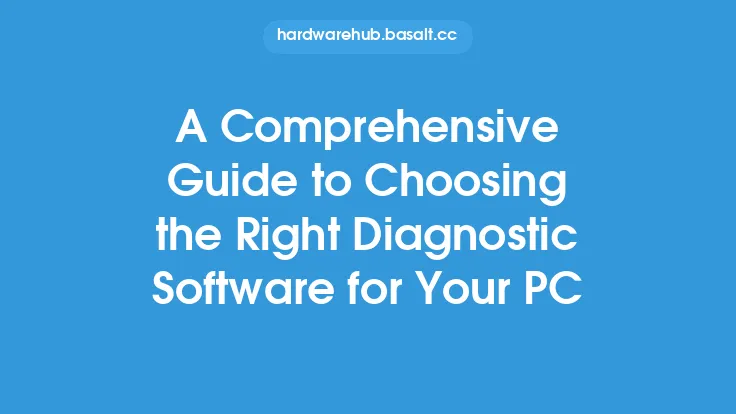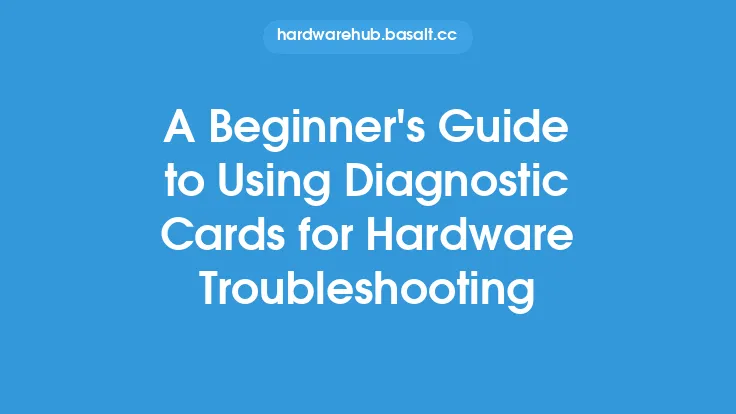When it comes to maintaining computer hardware, diagnostic tests play a crucial role in identifying and resolving issues. These tests help technicians and users alike to pinpoint problems, determine the root cause of errors, and take corrective action to prevent future occurrences. However, interpreting diagnostic test results can be a daunting task, especially for those without extensive technical knowledge. In this article, we will delve into the world of diagnostic test results, exploring the various types of tests, how to read and understand the results, and what actions to take based on the findings.
Understanding Diagnostic Test Types
Diagnostic tests can be broadly categorized into two main types: hardware-based and software-based. Hardware-based tests focus on the physical components of the system, such as the CPU, memory, and storage devices. These tests are typically performed using specialized tools, like multimeters, oscilloscopes, and logic analyzers. Software-based tests, on the other hand, concentrate on the system's software and firmware, including the operating system, device drivers, and BIOS/UEFI settings. Examples of software-based diagnostic tools include memory testers, disk scanners, and system monitoring utilities.
Interpreting Test Results
Interpreting diagnostic test results requires a systematic approach. The first step is to understand the test's purpose and the metrics it measures. For instance, a memory test may report the number of errors, the type of errors (e.g., single-bit or multi-bit), and the affected memory locations. A disk scan, on the other hand, may provide information on bad sectors, file system errors, and disk fragmentation. When analyzing test results, it's essential to consider the following factors:
- Error codes and messages: These can provide valuable insights into the nature of the problem. Error codes, in particular, can be used to look up specific solutions or troubleshooting guides.
- Test scores and ratings: Many diagnostic tools assign scores or ratings to indicate the system's overall health or the severity of the issue. These scores can help prioritize repairs or maintenance tasks.
- Comparison to baseline values: Some tests compare the system's current state to a baseline or reference value. This can help identify deviations from normal operation and pinpoint potential problems.
- Test logs and reports: Detailed logs and reports can provide a wealth of information about the test process, including any errors or anomalies encountered.
Common Diagnostic Test Results
Some common diagnostic test results include:
- Pass/Fail: A simple pass/fail result indicates whether the system or component has passed or failed the test. This type of result is often used for basic tests, such as a power-on self-test (POST).
- Error codes and messages: As mentioned earlier, error codes and messages can provide detailed information about the issue. For example, a disk scan may report a "bad sector" error, indicating a problem with the disk's physical or logical structure.
- Performance metrics: Tests may report performance metrics, such as throughput, latency, or response time. These metrics can help identify bottlenecks or areas for optimization.
- Component status: Some tests provide information about the status of specific components, such as the CPU, memory, or storage devices. This can help identify faulty or failing components.
Taking Action Based on Test Results
Once the test results are interpreted, it's essential to take action based on the findings. This may involve:
- Repairing or replacing faulty components: If a test identifies a faulty component, it may need to be repaired or replaced to prevent further damage or data loss.
- Updating software or firmware: Outdated software or firmware can cause compatibility issues or errors. Updating these components can often resolve problems and improve system stability.
- Adjusting system settings: Some tests may recommend adjusting system settings, such as BIOS/UEFI settings or device driver configurations, to optimize performance or resolve issues.
- Running additional tests: In some cases, the initial test results may indicate the need for further testing or analysis. This can help refine the diagnosis and identify the root cause of the problem.
Best Practices for Diagnostic Testing
To ensure accurate and reliable diagnostic test results, follow these best practices:
- Use reputable and up-to-date diagnostic tools: Ensure that the diagnostic tools used are reputable, up-to-date, and compatible with the system being tested.
- Follow proper testing procedures: Adhere to the recommended testing procedures and guidelines to avoid damaging the system or compromising the test results.
- Test in a controlled environment: Whenever possible, test the system in a controlled environment to minimize external factors that could influence the test results.
- Document test results and actions taken: Keep a record of test results, including any errors or issues encountered, and the actions taken to resolve them. This can help track progress and identify recurring problems.
Conclusion
Interpreting diagnostic test results is a critical step in maintaining computer hardware. By understanding the various types of tests, how to read and understand the results, and what actions to take based on the findings, technicians and users can effectively identify and resolve issues. Remember to follow best practices for diagnostic testing, including using reputable tools, following proper procedures, and documenting test results and actions taken. With this knowledge, you'll be well-equipped to keep your computer hardware running smoothly and efficiently.