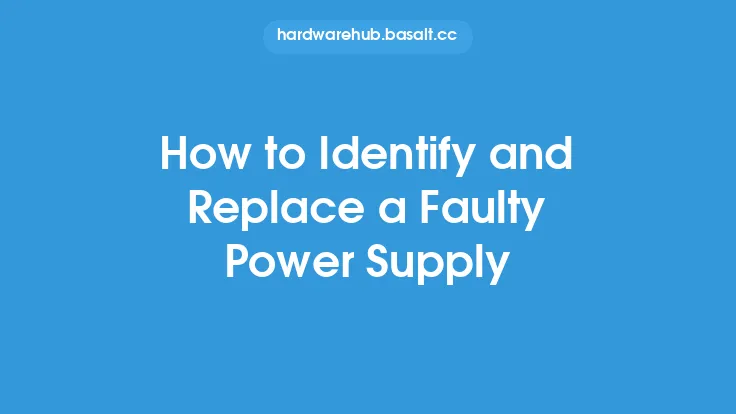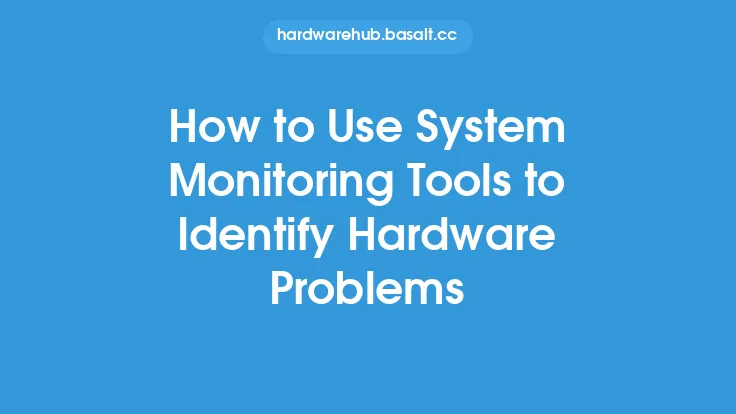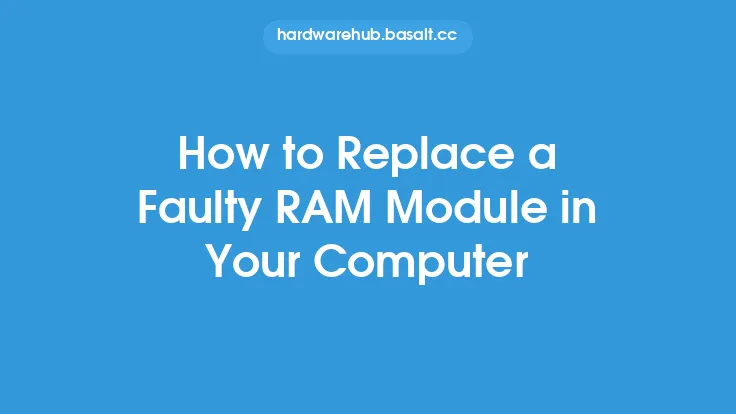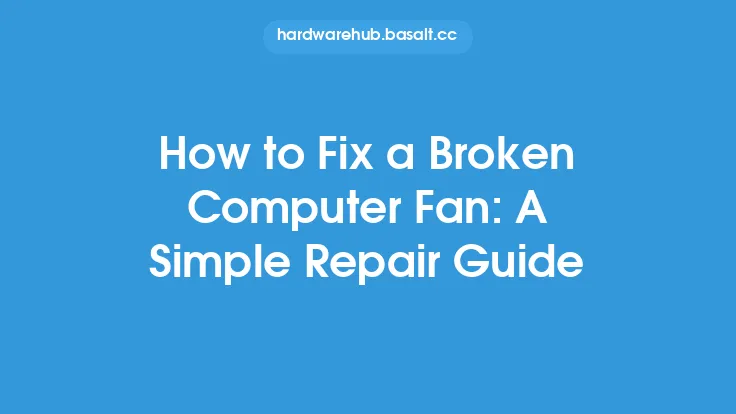Identifying faulty computer hardware can be a daunting task, especially for those who are not familiar with the inner workings of a computer. However, with the right knowledge and tools, it is possible to diagnose and identify hardware issues, saving time and money in the process. In this article, we will delve into the world of hardware troubleshooting, exploring the various methods and techniques used to identify faulty computer hardware.
Understanding Computer Hardware Components
Before we dive into the process of identifying faulty hardware, it's essential to understand the different components that make up a computer. The primary components include the central processing unit (CPU), motherboard, random access memory (RAM), graphics card, sound card, power supply, and storage devices such as hard drives or solid-state drives (SSDs). Each of these components plays a critical role in the overall functioning of the computer, and faults in any one of them can cause a range of problems.
Common Signs of Faulty Hardware
There are several common signs that may indicate faulty hardware. These include, but are not limited to, frequent crashes or freezes, slow performance, error messages, and unusual noises or smells. For example, a faulty hard drive may produce a clicking or grinding noise, while a malfunctioning power supply may emit a burning smell. It's essential to pay attention to these signs, as they can be indicative of a more significant problem.
Diagnostic Tools and Techniques
To identify faulty hardware, various diagnostic tools and techniques can be employed. These include, but are not limited to, the use of system monitoring software, such as CPU-Z or GPU-Z, to monitor system temperatures, voltages, and other vital signs. Additionally, tools like MemTest86+ or Prime95 can be used to stress-test RAM and CPUs, respectively, helping to identify any faults or weaknesses. Physical inspections can also be useful, as they allow for the identification of signs of physical damage, such as burn marks, rust, or corrosion.
The Importance of System Logs and Event Viewers
System logs and event viewers are valuable resources when it comes to identifying faulty hardware. These logs record system events, including errors, warnings, and information messages, providing a detailed history of system activity. By analyzing these logs, it's possible to identify patterns or trends that may indicate a hardware issue. For example, repeated errors related to disk I/O operations may suggest a problem with the hard drive or storage controller.
Using BIOS and UEFI to Diagnose Hardware Issues
The Basic Input/Output System (BIOS) or Unified Extensible Firmware Interface (UEFI) can also be used to diagnose hardware issues. These interfaces provide a range of diagnostic tools and features, including the ability to monitor system temperatures, voltages, and fan speeds. Additionally, BIOS and UEFI often include built-in diagnostic tests, such as memory tests or disk diagnostics, which can help identify faults or weaknesses in system hardware.
Physical Inspection and Testing
Physical inspection and testing are essential steps in identifying faulty hardware. This involves visually inspecting the hardware for signs of physical damage, such as burn marks, rust, or corrosion, as well as testing individual components to ensure they are functioning correctly. For example, a multimeter can be used to test the voltage output of the power supply, while a thermal imaging camera can be used to monitor system temperatures.
Troubleshooting Methodology
When troubleshooting hardware issues, it's essential to follow a structured methodology. This involves identifying the problem, gathering information, and then using a process of elimination to identify the faulty component. This may involve removing or replacing individual components, one at a time, to isolate the problem. It's also essential to keep detailed records of the troubleshooting process, including any tests or inspections performed, to help track progress and identify patterns or trends.
Preventative Maintenance
Finally, preventative maintenance is critical in reducing the risk of hardware faults. This includes regular cleaning of dust and debris from system components, monitoring system temperatures and voltages, and performing routine diagnostic tests to identify any potential issues before they become major problems. Additionally, using high-quality components, such as power supplies or RAM, can help reduce the risk of hardware faults, while also ensuring optimal system performance.
Conclusion
In conclusion, identifying faulty computer hardware requires a combination of technical knowledge, diagnostic tools, and troubleshooting techniques. By understanding the different components that make up a computer, recognizing common signs of faulty hardware, and using a range of diagnostic tools and techniques, it's possible to identify and diagnose hardware issues. Additionally, preventative maintenance and regular system monitoring can help reduce the risk of hardware faults, ensuring optimal system performance and reliability. Whether you're a seasoned IT professional or a DIY enthusiast, the ability to identify and troubleshoot faulty hardware is an essential skill that can save time, money, and frustration in the long run.