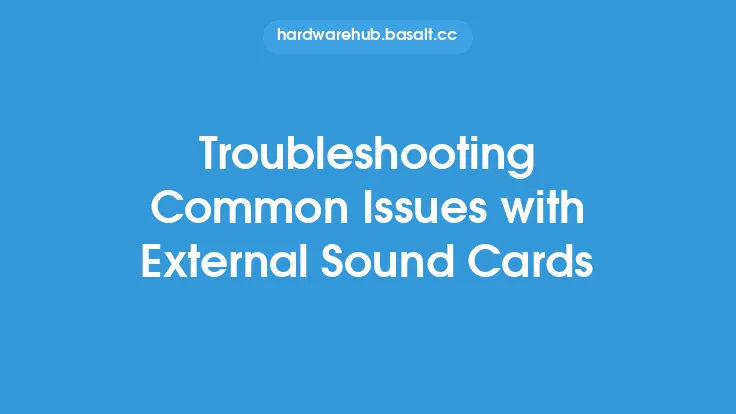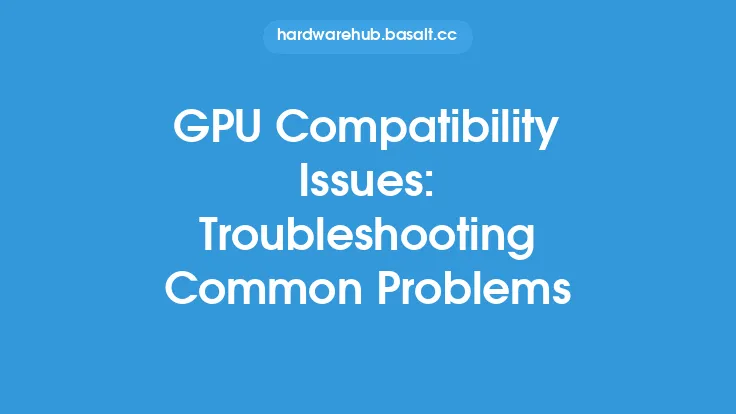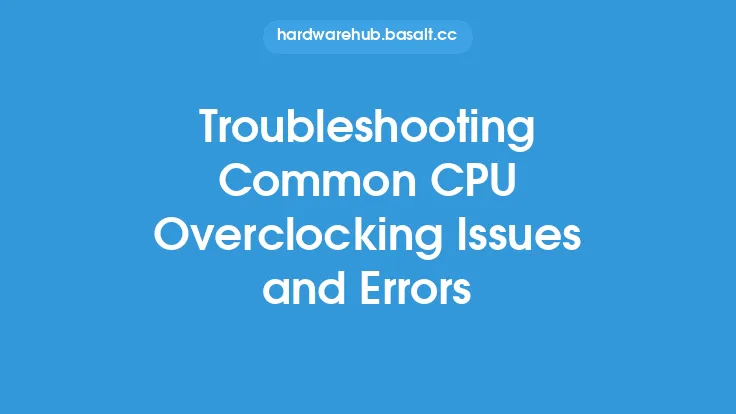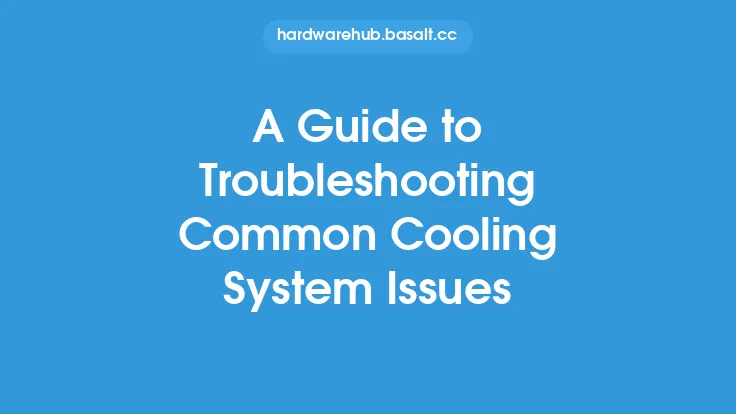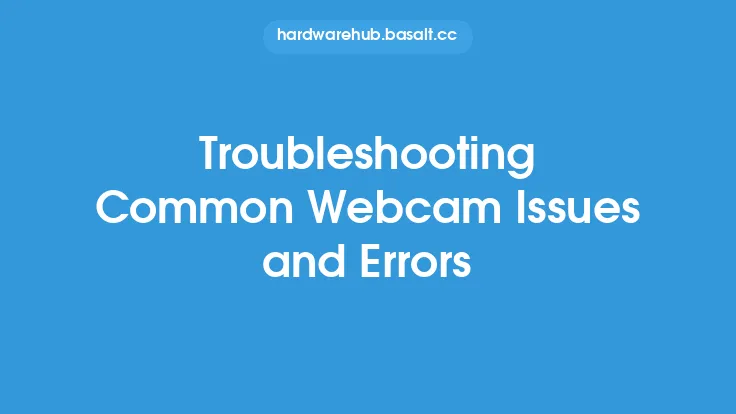When upgrading your computer, whether it's adding more RAM, swapping out the hard drive for a solid-state drive, or installing a new graphics card, the process can be exciting but also fraught with potential issues. Post-upgrade problems can range from minor annoyances to major system crashes, and troubleshooting these issues is crucial to getting your computer running smoothly and efficiently. In this article, we'll delve into common post-upgrade issues, their causes, and most importantly, how to troubleshoot and resolve them.
Understanding Post-Upgrade Issues
Post-upgrade issues can stem from a variety of sources, including hardware compatibility problems, driver conflicts, and software incompatibilities. One of the most common issues is hardware not being recognized by the system. This could be due to improper installation, outdated or missing drivers, or the hardware being defective. Another issue is system instability, which can manifest as frequent crashes, freezes, or the infamous Blue Screen of Death (BSOD) in Windows. These problems often arise from conflicts between the new hardware and existing system components or software.
Identifying Hardware-Related Issues
Hardware-related issues are among the most common post-upgrade problems. These can include the system failing to recognize new hardware, hardware malfunctioning, or conflicts between different hardware components. To identify hardware-related issues, it's essential to methodically check each component. For example, if you've installed a new graphics card, try removing it and using the integrated graphics to see if the problem persists. This process of elimination can help pinpoint which piece of hardware is causing the issue. Additionally, using diagnostic tools provided by the hardware manufacturer or third-party software can help identify problems such as overheating, faulty connections, or hardware failures.
Troubleshooting Driver Conflicts
Driver conflicts are another prevalent issue post-upgrade. Outdated, corrupted, or missing drivers can cause hardware to malfunction or not be recognized by the system. To troubleshoot driver conflicts, first, ensure that all drivers are up to date. This can usually be done through the Device Manager in Windows or System Report in macOS. Look for devices with a yellow exclamation mark or a "driver not found" notification, which indicates a problem. Updating drivers to the latest version can often resolve these issues. However, if updating doesn't work, it may be necessary to uninstall and then reinstall the drivers. In some cases, rolling back to a previous version of the driver might be the solution if the latest version is causing compatibility issues.
Resolving Software Incompatibilities
Software incompatibilities can also cause significant problems after a hardware upgrade. Some applications may not be optimized for the new hardware or may conflict with changes in the system configuration. To resolve software incompatibilities, start by checking for updates for all installed software, as newer versions may include fixes for compatibility issues. Running applications in compatibility mode can also help, especially for older software that may not be fully compatible with the latest operating system versions. In some cases, it may be necessary to reinstall software or seek alternative applications that are known to be compatible with your system's new configuration.
System Stability and Performance Issues
System stability and performance issues, such as crashes, freezes, or slow performance, can be particularly frustrating. These issues can be caused by a variety of factors, including overheating, insufficient power supply, or conflicts between system components. To troubleshoot these issues, start by monitoring system temperatures and ensuring that all components are properly cooled. Check the power supply to ensure it can handle the power requirements of all components. Running a stress test on the system can help identify if the issue is related to overheating or power supply limitations. Additionally, using system diagnostic tools can help pinpoint software or driver issues that may be contributing to instability or performance problems.
Conclusion
Troubleshooting common post-upgrade issues requires patience, a methodical approach, and sometimes a bit of technical knowledge. By understanding the potential causes of these issues, from hardware and driver problems to software incompatibilities and system stability concerns, you can effectively diagnose and resolve them. Remember, the key to successful troubleshooting is to approach each problem systematically, using a combination of diagnostic tools, driver updates, and sometimes a bit of trial and error. With the right approach, you can overcome post-upgrade issues and enjoy the improved performance and capabilities of your upgraded computer. Whether you're a seasoned tech enthusiast or just starting to explore the world of computer upgrades, being able to troubleshoot and resolve common issues is an invaluable skill that will serve you well in keeping your system running at its best.