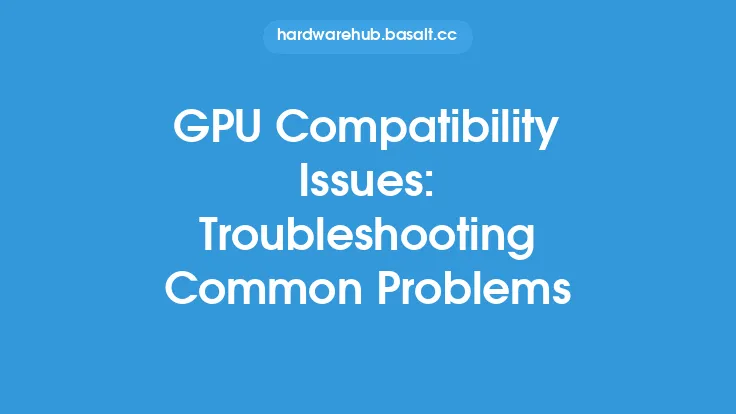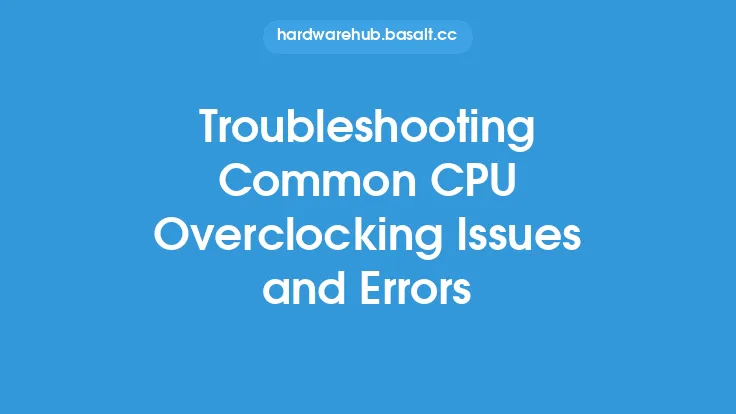When it comes to external sound cards, they can be a fantastic way to improve the audio quality of your computer, whether you're a music producer, gamer, or simply someone who wants to enjoy high-quality audio. However, like any other piece of hardware, external sound cards can sometimes be prone to issues. In this article, we'll take a closer look at some common problems that can arise with external sound cards and provide you with some troubleshooting tips to help you resolve them.
Identifying the Problem
Before you can start troubleshooting, it's essential to identify the problem you're experiencing. Some common issues with external sound cards include no sound output, distorted or crackling sound, low volume, or device not recognized by the computer. To help you narrow down the issue, ask yourself a few questions: Are you using the correct drivers? Is the sound card properly connected to your computer and speakers? Are there any conflicts with other devices or software? Once you have a better understanding of the problem, you can start troubleshooting.
Driver-Related Issues
One of the most common causes of problems with external sound cards is driver-related issues. Drivers are software components that allow your computer to communicate with the sound card, and if they're not installed correctly or are outdated, it can cause a range of problems. To troubleshoot driver-related issues, first, check the manufacturer's website for any updates. You can also use the Device Manager in Windows or the Audio MIDI Setup in macOS to check for any driver updates. If you're still experiencing issues, try uninstalling and reinstalling the drivers.
Connection and Hardware Issues
Another common cause of problems with external sound cards is connection and hardware issues. This can include things like loose connections, damaged cables, or faulty hardware. To troubleshoot connection and hardware issues, start by checking all the connections between the sound card, computer, and speakers. Make sure everything is securely connected and that there are no loose or damaged cables. If you're using a USB sound card, try plugging it into a different USB port to rule out any issues with the port. You can also try using a different cable or swapping out the sound card with a different one to see if the problem persists.
Configuration and Settings Issues
Configuration and settings issues can also cause problems with external sound cards. This can include things like incorrect settings in the sound card's control panel, conflicts with other audio devices, or incorrect settings in the computer's audio settings. To troubleshoot configuration and settings issues, start by checking the sound card's control panel to ensure that the correct settings are selected. You can also check the computer's audio settings to ensure that the sound card is selected as the default device. If you're using a digital audio workstation (DAW) or other audio software, check the settings in the software to ensure that the sound card is configured correctly.
Interference and Noise Issues
Interference and noise issues can also be a problem with external sound cards. This can include things like electromagnetic interference (EMI), radio-frequency interference (RFI), or other types of noise. To troubleshoot interference and noise issues, start by moving the sound card and computer to a different location to see if the problem persists. You can also try using a shielded cable or a noise-reducing device to help minimize interference. If you're using a USB sound card, try plugging it into a USB port that's farther away from other devices to reduce interference.
Advanced Troubleshooting Techniques
If you've tried the above troubleshooting steps and are still experiencing issues, it may be time to try some more advanced techniques. One approach is to use a system restore point to revert the computer to a previous state when the sound card was working correctly. You can also try using a bootable USB drive or CD to boot the computer and test the sound card in a different environment. Additionally, you can try using a debugging tool or a system monitoring software to help identify the source of the problem.
Preventative Measures
To minimize the risk of problems with your external sound card, there are several preventative measures you can take. One approach is to regularly update the drivers and firmware to ensure that you have the latest features and bug fixes. You can also use a high-quality cable and keep the sound card and computer in a well-ventilated area to reduce the risk of overheating. Additionally, you can use a surge protector or a power conditioner to help protect the sound card and computer from power surges and other electrical issues.
Conclusion
Troubleshooting common issues with external sound cards can be a challenging task, but by following the steps outlined in this article, you should be able to identify and resolve many of the most common problems. Remember to always check the manufacturer's website for updates and to consult the user manual for specific troubleshooting instructions. By taking a methodical approach to troubleshooting and using a combination of technical knowledge and patience, you should be able to get your external sound card up and running smoothly in no time. Whether you're a music producer, gamer, or simply someone who wants to enjoy high-quality audio, an external sound card can be a valuable addition to your computer setup, and with the right troubleshooting techniques, you can ensure that it continues to function properly for years to come.