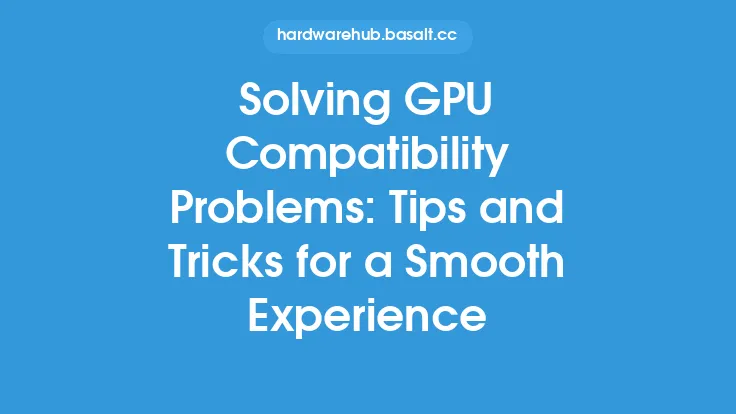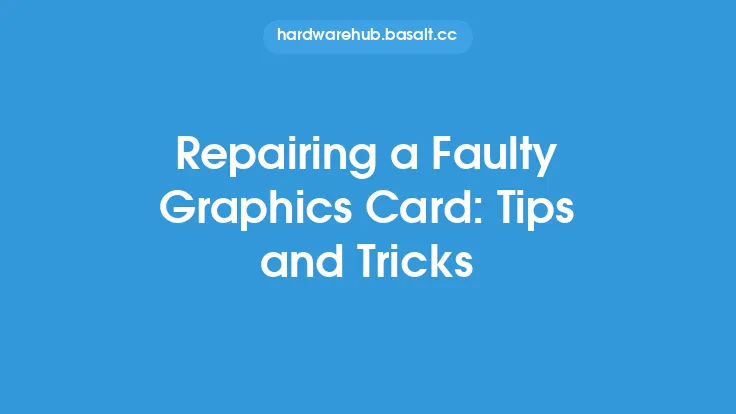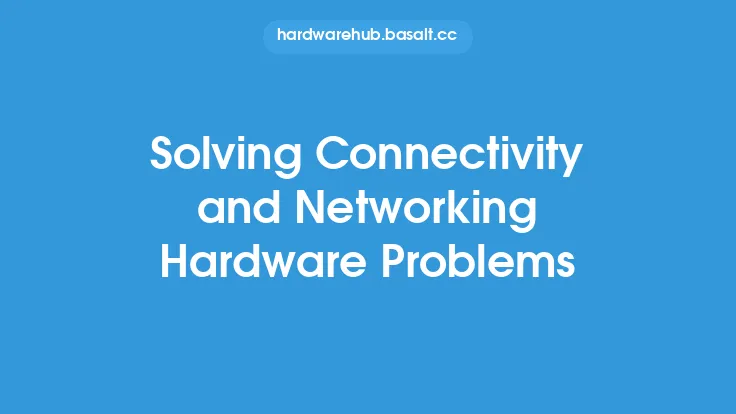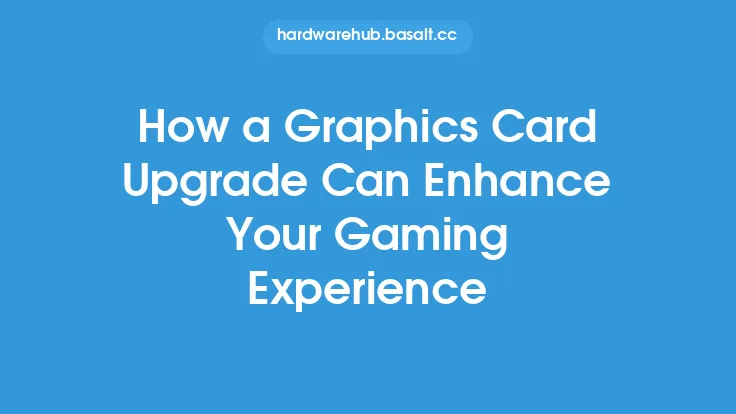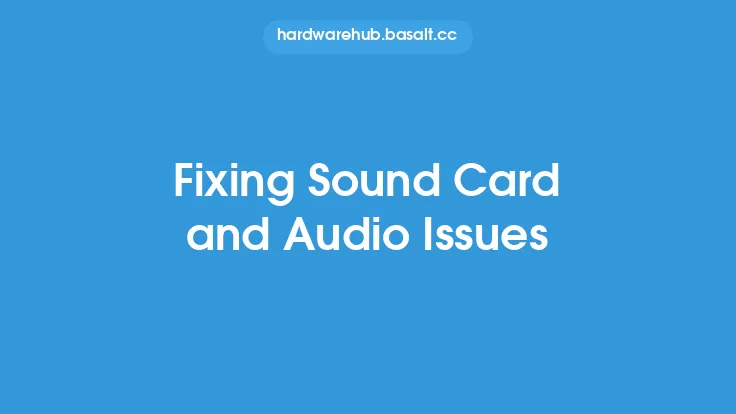When it comes to computer hardware, the graphics card and display are two of the most critical components that can greatly impact the overall user experience. A malfunctioning graphics card or display can lead to a range of problems, from distorted images and freezing screens to complete system crashes. In this article, we will delve into the common problems that can occur with graphics cards and displays, and provide step-by-step guides on how to troubleshoot and resolve these issues.
Understanding Graphics Card and Display Technology
To effectively troubleshoot graphics card and display problems, it's essential to have a basic understanding of the underlying technology. A graphics card, also known as a graphics processing unit (GPU), is responsible for rendering images on a computer screen. It works in conjunction with the computer's central processing unit (CPU) to handle graphics processing tasks, such as 3D rendering, video playback, and gaming. The display, on the other hand, is the output device that shows the images rendered by the graphics card. Common display technologies include liquid crystal display (LCD), light-emitting diode (LED), and organic light-emitting diode (OLED).
Common Graphics Card Problems
Graphics card problems can manifest in various ways, including distorted images, freezing screens, and system crashes. Some common issues include:
- Driver problems: Outdated, corrupted, or incompatible graphics drivers can cause a range of problems, including distorted images and system crashes.
- Overheating: Graphics cards can overheat due to dust buildup, inadequate cooling, or excessive usage, leading to throttling, freezing, or system crashes.
- Hardware failure: Graphics cards can fail due to physical damage, power surges, or manufacturing defects, resulting in complete system failure or distorted images.
- Incompatible hardware: Using a graphics card that is incompatible with the computer's hardware or operating system can lead to installation problems, distorted images, or system crashes.
Common Display Problems
Display problems can also occur due to various reasons, including:
- Connectivity issues: Loose or damaged display cables, incorrect display settings, or faulty ports can cause connectivity problems, such as no signal or distorted images.
- Display settings: Incorrect display settings, such as resolution, refresh rate, or color depth, can lead to distorted images, freezing screens, or system crashes.
- Hardware failure: Displays can fail due to physical damage, power surges, or manufacturing defects, resulting in complete system failure or distorted images.
- Incompatible hardware: Using a display that is incompatible with the computer's hardware or operating system can lead to installation problems, distorted images, or system crashes.
Troubleshooting Graphics Card Problems
To troubleshoot graphics card problems, follow these steps:
- Update graphics drivers: Ensure that the graphics drivers are up-to-date and compatible with the operating system.
- Check for overheating: Monitor the graphics card temperature and ensure that it is within the recommended range. Clean dust from the graphics card and ensure adequate cooling.
- Run a stress test: Run a stress test, such as FurMark or Unigine Heaven, to identify any hardware issues.
- Check for hardware failure: Inspect the graphics card for physical damage or signs of wear. Replace the graphics card if necessary.
- Reinstall graphics drivers: Reinstall the graphics drivers and restart the system.
Troubleshooting Display Problems
To troubleshoot display problems, follow these steps:
- Check display cables: Ensure that the display cables are securely connected to the computer and display.
- Adjust display settings: Adjust the display settings, such as resolution, refresh rate, or color depth, to ensure that they are compatible with the display and computer hardware.
- Run a display test: Run a display test, such as a built-in display test or a third-party tool, to identify any display issues.
- Check for hardware failure: Inspect the display for physical damage or signs of wear. Replace the display if necessary.
- Reinstall display drivers: Reinstall the display drivers and restart the system.
Advanced Troubleshooting Techniques
In some cases, advanced troubleshooting techniques may be necessary to resolve graphics card and display problems. These techniques include:
- Using a bootable USB drive: Create a bootable USB drive with a live operating system, such as Linux, to test the graphics card and display.
- Running a GPU stress test: Run a GPU stress test, such as FurMark or Unigine Heaven, to identify any hardware issues.
- Using a display calibration tool: Use a display calibration tool, such as a color calibration tool, to adjust the display settings and ensure accurate color representation.
- Checking for BIOS updates: Check for BIOS updates and update the BIOS to ensure that it is compatible with the graphics card and display.
Preventative Maintenance
To prevent graphics card and display problems, it's essential to perform regular maintenance tasks, such as:
- Cleaning dust from the graphics card: Clean dust from the graphics card and display to prevent overheating and hardware failure.
- Updating graphics drivers: Regularly update graphics drivers to ensure that they are compatible with the operating system and computer hardware.
- Monitoring system temperatures: Monitor system temperatures to prevent overheating and hardware failure.
- Using a surge protector: Use a surge protector to protect the computer and display from power surges and electrical spikes.
By following these troubleshooting guides and performing regular maintenance tasks, you can resolve common graphics card and display problems and ensure a smooth and enjoyable user experience. Remember to always handle computer hardware with care, and seek professional help if you are unsure about any aspect of the troubleshooting process.