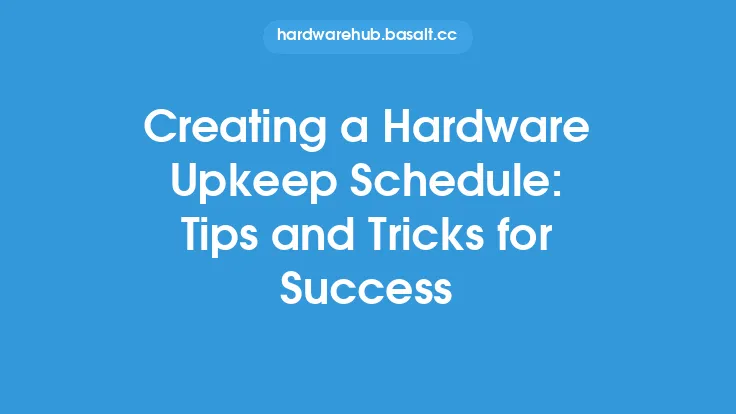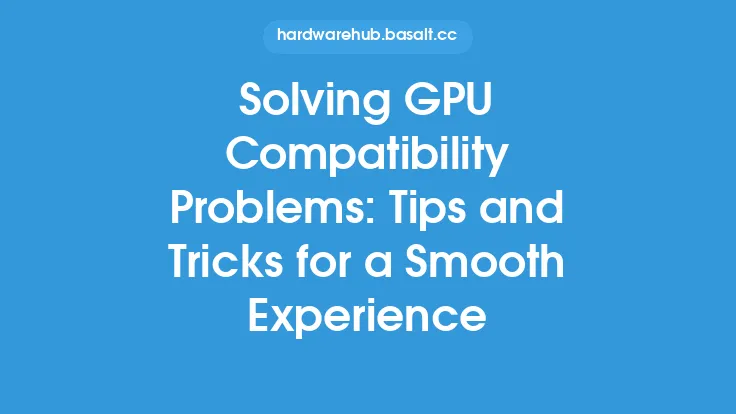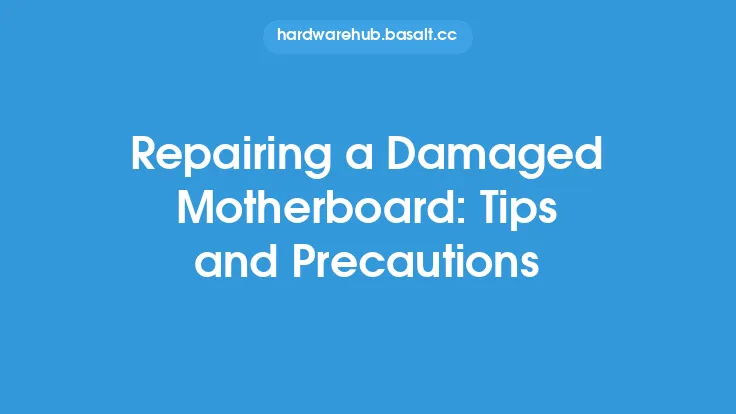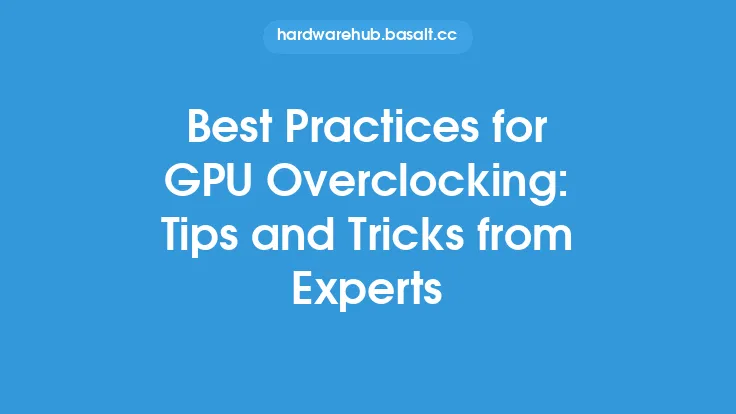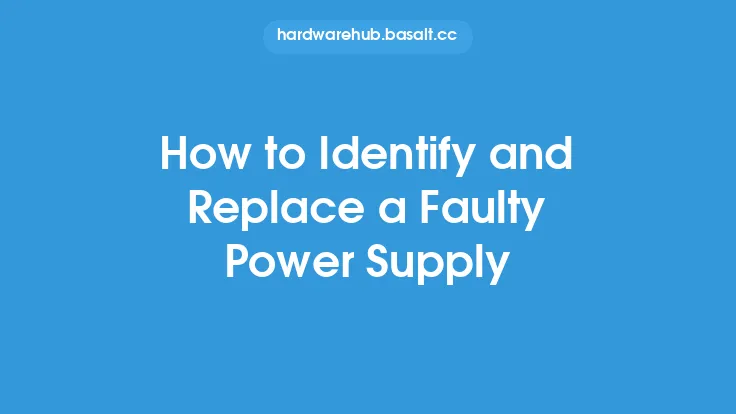When it comes to computer hardware, the graphics card is one of the most critical components, responsible for rendering images on the screen. A faulty graphics card can cause a range of problems, from distorted graphics to complete system failure. While it may be tempting to simply replace a faulty graphics card, repairing it can be a cost-effective and rewarding option. In this article, we will explore the tips and tricks for repairing a faulty graphics card, including the tools and techniques you need to know.
Introduction to Graphics Card Repair
Before we dive into the nitty-gritty of graphics card repair, it's essential to understand the basics of how a graphics card works. A graphics card is a complex piece of hardware that consists of several key components, including the graphics processing unit (GPU), memory, and voltage regulator module (VRM). The GPU is the brain of the graphics card, responsible for executing instructions and rendering images. The memory, on the other hand, stores the data that the GPU needs to access. The VRM, meanwhile, is responsible for regulating the voltage that powers the GPU and other components.
Common Causes of Graphics Card Failure
There are several common causes of graphics card failure, including overheating, power surges, and physical damage. Overheating is one of the most common causes of graphics card failure, as it can cause the GPU and other components to degrade over time. Power surges, meanwhile, can damage the voltage regulator module and other components. Physical damage, such as bending or cracking the PCB, can also cause the graphics card to fail.
Tools and Techniques for Graphics Card Repair
To repair a faulty graphics card, you will need a range of specialized tools and techniques. These include a soldering iron and solder, a desoldering wick, and a multimeter. A soldering iron and solder are used to repair damaged connections and solder new components onto the PCB. A desoldering wick, meanwhile, is used to remove excess solder and clean up the PCB. A multimeter is used to measure the voltage and resistance of the various components on the graphics card.
Step-by-Step Guide to Repairing a Faulty Graphics Card
Repairing a faulty graphics card is a complex and delicate process that requires patience, skill, and attention to detail. Here is a step-by-step guide to get you started:
- Disassemble the graphics card: The first step in repairing a faulty graphics card is to disassemble it. This involves removing the cooling system, including the heat sink and fan, and carefully prying the PCB out of the casing.
- Inspect the PCB: Once the graphics card is disassembled, inspect the PCB for any signs of damage or wear. Look for burned or damaged components, as well as any signs of physical damage.
- Identify the faulty component: The next step is to identify the faulty component. This can be done using a multimeter to measure the voltage and resistance of the various components on the graphics card.
- Replace the faulty component: Once the faulty component has been identified, it can be replaced. This involves soldering a new component onto the PCB, using a soldering iron and solder.
- Reassemble the graphics card: Finally, the graphics card can be reassembled. This involves carefully reinstalling the cooling system and casing, and ensuring that all connections are secure.
Advanced Repair Techniques
For more advanced repairs, you may need to use specialized techniques such as reballing or reflowing. Reballing involves replacing the balls of solder that connect the GPU to the PCB, while reflowing involves melting the solder to repair damaged connections. These techniques require specialized equipment and expertise, and should only be attempted by experienced technicians.
Safety Precautions
When repairing a faulty graphics card, it's essential to take safety precautions to avoid damaging the component or causing injury to yourself. These include wearing an anti-static wrist strap to prevent static electricity damage, using a soldering iron with a temperature control to prevent overheating, and working in a well-ventilated area to prevent inhalation of fumes.
Conclusion
Repairing a faulty graphics card can be a challenging and rewarding process, requiring patience, skill, and attention to detail. By understanding the basics of how a graphics card works, identifying the common causes of failure, and using the right tools and techniques, you can successfully repair a faulty graphics card and get your system up and running again. Whether you're a seasoned technician or a DIY enthusiast, the tips and tricks outlined in this article will help you to diagnose and repair a range of graphics card faults, and get the most out of your computer hardware.