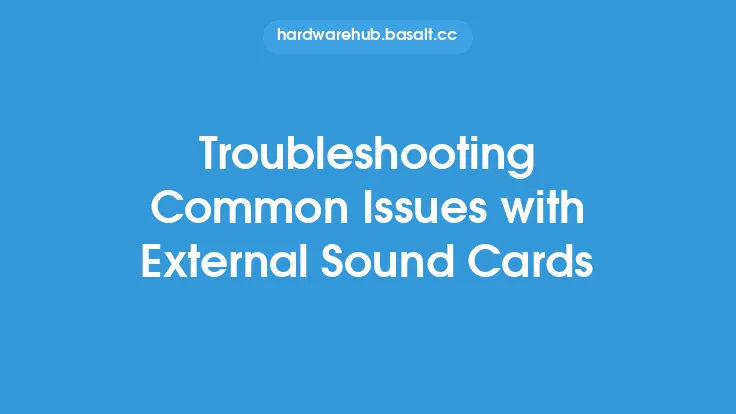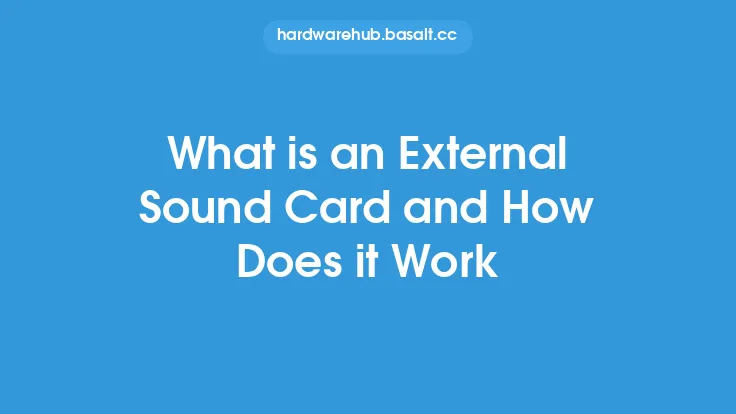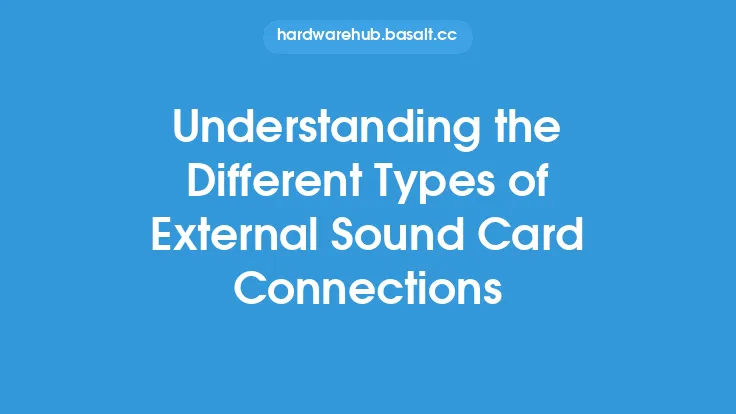When it comes to computer hardware, the sound card and audio system are often overlooked until issues arise. However, these components play a crucial role in the overall computing experience, especially for multimedia applications, gaming, and video conferencing. Sound card and audio issues can be frustrating, but fortunately, many of these problems can be resolved with some basic troubleshooting and maintenance. In this article, we will delve into the common causes of sound card and audio issues, and provide step-by-step guides on how to fix them.
Understanding Sound Card and Audio Components
To troubleshoot sound card and audio issues, it's essential to understand the components involved. The sound card, also known as a sound adapter or audio card, is a peripheral card installed in the computer's motherboard. Its primary function is to process and produce sound. The sound card is connected to the motherboard via a PCI (Peripheral Component Interconnect) or PCIe (PCI Express) slot. The audio system consists of the sound card, speakers, headphones, and microphones. Each component plays a vital role in the audio output, and issues can arise from any of these components.
Common Sound Card and Audio Issues
There are several common sound card and audio issues that users may encounter. These include:
- No sound or distorted sound from speakers or headphones
- Audio lag or delay
- Microphone not working or picking up background noise
- Sound card not recognized by the operating system
- Audio drivers not installed or outdated
- Conflict with other hardware components
- Physical damage to the sound card or audio cables
Troubleshooting Sound Card and Audio Issues
To troubleshoot sound card and audio issues, follow these steps:
- Check the audio cables: Verify that the audio cables are properly connected to the sound card and speakers or headphones. Try swapping the cables to rule out any issues with the cables themselves.
- Update audio drivers: Outdated or corrupted audio drivers can cause sound card and audio issues. Update the audio drivers to the latest version available on the manufacturer's website.
- Disable and re-enable the sound card: Sometimes, disabling and re-enabling the sound card can resolve issues. Go to the Device Manager, find the sound card, right-click on it, and select "Disable device." Wait for a few seconds and then enable it again.
- Check for conflicts with other hardware components: Other hardware components, such as the graphics card or network card, can conflict with the sound card. Try disabling these components one by one to see if it resolves the issue.
- Run the audio troubleshooter: Windows has a built-in audio troubleshooter that can help resolve common audio issues. Go to Settings > Update & Security > Troubleshoot > Additional troubleshooters > Playing audio.
Advanced Troubleshooting Techniques
If the basic troubleshooting steps don't resolve the issue, it's time to move on to more advanced techniques. These include:
- Checking the sound card settings: Go to the sound card settings and verify that the correct audio device is selected. Also, check the audio format and sample rate to ensure they are set correctly.
- Updating the BIOS: An outdated BIOS can cause sound card and audio issues. Update the BIOS to the latest version available on the manufacturer's website.
- Running a diagnostic test: Run a diagnostic test on the sound card to identify any hardware issues. This can be done using software tools such as GPU-Z or HWiNFO.
- Reinstalling the audio drivers: If the audio drivers are corrupted, try reinstalling them. Go to the Device Manager, find the sound card, right-click on it, and select "Uninstall device." Then, restart the computer and let Windows reinstall the drivers.
Physical Maintenance and Repair
In some cases, sound card and audio issues can be caused by physical damage to the sound card or audio cables. To repair or replace the sound card, follow these steps:
- Ground yourself: Static electricity can damage the sound card. Ground yourself by touching a metal object or wearing an anti-static wrist strap.
- Remove the sound card: Carefully remove the sound card from the motherboard. This may require removing screws or clips.
- Inspect the sound card: Inspect the sound card for any physical damage, such as burn marks or broken components.
- Clean the sound card: Clean the sound card with compressed air or a soft brush to remove any dust or debris.
- Replace the sound card: If the sound card is damaged beyond repair, replace it with a new one. Make sure to purchase a sound card that is compatible with the motherboard.
Preventative Maintenance
To prevent sound card and audio issues, follow these preventative maintenance tips:
- Regularly update audio drivers: Keep the audio drivers up to date to ensure you have the latest features and bug fixes.
- Clean the sound card and audio cables: Regularly clean the sound card and audio cables to prevent dust and debris from accumulating.
- Avoid physical stress: Avoid physical stress on the sound card and audio cables, such as bending or twisting.
- Use high-quality audio cables: Use high-quality audio cables to prevent signal degradation and interference.
Conclusion
Sound card and audio issues can be frustrating, but with the right troubleshooting and maintenance techniques, many of these problems can be resolved. By understanding the components involved, identifying common issues, and following the troubleshooting steps outlined in this article, you can fix sound card and audio issues and enjoy a seamless audio experience. Remember to regularly update audio drivers, clean the sound card and audio cables, and avoid physical stress to prevent issues from arising in the first place.