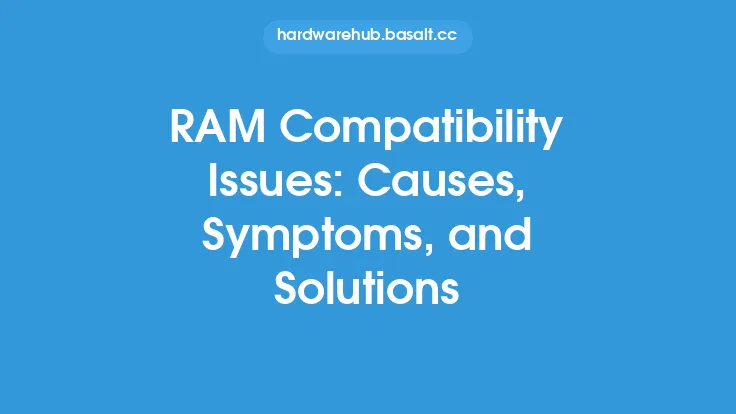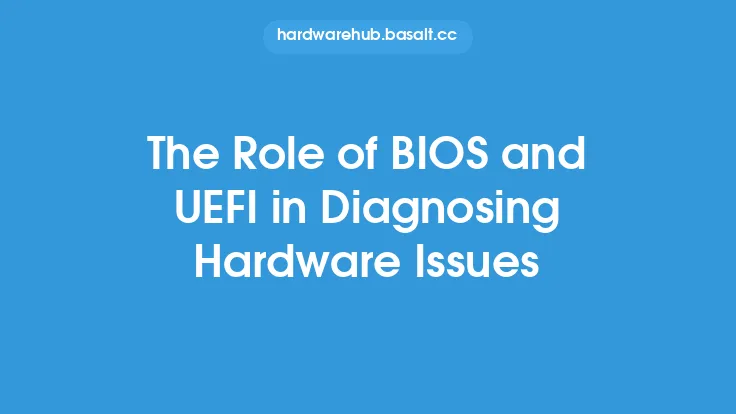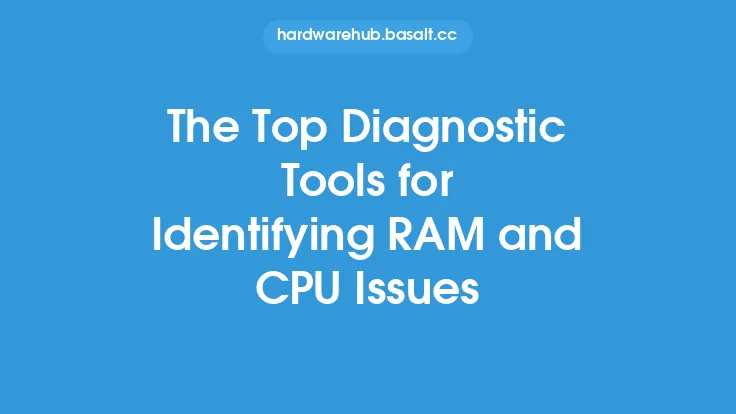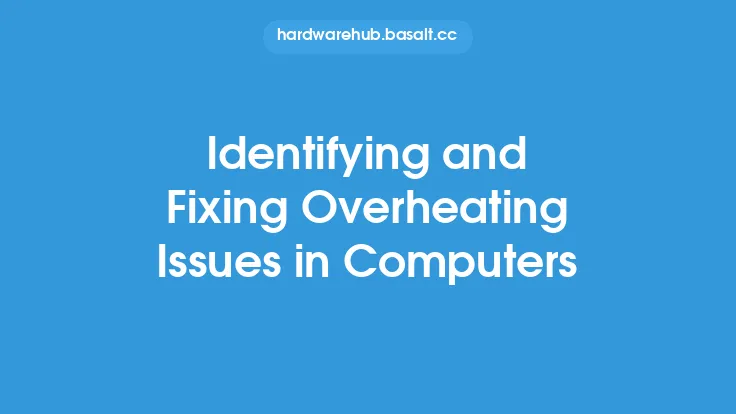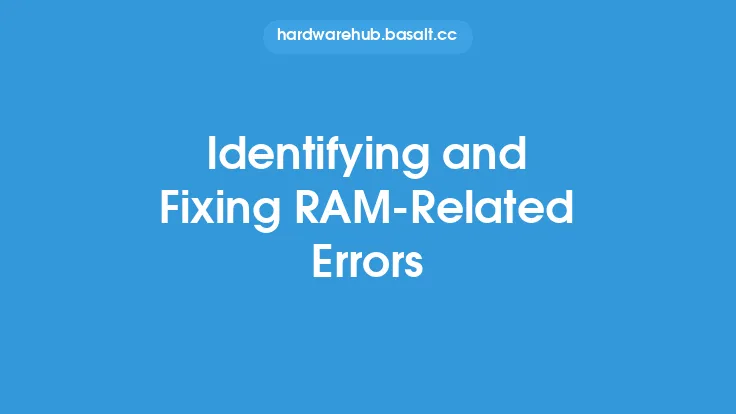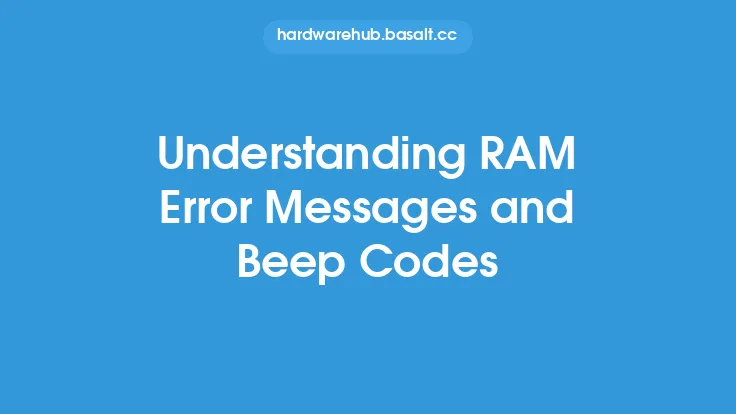When it comes to computer hardware, the Random Access Memory (RAM) and overall memory configuration play a crucial role in determining the system's performance, efficiency, and reliability. RAM is a volatile memory technology that temporarily stores data and applications while the computer is running, allowing for faster access and processing. However, issues with RAM and memory can arise, causing a range of problems, from minor slowdowns to complete system crashes. In this article, we will delve into the world of RAM and memory troubleshooting, exploring the common issues, diagnostic techniques, and repair strategies to help you resolve these problems and get your computer running smoothly.
Understanding RAM and Memory
To effectively troubleshoot RAM and memory issues, it's essential to understand how these components work and interact with the rest of the system. RAM is a type of computer memory that stores data temporarily while the computer is running. It's volatile, meaning that its contents are lost when the power is turned off. The most common type of RAM is Dynamic Random Access Memory (DRAM), which is used in the majority of modern computers. Other types of memory, such as Static Random Access Memory (SRAM) and Read-Only Memory (ROM), are also used in specific applications, but DRAM is the primary focus of this article.
Common RAM and Memory Issues
RAM and memory issues can manifest in various ways, including:
- System crashes or freezes
- Error messages, such as "Out of Memory" or "Insufficient RAM"
- Slow performance or lag
- Failure to boot or load the operating system
- Data corruption or loss
These issues can be caused by a range of factors, including:
- Insufficient RAM or memory capacity
- Faulty or damaged RAM modules
- Incompatible or mismatched RAM
- Incorrect RAM configuration or settings
- Software issues, such as memory leaks or bugs
- Hardware conflicts or resource competition
Diagnostic Techniques
To diagnose RAM and memory issues, you can use a combination of software and hardware tools, as well as troubleshooting techniques. Some common diagnostic methods include:
- Running memory-intensive applications to stress-test the system
- Using built-in operating system tools, such as the Windows Memory Diagnostic or the macOS Memory tab
- Employing third-party memory testing software, such as MemTest86+ or Prime95
- Checking the system event logs for error messages or warnings related to memory
- Inspecting the RAM modules and memory slots for signs of physical damage or wear
- Using a multimeter to measure the voltage and resistance of the RAM modules
Repair Strategies
Once you've identified the source of the RAM or memory issue, you can apply various repair strategies to resolve the problem. Some common solutions include:
- Adding more RAM to increase the system's memory capacity
- Replacing faulty or damaged RAM modules with new ones
- Adjusting the RAM configuration or settings to optimize performance
- Updating the operating system or software to fix memory-related bugs or issues
- Running disk cleanup and disk defragmentation tools to free up disk space and reduce memory usage
- Disabling unnecessary startup programs or background applications to reduce memory consumption
- Using a registry cleaner or system optimizer to remove redundant or corrupted registry entries
Advanced Troubleshooting Techniques
In some cases, more advanced troubleshooting techniques may be required to resolve complex RAM and memory issues. These can include:
- Using a debugger or disassembler to analyze the system's memory layout and identify potential issues
- Employing a memory profiler to monitor the system's memory usage and identify performance bottlenecks
- Running a memory stress test to simulate heavy memory usage and identify potential weaknesses
- Using a logic analyzer or oscilloscope to measure the electrical signals and timing of the RAM modules
- Consulting the system's documentation or technical specifications to understand the memory architecture and configuration
Preventative Maintenance
To minimize the risk of RAM and memory issues, it's essential to perform regular preventative maintenance tasks, such as:
- Cleaning the RAM modules and memory slots to prevent dust and debris buildup
- Updating the operating system and software to ensure you have the latest memory-related fixes and optimizations
- Running disk cleanup and disk defragmentation tools to maintain a healthy disk and reduce memory usage
- Monitoring the system's memory usage and performance to identify potential issues before they become major problems
- Avoiding overheating or extreme temperatures, which can cause memory corruption or damage
- Handling the RAM modules and memory components with care to prevent physical damage or static electricity discharge.
Conclusion
Resolving RAM and memory issues requires a combination of technical knowledge, diagnostic skills, and repair strategies. By understanding how RAM and memory work, identifying common issues, and applying advanced troubleshooting techniques, you can effectively resolve these problems and get your computer running smoothly. Remember to perform regular preventative maintenance tasks to minimize the risk of RAM and memory issues and ensure optimal system performance. With the right approach and techniques, you can troubleshoot and repair even the most complex RAM and memory problems, saving you time, money, and frustration in the long run.