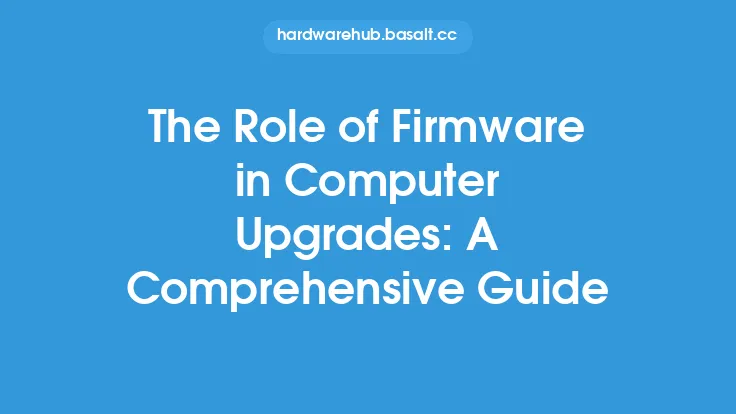When it comes to diagnosing hardware issues in computers, there are several tools and techniques that can be employed. Two of the most fundamental components in this process are the Basic Input/Output System (BIOS) and the Unified Extensible Firmware Interface (UEFI). These firmware interfaces play a crucial role in the boot process and provide a wealth of information about the system's hardware configuration. In this article, we will delve into the role of BIOS and UEFI in diagnosing hardware issues, exploring their features, and discussing how they can be used to identify and troubleshoot problems.
Introduction to BIOS and UEFI
BIOS and UEFI are both firmware interfaces that serve as the intermediary between the operating system and the hardware components of a computer. The primary function of these interfaces is to initialize the hardware, load the operating system, and provide a set of configuration options for the user. BIOS, which stands for Basic Input/Output System, has been the traditional firmware interface for many years. However, with the advent of more complex hardware configurations and the need for greater flexibility, UEFI has emerged as a more modern and feature-rich alternative. UEFI, which stands for Unified Extensible Firmware Interface, offers a more comprehensive set of features, including support for larger storage devices, improved security, and enhanced configuration options.
BIOS and UEFI Features for Diagnostics
Both BIOS and UEFI provide a range of features that can be used for diagnostic purposes. One of the most useful features is the ability to display hardware configuration information, such as the type and amount of RAM, the processor model, and the storage devices installed. This information can be used to identify potential hardware issues, such as incompatible or faulty components. Additionally, BIOS and UEFI often include built-in diagnostic tools, such as memory tests and disk diagnostics, which can be used to identify problems with specific hardware components. Furthermore, many modern BIOS and UEFI implementations include features such as event logging and error reporting, which can provide valuable insights into system crashes and other issues.
Using BIOS and UEFI for Hardware Troubleshooting
When troubleshooting hardware issues, BIOS and UEFI can be used in a variety of ways. One common approach is to use the firmware interface to disable or enable specific hardware components, such as the graphics card or network adapter, to isolate the source of the problem. Additionally, BIOS and UEFI often include options for configuring the boot process, such as setting the boot order or disabling boot devices, which can be used to troubleshoot issues related to the operating system or storage devices. Furthermore, the firmware interface can be used to monitor system temperatures, voltages, and fan speeds, which can help identify issues related to overheating or power supply problems.
Advanced Diagnostic Features in UEFI
UEFI firmware interfaces often include a range of advanced diagnostic features that are not available in traditional BIOS implementations. One example is the UEFI Shell, which provides a command-line interface for executing diagnostic commands and scripts. The UEFI Shell can be used to perform tasks such as disk diagnostics, memory testing, and network configuration, making it a powerful tool for troubleshooting complex hardware issues. Additionally, many UEFI implementations include support for features such as Secure Boot and Trusted Platform Module (TPM), which can provide an additional layer of security and help prevent malware and other security threats.
Best Practices for Using BIOS and UEFI for Diagnostics
When using BIOS and UEFI for diagnostic purposes, there are several best practices to keep in mind. First, it is essential to familiarize yourself with the firmware interface and its various features and options. This can involve reading the user manual or online documentation, as well as experimenting with different settings and configurations. Additionally, it is crucial to be cautious when making changes to the firmware settings, as incorrect configurations can cause system instability or even prevent the system from booting. Furthermore, it is recommended to use the firmware interface in conjunction with other diagnostic tools, such as system monitoring software or hardware diagnostic cards, to get a more comprehensive understanding of the system's hardware configuration and potential issues.
Conclusion
In conclusion, BIOS and UEFI play a vital role in diagnosing hardware issues in computers. By providing a wealth of information about the system's hardware configuration and offering a range of diagnostic features, these firmware interfaces can help identify and troubleshoot problems quickly and efficiently. Whether you are a seasoned IT professional or a hobbyist, understanding how to use BIOS and UEFI for diagnostic purposes can be a valuable skill, helping you to resolve hardware issues and keep your systems running smoothly. By following the best practices outlined in this article and taking advantage of the advanced diagnostic features available in UEFI, you can unlock the full potential of these firmware interfaces and take your hardware troubleshooting skills to the next level.