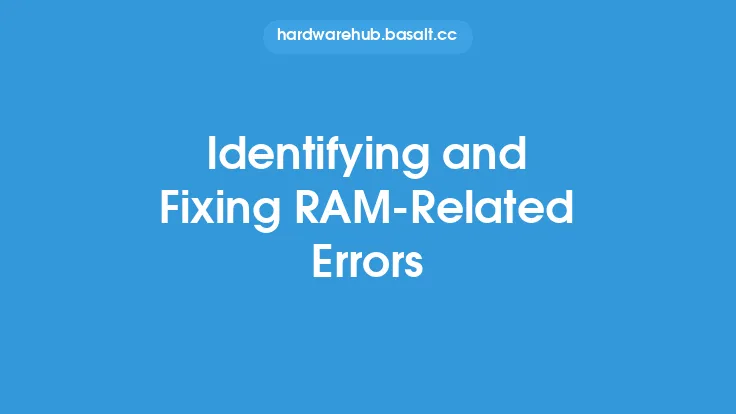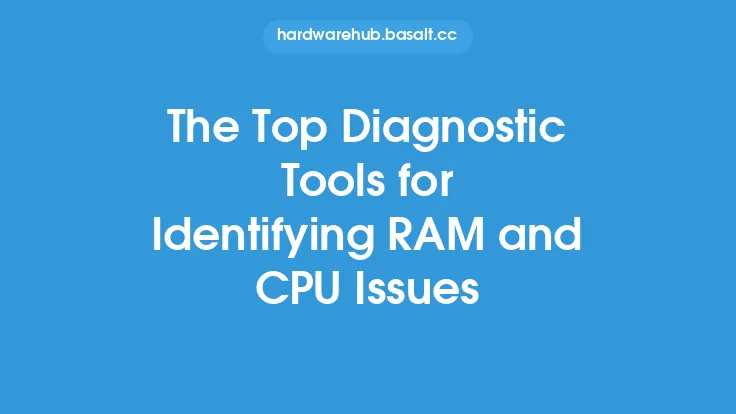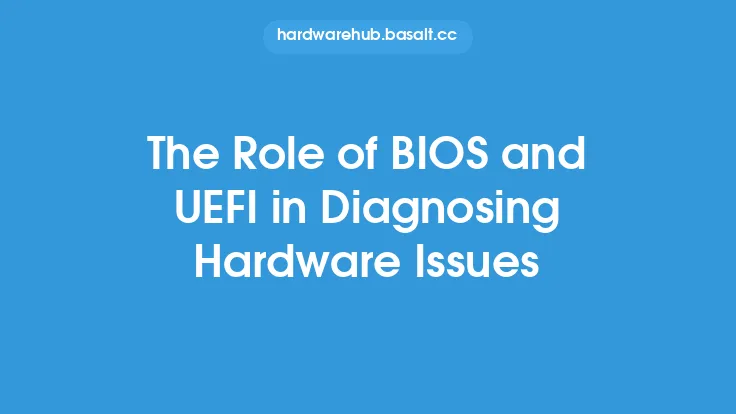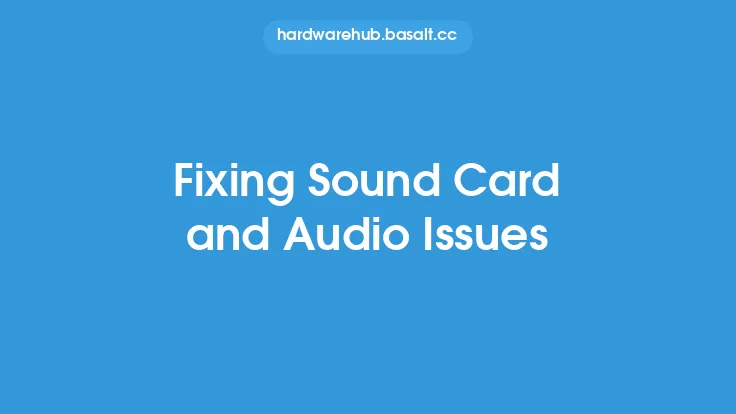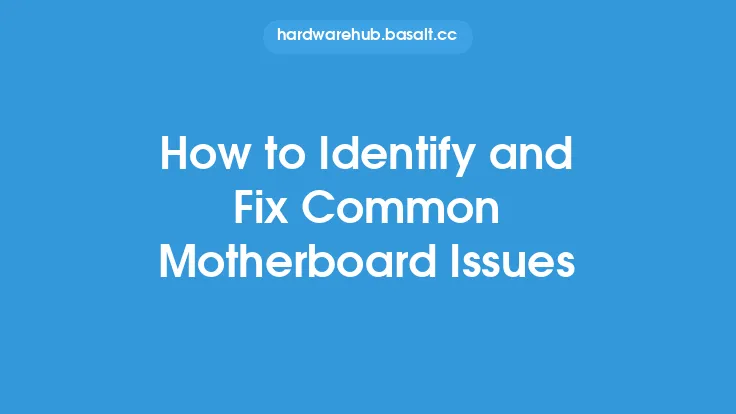Computers, like any other electronic device, can be prone to overheating issues. Overheating can cause a range of problems, from slowed performance and crashes to permanent damage to the hardware components. It is essential to identify and fix overheating issues promptly to ensure the longevity and optimal performance of your computer. In this article, we will delve into the world of computer hardware and explore the causes, symptoms, and solutions for overheating issues.
Causes of Overheating
Overheating in computers can be caused by a variety of factors. One of the most common causes is dust buildup inside the computer case. Dust can accumulate on the heat sinks, fans, and other components, reducing their ability to dissipate heat effectively. Another cause of overheating is inadequate cooling systems. If the cooling system is not sufficient for the computer's hardware configuration, it can lead to overheating. Additionally, overheating can be caused by malfunctioning or failing components, such as a faulty CPU or GPU cooler, or a failing power supply. Blockages in the airflow, such as a clogged air vent or a misplaced cable, can also contribute to overheating. Furthermore, overheating can be caused by external factors, such as high ambient temperatures, poor ventilation, or exposure to direct sunlight.
Symptoms of Overheating
The symptoms of overheating can vary depending on the severity of the issue. Some common symptoms include slowed performance, crashes, and shutdowns. If the computer is overheating, it may also produce a burning smell or a loud whining noise from the fans. In some cases, the computer may display a warning message or a blue screen of death (BSOD) indicating a thermal issue. It is essential to monitor the computer's temperature regularly to identify any potential overheating issues before they cause damage. Most modern computers come with built-in temperature monitoring software, such as CPU-Z or GPU-Z, which can provide detailed information about the computer's temperature.
Identifying Overheating Issues
To identify overheating issues, you need to monitor the computer's temperature regularly. You can use software tools, such as SpeedFan or HWMonitor, to monitor the temperature of the CPU, GPU, and other components. These tools can provide detailed information about the temperature, including the current temperature, the maximum temperature, and the average temperature. You can also use hardware tools, such as a thermal probe or an infrared thermometer, to measure the temperature of the components directly. Additionally, you can check the computer's event logs to see if there are any error messages related to overheating.
Cleaning the Computer
One of the most effective ways to prevent overheating is to clean the computer regularly. Dust buildup is a common cause of overheating, and cleaning the computer can help to remove dust and debris from the components. To clean the computer, you will need a can of compressed air, a soft-bristled brush, and a microfiber cloth. Start by shutting down the computer and unplugging the power cord. Then, use the compressed air to blow out any dust or debris from the vents and grills. Use the soft-bristled brush to gently sweep away any dust or debris from the heat sinks and fans. Finally, use the microfiber cloth to wipe down the components and remove any dust or debris.
Upgrading the Cooling System
If the computer's cooling system is inadequate, you may need to upgrade it to prevent overheating. There are several options available, including adding more fans, installing a liquid cooling system, or replacing the existing heat sink with a more efficient one. When upgrading the cooling system, it is essential to choose components that are compatible with the computer's hardware configuration. You should also ensure that the new components are installed correctly to avoid any damage to the computer.
Applying Thermal Paste
Thermal paste is a critical component of the cooling system, as it helps to transfer heat from the CPU or GPU to the heat sink. If the thermal paste is old or dried out, it can reduce the effectiveness of the cooling system. To apply thermal paste, you will need to remove the existing paste from the CPU or GPU and the heat sink. Then, apply a small amount of new thermal paste to the center of the CPU or GPU die. Finally, reattach the heat sink and secure it with the mounting screws. It is essential to use the correct type and amount of thermal paste to avoid any damage to the components.
Monitoring Temperature
To prevent overheating, it is essential to monitor the computer's temperature regularly. You can use software tools, such as SpeedFan or HWMonitor, to monitor the temperature of the CPU, GPU, and other components. These tools can provide detailed information about the temperature, including the current temperature, the maximum temperature, and the average temperature. You can also set up alerts and notifications to warn you if the temperature exceeds a certain threshold. Additionally, you can use hardware tools, such as a thermal probe or an infrared thermometer, to measure the temperature of the components directly.
Preventing Overheating
Preventing overheating is critical to ensuring the longevity and optimal performance of your computer. To prevent overheating, you should ensure that the computer is placed in a well-ventilated area, away from direct sunlight and heat sources. You should also clean the computer regularly to remove dust and debris from the components. Additionally, you should monitor the computer's temperature regularly and take action if the temperature exceeds a certain threshold. You can also consider upgrading the cooling system or applying thermal paste to improve the computer's cooling performance.
Conclusion
Overheating is a common issue that can cause a range of problems for computers. By understanding the causes, symptoms, and solutions for overheating, you can take steps to prevent it and ensure the longevity and optimal performance of your computer. Regular cleaning, monitoring, and maintenance can help to prevent overheating, and upgrading the cooling system or applying thermal paste can improve the computer's cooling performance. By following these tips and best practices, you can keep your computer running smoothly and prevent overheating issues.