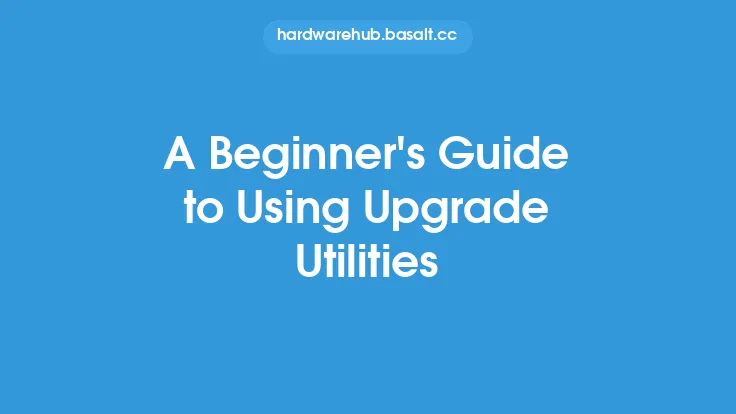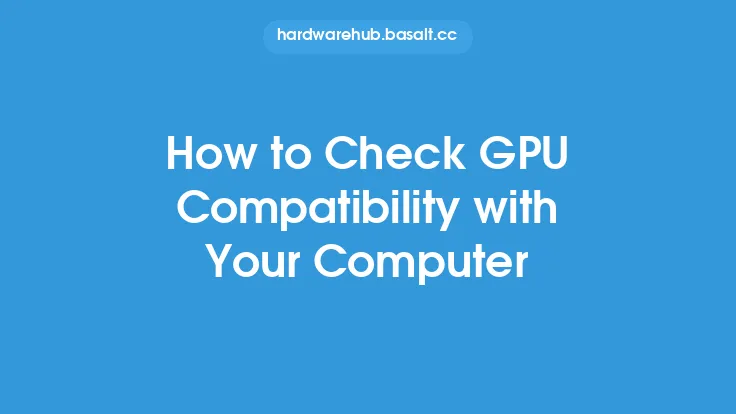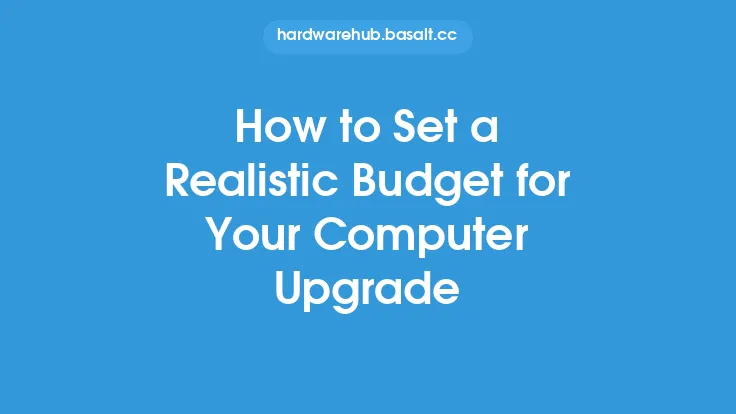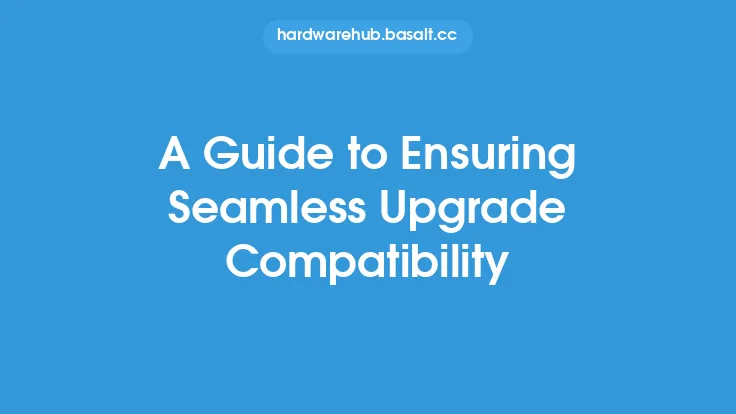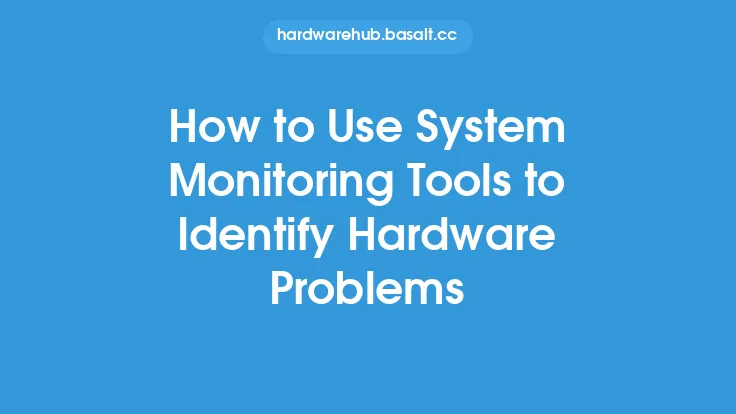When dealing with computer upgrades, one of the most significant challenges users face is resolving upgrade compatibility problems. These issues can arise from a variety of sources, including hardware, software, and firmware incompatibilities. In this article, we will delve into the world of upgrade compatibility, exploring the common problems that users encounter and providing detailed solutions to help resolve these issues.
Understanding the Root Cause of Compatibility Problems
To resolve upgrade compatibility problems, it's essential to understand the root cause of these issues. In many cases, compatibility problems arise from the introduction of new hardware or software components that are not compatible with the existing system configuration. This can include issues such as outdated drivers, incompatible firmware, or hardware components that are not supported by the operating system. By identifying the root cause of the problem, users can take the first step towards resolving the issue and ensuring a seamless upgrade experience.
Identifying and Resolving Hardware Compatibility Issues
Hardware compatibility issues are one of the most common problems encountered during upgrades. These issues can arise from a variety of sources, including incompatible RAM, graphics cards, or storage devices. To resolve hardware compatibility issues, users should first check the system's documentation to ensure that the new hardware component is supported. Additionally, users can use online tools and resources to check for compatibility and identify potential issues before making a purchase. In some cases, users may need to update the system's BIOS or UEFI firmware to support the new hardware component.
Resolving Software Compatibility Issues
Software compatibility issues can also arise during upgrades, particularly when introducing new operating systems or applications. To resolve software compatibility issues, users should first check the system's requirements to ensure that the new software is compatible with the existing hardware configuration. Additionally, users can use compatibility modes or emulators to run older software on newer operating systems. In some cases, users may need to update the system's drivers or firmware to support the new software component.
The Role of Drivers in Upgrade Compatibility
Drivers play a critical role in upgrade compatibility, as they enable communication between the operating system and hardware components. Outdated or incompatible drivers can cause a range of problems, including system crashes, freezes, and hardware malfunctions. To resolve driver-related compatibility issues, users should first check the manufacturer's website for updated drivers. Additionally, users can use tools such as the Device Manager to identify and update outdated drivers. In some cases, users may need to use third-party driver update tools to ensure that all drivers are up-to-date and compatible with the new hardware or software component.
Firmware and UEFI Compatibility
Firmware and UEFI compatibility are also critical components of upgrade compatibility. Firmware is the software that controls the system's hardware components, while UEFI is the firmware that replaces the traditional BIOS. To resolve firmware and UEFI compatibility issues, users should first check the manufacturer's website for updated firmware or UEFI versions. Additionally, users can use tools such as the UEFI firmware update tool to update the system's firmware. In some cases, users may need to use third-party firmware update tools to ensure that the system's firmware is up-to-date and compatible with the new hardware or software component.
Troubleshooting Upgrade Compatibility Issues
Troubleshooting upgrade compatibility issues can be a challenging and time-consuming process. To simplify the process, users should first gather information about the system's configuration, including the operating system, hardware components, and software applications. Additionally, users can use tools such as the Event Viewer to identify and diagnose compatibility issues. In some cases, users may need to use third-party troubleshooting tools to identify and resolve complex compatibility issues.
Best Practices for Resolving Upgrade Compatibility Problems
To resolve upgrade compatibility problems, users should follow best practices such as checking the system's documentation, using online tools and resources, and updating drivers and firmware. Additionally, users should always backup the system before making any changes, as this can help prevent data loss and system corruption. By following these best practices, users can ensure a seamless upgrade experience and minimize the risk of compatibility problems.
Conclusion
Resolving upgrade compatibility problems requires a combination of technical knowledge, patience, and persistence. By understanding the root cause of compatibility problems, identifying and resolving hardware and software compatibility issues, and following best practices, users can ensure a seamless upgrade experience and minimize the risk of compatibility problems. Whether you're a seasoned IT professional or a novice user, the tips and techniques outlined in this article can help you resolve upgrade compatibility problems and get the most out of your computer upgrades.