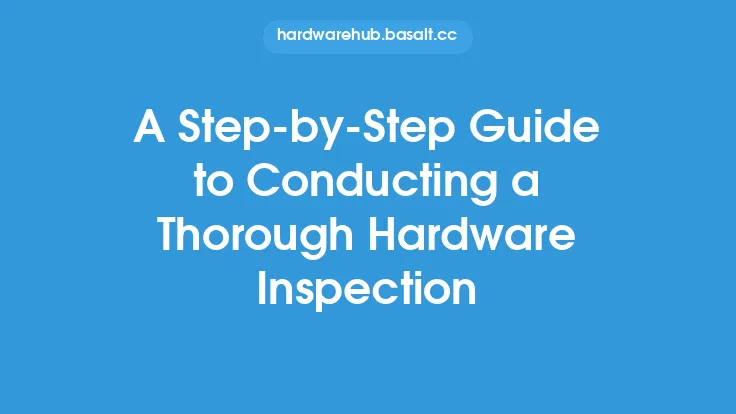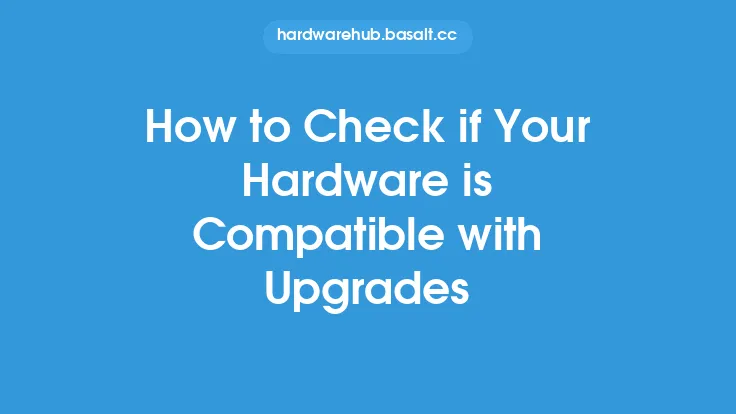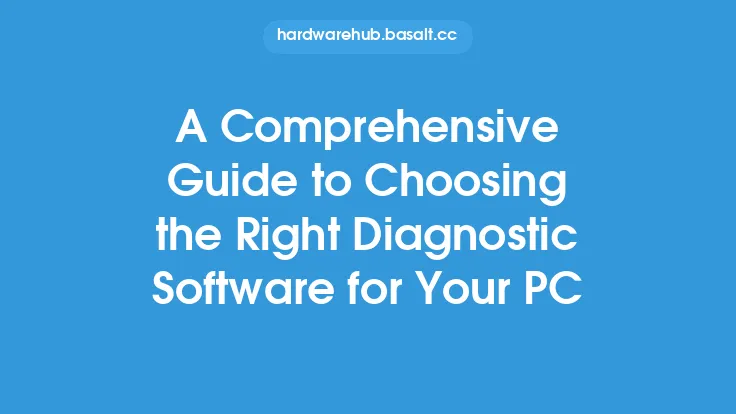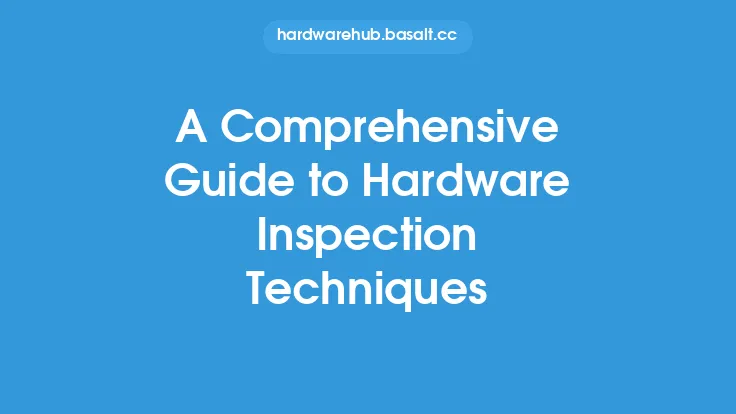To perform a basic hardware inspection on your PC, you'll need to start by preparing your workspace and gathering the necessary tools. A well-lit, static-free environment is essential to prevent damage to your components. You'll need a screwdriver, preferably a Torx driver for newer systems, and an anti-static wrist strap or mat to ground yourself. This will prevent static electricity from damaging your components. It's also a good idea to have a can of compressed air on hand to clean out dust and debris from your system.
Pre-Inspection Checklist
Before you begin the inspection, make sure you have a clear understanding of what you're looking for. Check your system's documentation to see if there are any specific components or areas that require special attention. You should also make a note of any error messages or issues you've been experiencing with your system, as these can help guide your inspection. Take a moment to visually inspect the exterior of your system, looking for any signs of physical damage, such as dents, scratches, or burn marks. Check the power cord and any other cables for signs of wear or damage.
Opening the Case
To begin the inspection, you'll need to open the case. This will give you access to the internal components. Start by removing the screws that hold the side panel in place. These are usually located at the back of the system, and may be hidden behind a removable panel or plug. Once the screws are removed, gently pull the side panel away from the case. You may need to use a bit of force, but be careful not to damage the panel or the case. With the side panel removed, you'll have access to the internal components.
Visual Inspection
Start by visually inspecting the internal components. Look for any signs of physical damage, such as burn marks, dents, or scratches. Check the motherboard, CPU, and RAM for any signs of wear or corrosion. Make sure all the components are securely seated and that there are no loose connections. Check the fans and heat sinks for dust and debris, and use compressed air to clean them out if necessary. You should also check the power supply for any signs of wear or damage, such as burn marks or swollen capacitors.
Component-Specific Inspection
In addition to the visual inspection, you'll want to perform a more detailed inspection of each component. Start with the CPU, checking the socket for any signs of wear or corrosion. Make sure the CPU is securely seated and that the heat sink is properly attached. Next, check the RAM, making sure it's securely seated and that there are no signs of wear or corrosion. Check the motherboard for any signs of physical damage, such as burn marks or scratches. Make sure all the components are securely attached and that there are no loose connections.
Cable Management
Cable management is an important part of the inspection process. Check all the cables, including the power cables, data cables, and fan cables, for any signs of wear or damage. Make sure they're securely connected to the components and that there are no loose connections. Use cable ties or zip ties to keep the cables organized and secure. This will help improve airflow and reduce the risk of damage to the components.
Power Supply Inspection
The power supply is a critical component, and it's essential to inspect it carefully. Check the power supply for any signs of wear or damage, such as burn marks or swollen capacitors. Make sure the power supply is securely attached to the case and that all the cables are securely connected. Check the power supply's specifications to ensure it's capable of handling the system's power requirements.
Final Check
Once you've completed the inspection, take a moment to review your findings. Make a note of any issues or problems you've found, and prioritize them based on their severity. If you've found any major issues, such as physical damage or wear, you may need to replace the component. If you've found any minor issues, such as dust or debris, you can clean them out and continue using the system. Regardless of what you've found, it's essential to document your results and keep a record of the inspection.
Documentation and Record-Keeping
Documentation and record-keeping are essential parts of the inspection process. Keep a record of the inspection, including any issues or problems you've found, and the steps you've taken to address them. This will help you track the system's maintenance history and identify any potential issues before they become major problems. You should also keep a record of the system's specifications, including the components and their specifications. This will help you troubleshoot any issues and ensure that any replacement components are compatible with the system.
Conclusion and Next Steps
Performing a basic hardware inspection on your PC is an essential part of maintaining its performance and preventing hardware failure. By following the steps outlined in this article, you can identify any potential issues and take steps to address them. Remember to document your results and keep a record of the inspection, and to prioritize any issues or problems you've found based on their severity. If you're not comfortable performing the inspection yourself, consider consulting a professional. With regular inspections and maintenance, you can help extend the life of your system and ensure it continues to run smoothly and efficiently.