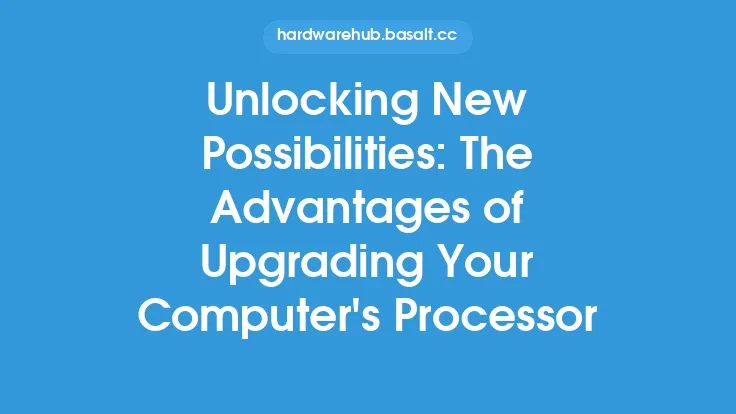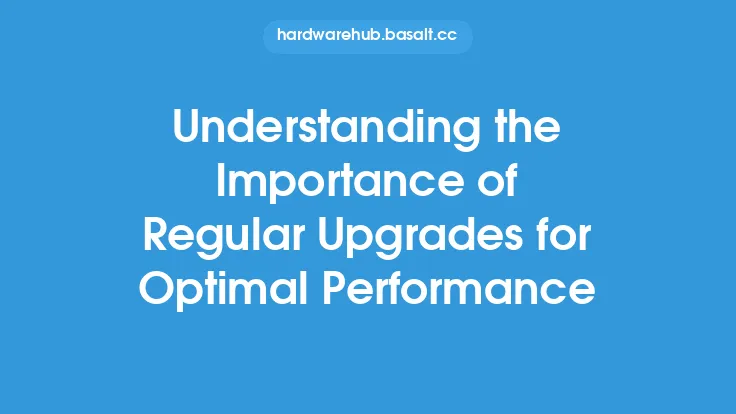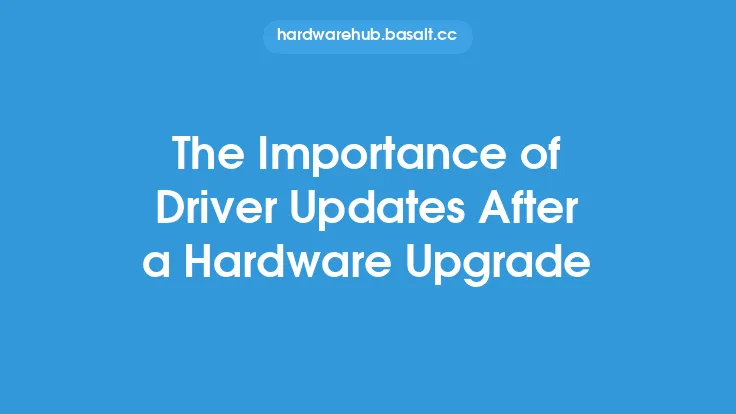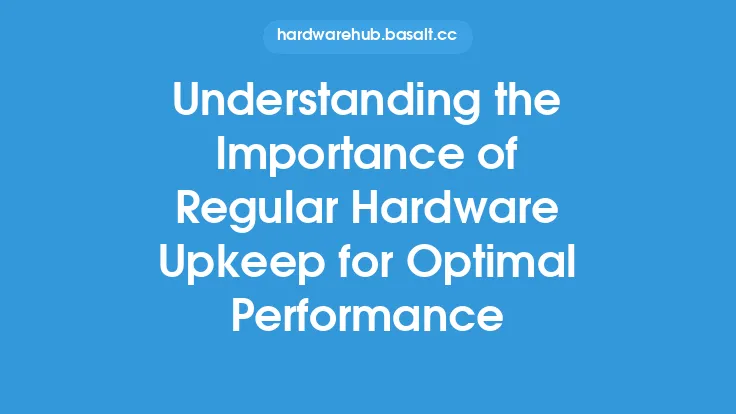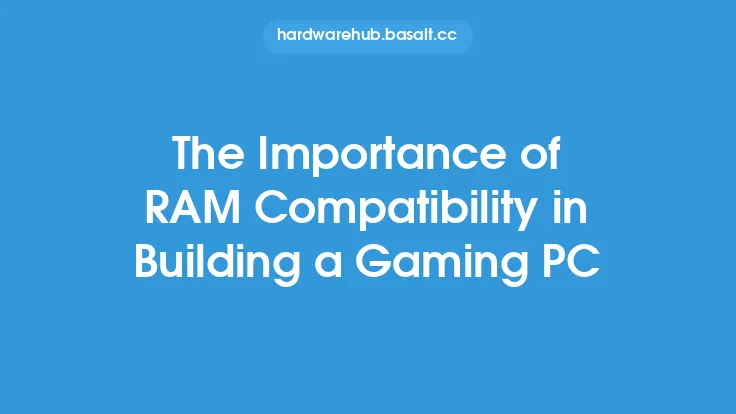Upgrading a computer can be a daunting task, especially when it comes to ensuring that all the components work together seamlessly. One of the most critical aspects of a successful upgrade is checking compatibility before making any changes. This step is often overlooked, but it can save a lot of time, money, and frustration in the long run. In this article, we will delve into the importance of checking compatibility before upgrading and provide guidance on how to do it effectively.
Introduction to Upgrade Compatibility
Upgrade compatibility refers to the ability of a computer system to work with new or upgraded components without any issues. This includes hardware components such as RAM, graphics cards, and processors, as well as software components like operating systems and applications. When upgrading a computer, it is essential to ensure that all the components are compatible with each other to avoid any potential problems. Incompatible components can lead to system crashes, data loss, and even render the computer unusable.
The Risks of Incompatible Upgrades
Incompatible upgrades can cause a range of problems, from minor issues like slow performance to major problems like system failure. Some common risks associated with incompatible upgrades include:
- System crashes: When components are not compatible, they can cause the system to crash or freeze, leading to data loss and corruption.
- Data loss: Incompatible upgrades can result in data loss or corruption, which can be devastating for individuals and businesses that rely on their computers for critical tasks.
- Reduced performance: Incompatible components can slow down the system, reducing its overall performance and making it less efficient.
- Security vulnerabilities: Incompatible upgrades can also introduce security vulnerabilities, making the system more susceptible to attacks and malware.
Checking Hardware Compatibility
Checking hardware compatibility is a critical step in the upgrade process. This involves verifying that the new components are compatible with the existing hardware and the system's architecture. Some key factors to consider when checking hardware compatibility include:
- Processor compatibility: Ensure that the new processor is compatible with the system's motherboard and chipset.
- RAM compatibility: Verify that the new RAM is compatible with the system's motherboard and existing RAM.
- Graphics card compatibility: Check that the new graphics card is compatible with the system's motherboard, power supply, and existing graphics card.
- Power supply compatibility: Ensure that the power supply can handle the power requirements of the new components.
Checking Software Compatibility
Checking software compatibility is also crucial when upgrading a computer. This involves verifying that the new software is compatible with the existing operating system, applications, and hardware. Some key factors to consider when checking software compatibility include:
- Operating system compatibility: Ensure that the new software is compatible with the existing operating system and any future updates.
- Application compatibility: Verify that the new software is compatible with existing applications and any dependencies.
- Driver compatibility: Check that the new software is compatible with the existing drivers and any future updates.
Tools and Resources for Checking Compatibility
There are several tools and resources available to help check compatibility before upgrading. Some popular options include:
- Manufacturer websites: Most manufacturers provide compatibility information on their websites, including documentation and support forums.
- Online compatibility checkers: There are several online tools available that can check compatibility, such as the PC Part Picker or the Compatibility Checker.
- Community forums: Online forums and communities can provide valuable information and advice from experienced users who have performed similar upgrades.
Best Practices for Checking Compatibility
To ensure a successful upgrade, it is essential to follow best practices for checking compatibility. Some key best practices include:
- Research thoroughly: Take the time to research the components and software you plan to upgrade to, including their compatibility and any potential issues.
- Check documentation: Read the documentation provided by the manufacturer, including user manuals and technical specifications.
- Test before upgrading: Test the new components or software in a controlled environment before upgrading the live system.
- Seek advice: If you are unsure about any aspect of the upgrade, seek advice from experienced users or professionals.
Conclusion
Checking compatibility before upgrading is a critical step in ensuring a successful and trouble-free upgrade. By understanding the importance of compatibility and taking the time to check hardware and software compatibility, individuals and businesses can avoid potential problems and ensure that their computer systems continue to run smoothly and efficiently. Whether you are upgrading a single component or performing a complete system overhaul, checking compatibility is essential to getting the most out of your computer and avoiding costly mistakes.