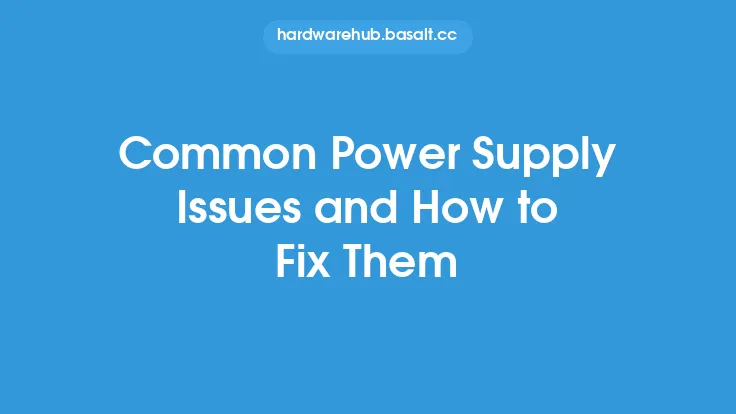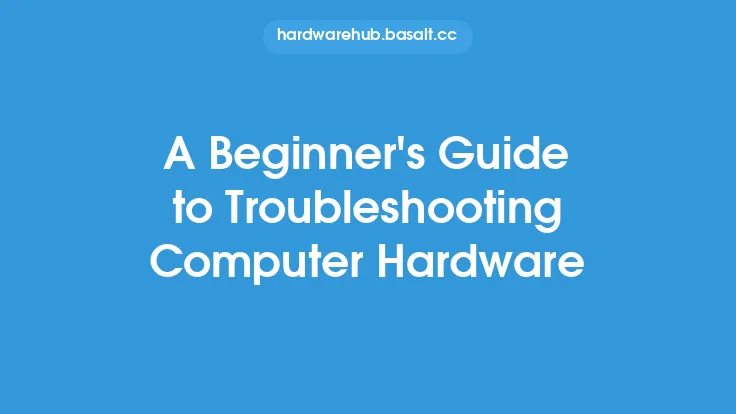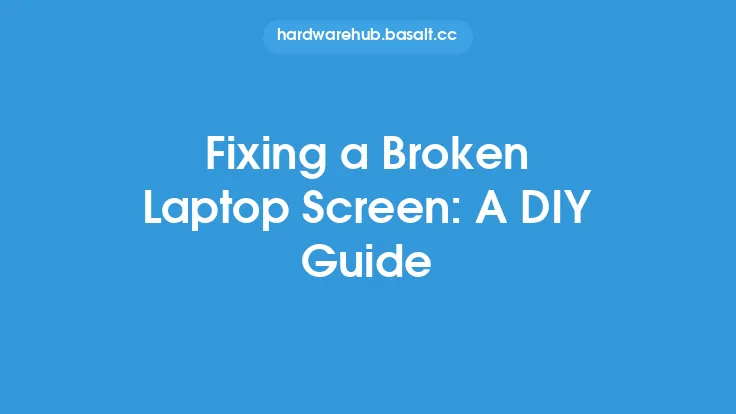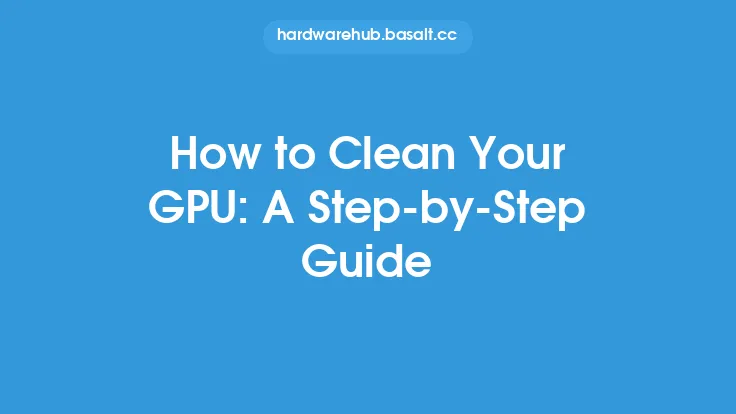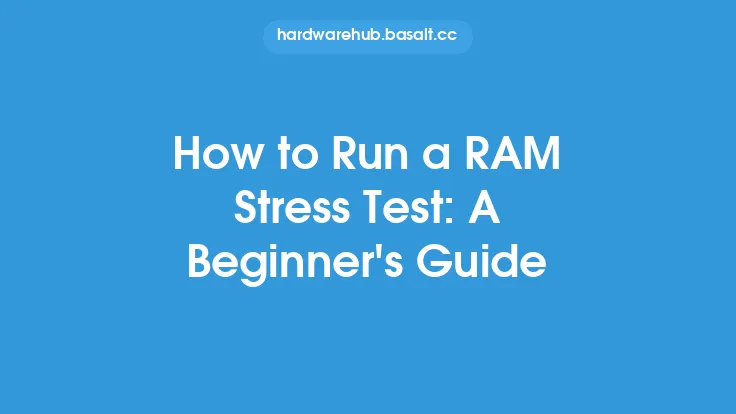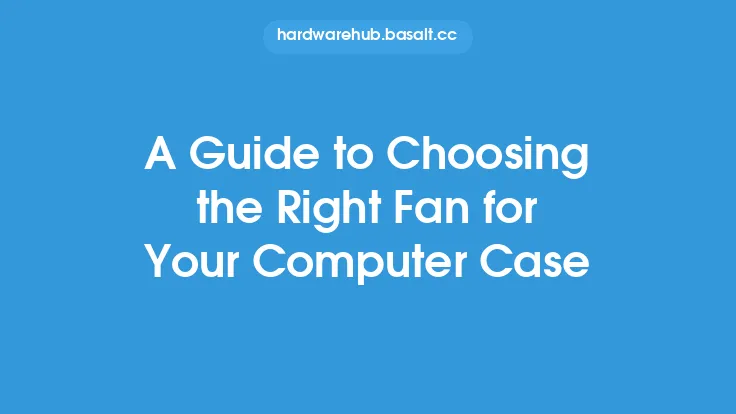When it comes to maintaining your computer's health and ensuring it runs smoothly, one of the most critical components is the computer fan. The fan plays a crucial role in cooling down the system, preventing overheating, and reducing the risk of damage to other components. However, like any other mechanical component, computer fans can break or malfunction over time. A broken fan can lead to increased temperatures, reduced performance, and even cause damage to other components. Fortunately, fixing a broken computer fan is a relatively simple process that can be done with basic tools and some technical knowledge.
Understanding Computer Fans
Before we dive into the repair process, it's essential to understand how computer fans work and the different types of fans used in computers. Computer fans are designed to circulate air through the system, drawing in cool air and expelling hot air. The most common types of fans used in computers are axial fans, centrifugal fans, and blower fans. Axial fans are the most common type and are used to cool down the CPU, GPU, and other components. Centrifugal fans, on the other hand, are used to cool down specific components such as the power supply and hard drive. Blower fans are used to cool down the entire system and are often used in laptops and other compact devices.
Identifying the Problem
To fix a broken computer fan, you need to identify the problem first. Common symptoms of a faulty fan include increased temperatures, loud noises, and reduced airflow. If your computer is overheating, it's likely that the fan is not working correctly. You can use software tools such as CPU-Z, GPU-Z, or SpeedFan to monitor your computer's temperatures and fan speeds. If the fan is not spinning or is spinning at a reduced speed, it's likely that the fan is faulty. You can also visually inspect the fan for signs of damage, such as broken blades, corrosion, or dust buildup.
Preparing for the Repair
Before you start the repair process, make sure you have the necessary tools and replacement parts. You'll need a screwdriver, pliers, and a replacement fan that matches the specifications of the original fan. You can purchase replacement fans from online retailers or computer hardware stores. Make sure to purchase a fan that is compatible with your computer's make and model. It's also essential to ground yourself to prevent static electricity damage to your computer's components. You can use an anti-static wrist strap or touch a grounded metal object to discharge any static electricity.
Disassembling the Computer
To access the faulty fan, you'll need to disassemble your computer. This process varies depending on the type of computer you have. For desktop computers, you'll need to remove the side panel to access the internal components. For laptops, you'll need to remove the bottom panel or keyboard to access the fan. Make sure to consult your computer's manual or online documentation for specific instructions on how to disassemble your computer. Once you have access to the internal components, locate the faulty fan and disconnect the power cable and any other connectors.
Removing the Faulty Fan
To remove the faulty fan, you'll need to remove the screws that hold it in place. Use a screwdriver to remove the screws, and then gently pull the fan out of its mounting bracket. Be careful not to touch any of the internal components or cables. If the fan is stuck, you can use a gentle rocking motion to loosen it. Once the fan is removed, inspect the mounting bracket and surrounding area for any dust or debris. Use compressed air or a soft brush to clean out any dust or debris.
Installing the Replacement Fan
To install the replacement fan, follow the same steps you used to remove the faulty fan. Mount the new fan in the bracket, and then reconnect the power cable and any other connectors. Make sure the fan is securely fastened to the bracket using the screws you removed earlier. If the new fan has a different connector or pinout, you may need to use an adapter or modify the connector to match the original fan's specifications.
Reassembling the Computer
Once the replacement fan is installed, reassemble your computer in the reverse order that you disassembled it. Make sure all the screws are securely tightened, and all the cables are properly connected. If you're using a laptop, make sure to reattach the bottom panel or keyboard securely.
Testing the Repair
To test the repair, turn on your computer and monitor the fan's performance. Use software tools such as CPU-Z, GPU-Z, or SpeedFan to monitor the fan's speed and temperature. If the fan is working correctly, you should see an improvement in airflow and a reduction in temperature. You can also use a multimeter to measure the fan's voltage and current to ensure it's working within specifications.
Preventing Future Failures
To prevent future failures, make sure to regularly clean dust and debris from your computer's internal components. Use compressed air or a soft brush to clean out any dust or debris that may have accumulated. You can also use a can of compressed air to clean out the fan and its mounting bracket. Additionally, make sure to monitor your computer's temperatures and fan speeds regularly to catch any potential issues before they become major problems.
Conclusion
Fixing a broken computer fan is a relatively simple process that can be done with basic tools and some technical knowledge. By understanding how computer fans work, identifying the problem, and following the steps outlined in this guide, you can repair your computer's fan and prevent overheating and damage to other components. Remember to regularly clean and maintain your computer's internal components to prevent future failures and ensure your computer runs smoothly and efficiently.