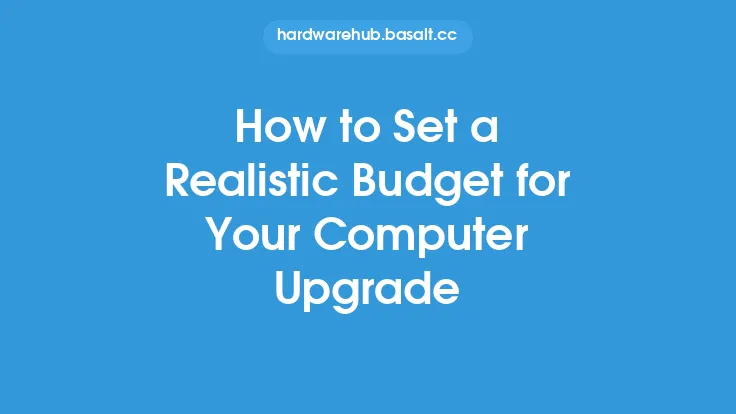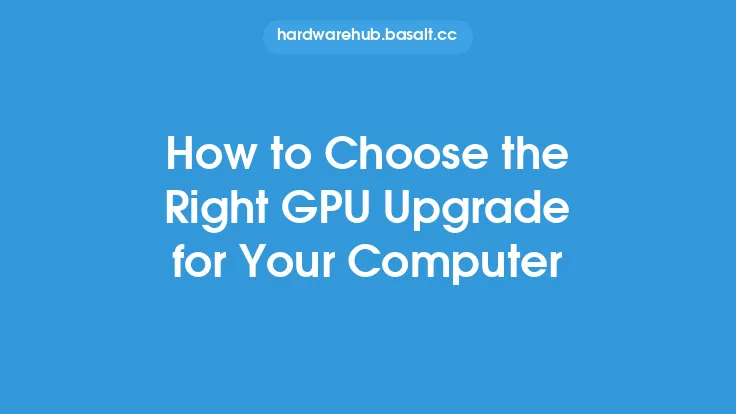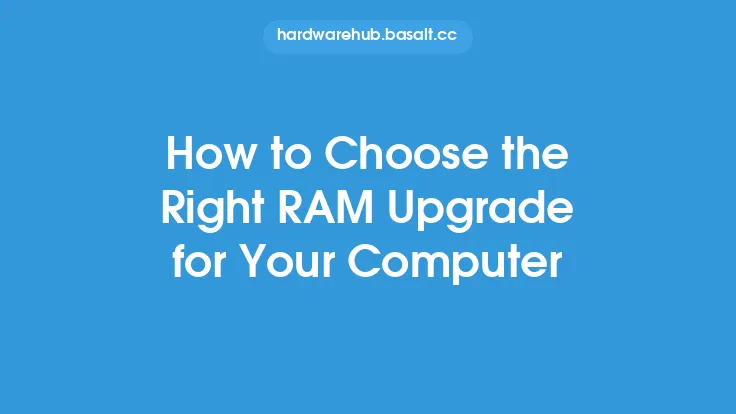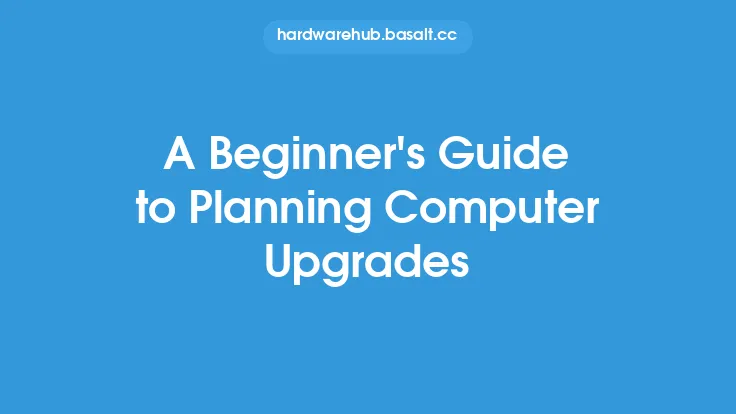To identify bottlenecks in your computer for upgrade planning, it's essential to understand the various components that make up your system and how they interact with each other. A bottleneck occurs when one component is limiting the performance of the entire system, causing it to slow down or not function as efficiently as it could. This can happen when a component is outdated, underpowered, or not compatible with other parts of the system.
Understanding System Components
The primary components that can cause bottlenecks in a computer system include the central processing unit (CPU), graphics processing unit (GPU), random access memory (RAM), storage drive, and motherboard. Each of these components plays a critical role in the overall performance of the system. The CPU handles general processing tasks, the GPU handles graphics and compute tasks, RAM provides temporary storage for data, the storage drive provides long-term storage for data, and the motherboard connects all the components together.
Identifying CPU Bottlenecks
A CPU bottleneck can occur when the CPU is not powerful enough to handle the demands of the system. This can be identified by monitoring the CPU usage using tools such as the Task Manager in Windows or the Activity Monitor in macOS. If the CPU usage is consistently high, it may indicate that the CPU is a bottleneck. Additionally, if the system is taking a long time to perform tasks such as video editing or 3D modeling, it may be a sign of a CPU bottleneck. Upgrading to a faster CPU or adding more CPU cores can help alleviate this bottleneck.
Identifying GPU Bottlenecks
A GPU bottleneck can occur when the GPU is not powerful enough to handle graphics-intensive tasks such as gaming or video editing. This can be identified by monitoring the GPU usage using tools such as the GPU-Z or the NVIDIA Control Panel. If the GPU usage is consistently high, it may indicate that the GPU is a bottleneck. Additionally, if the system is experiencing low frame rates or stuttering during graphics-intensive tasks, it may be a sign of a GPU bottleneck. Upgrading to a faster GPU or adding more GPU memory can help alleviate this bottleneck.
Identifying RAM Bottlenecks
A RAM bottleneck can occur when the system does not have enough RAM to handle the demands of the applications being run. This can be identified by monitoring the RAM usage using tools such as the Task Manager in Windows or the Activity Monitor in macOS. If the RAM usage is consistently high, it may indicate that the RAM is a bottleneck. Additionally, if the system is experiencing slow performance or crashes when running multiple applications, it may be a sign of a RAM bottleneck. Adding more RAM or upgrading to faster RAM can help alleviate this bottleneck.
Identifying Storage Drive Bottlenecks
A storage drive bottleneck can occur when the storage drive is not fast enough to handle the demands of the system. This can be identified by monitoring the storage drive usage using tools such as the Resource Monitor in Windows or the Disk Utility in macOS. If the storage drive usage is consistently high, it may indicate that the storage drive is a bottleneck. Additionally, if the system is experiencing slow boot times or slow loading of applications, it may be a sign of a storage drive bottleneck. Upgrading to a faster storage drive such as a solid-state drive (SSD) can help alleviate this bottleneck.
Identifying Motherboard Bottlenecks
A motherboard bottleneck can occur when the motherboard is not compatible with the other components in the system or is not providing enough power or connectivity options. This can be identified by checking the specifications of the motherboard and comparing them to the specifications of the other components in the system. If the motherboard is not compatible with the other components or is not providing enough power or connectivity options, it may be a bottleneck. Upgrading to a newer motherboard that is compatible with the other components and provides enough power and connectivity options can help alleviate this bottleneck.
Using Benchmarking Tools
Benchmarking tools such as 3DMark, Cinebench, and CrystalDiskMark can be used to identify bottlenecks in the system. These tools simulate real-world scenarios and provide detailed reports on the performance of the system. By running these tools and analyzing the results, you can identify which components are causing bottlenecks and upgrade accordingly.
Monitoring System Performance
Monitoring system performance using tools such as the Task Manager in Windows or the Activity Monitor in macOS can help identify bottlenecks. By monitoring the usage of the CPU, GPU, RAM, and storage drive, you can identify which components are causing bottlenecks and upgrade accordingly.
Upgrading Components
Once you have identified the bottlenecks in your system, you can upgrade the components that are causing the bottlenecks. Upgrading the CPU, GPU, RAM, or storage drive can help improve the performance of the system. Additionally, upgrading the motherboard can help provide more power and connectivity options. It's essential to research and choose the right components for your system and budget to ensure that the upgrades are compatible and provide the best performance.
Conclusion
Identifying bottlenecks in your computer system is crucial for upgrade planning. By understanding the various components that make up your system and how they interact with each other, you can identify which components are causing bottlenecks and upgrade accordingly. Using benchmarking tools, monitoring system performance, and upgrading components can help improve the performance of your system and ensure that it runs smoothly and efficiently. By following these steps, you can identify and alleviate bottlenecks in your system, ensuring that it provides the best performance possible.