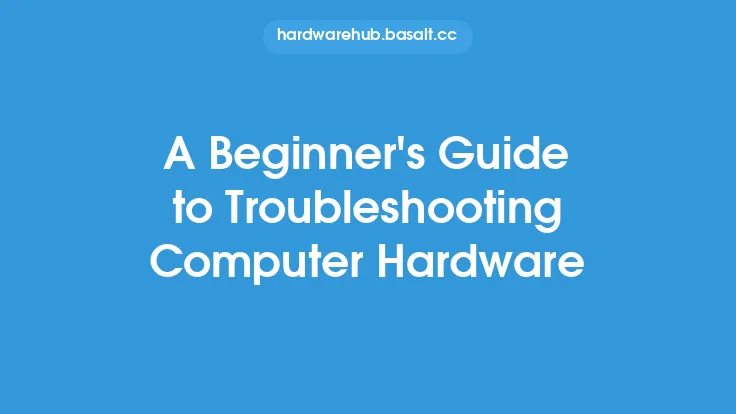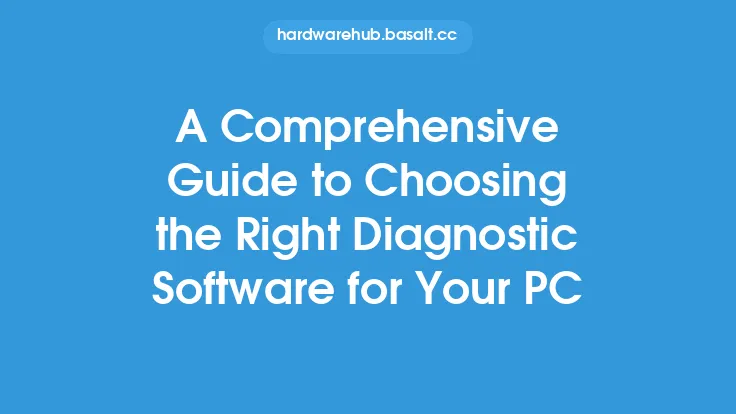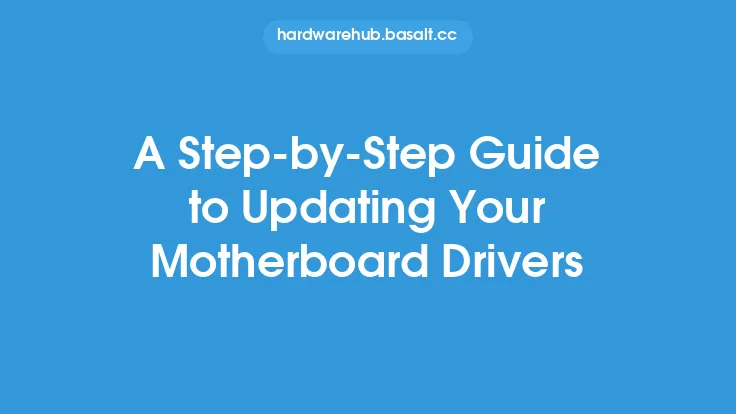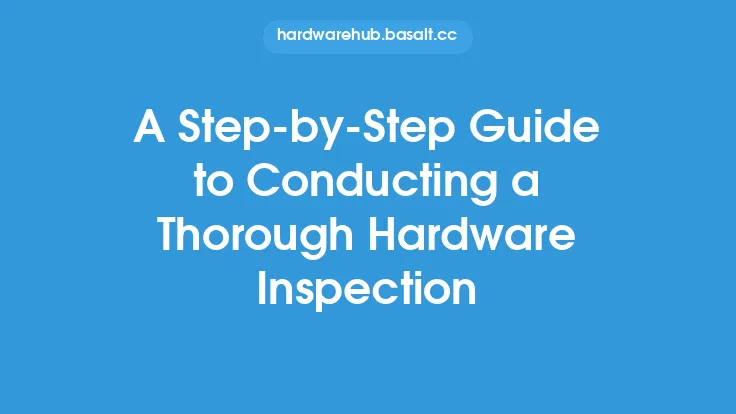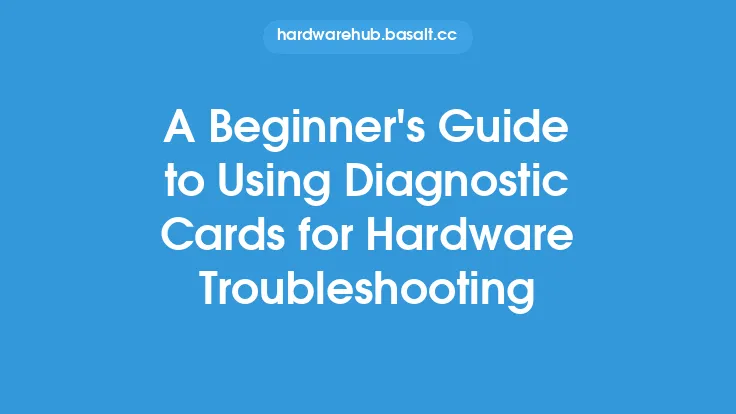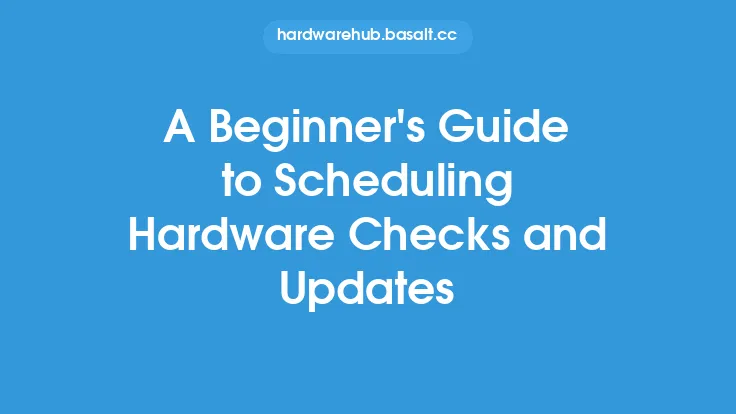As a beginner, navigating the world of hardware upkeep can seem daunting. With the constant evolution of technology, it's easy to get lost in the sea of information available. However, understanding the basics of hardware upkeep is essential to ensure your devices run smoothly and efficiently. In this article, we'll delve into the fundamentals of hardware upkeep, covering the essential concepts, techniques, and best practices to help you get started.
Introduction to Hardware Components
To begin with, it's crucial to understand the different hardware components that make up your device. This includes the central processing unit (CPU), memory (RAM), storage drives, power supply, and peripherals such as keyboards, mice, and monitors. Each component plays a vital role in the overall performance of your device, and understanding their functions will help you identify potential issues and take corrective action.
Cleaning and Dust Removal
One of the most critical aspects of hardware upkeep is cleaning and dust removal. Dust and dirt can accumulate inside your device, causing overheating, reduced performance, and even component failure. To clean your device, you'll need a few basic tools, including a soft-bristled brush, a can of compressed air, and a microfiber cloth. Start by shutting down your device and unplugging the power cord. Then, use the compressed air to gently blow out any dust or debris from the vents, grills, and crevices. Use the soft-bristled brush to remove any stubborn dust or dirt, and finally, wipe down the exterior with a microfiber cloth.
Thermal Management
Thermal management is another essential aspect of hardware upkeep. Overheating can cause significant damage to your device's components, leading to reduced performance, crashes, and even complete failure. To ensure proper thermal management, make sure your device is placed in a well-ventilated area, away from direct sunlight and heat sources. You can also use thermal monitoring software to track your device's temperature and adjust the cooling settings accordingly. Additionally, consider using a cooling pad or external fan to help dissipate heat.
Storage Drive Maintenance
Storage drive maintenance is critical to ensure your device's performance and data integrity. This includes defragmenting your hard drive, checking for disk errors, and updating your storage drivers. Defragmenting your hard drive helps to rearrange the data on your disk, reducing fragmentation and improving access times. You can use built-in tools such as Disk Defragmenter (Windows) or Optimize Storage (macOS) to defragment your hard drive. Additionally, use tools such as Check Disk (Windows) or Disk Utility (macOS) to scan for disk errors and repair any issues.
Power Supply and Battery Maintenance
Power supply and battery maintenance are also vital aspects of hardware upkeep. A faulty power supply can cause system crashes, data loss, and even component failure. To maintain your power supply, ensure it's properly connected, and the voltage settings are correct. You can also use power supply testing tools to verify the output voltage and current. For devices with batteries, such as laptops and smartphones, it's essential to maintain the battery health. Avoid overcharging, as this can cause battery degradation. Instead, charge your device when the battery level falls below 20%, and avoid letting it drop to 0% on a regular basis.
Peripheral Maintenance
Peripheral maintenance is often overlooked but is crucial to ensure your device's overall performance. This includes maintaining your keyboard, mouse, and monitor. For keyboards, use a disinfectant wipe to clean the keys and crevices, and consider using a keyboard cleaning solution to remove stubborn dirt and grime. For mice, clean the sensor and buttons with a soft-bristled brush and a microfiber cloth. For monitors, use a microfiber cloth to wipe down the screen, and avoid using harsh chemicals or abrasive materials.
Firmware and Driver Updates
Firmware and driver updates are essential to ensure your device's hardware components are running with the latest software. Firmware updates can improve performance, fix bugs, and add new features, while driver updates can enhance compatibility, fix issues, and improve overall system stability. To update your firmware and drivers, visit the manufacturer's website, and follow the instructions provided. You can also use built-in tools such as Device Manager (Windows) or System Information (macOS) to scan for updates and install the latest drivers.
Troubleshooting Common Issues
Troubleshooting common issues is an essential skill for any hardware upkeep beginner. This includes identifying and resolving issues such as system crashes, freezes, and component failure. To troubleshoot common issues, start by identifying the symptoms and gathering information about the problem. Then, use online resources, such as forums and support websites, to research the issue and find potential solutions. You can also use diagnostic tools, such as system logs and error reports, to help identify the root cause of the problem.
Conclusion
In conclusion, hardware upkeep is a critical aspect of maintaining your device's performance, efficiency, and overall health. By understanding the basics of hardware components, cleaning and dust removal, thermal management, storage drive maintenance, power supply and battery maintenance, peripheral maintenance, firmware and driver updates, and troubleshooting common issues, you'll be well on your way to becoming a hardware upkeep expert. Remember to always follow proper safety procedures, and consult the manufacturer's documentation and online resources when needed. With regular hardware upkeep, you can ensure your device runs smoothly, efficiently, and reliably, providing you with years of trouble-free service.