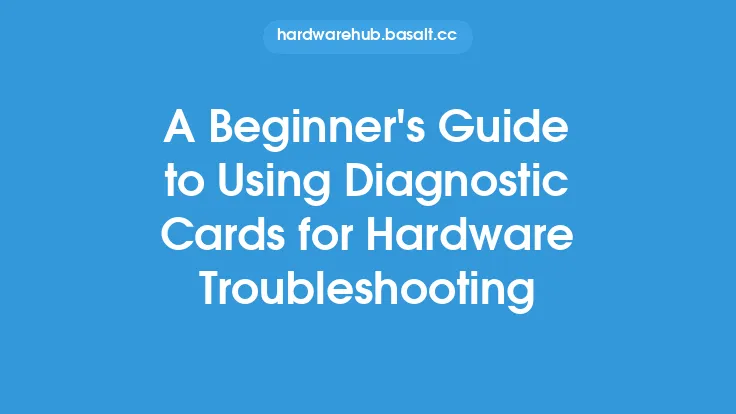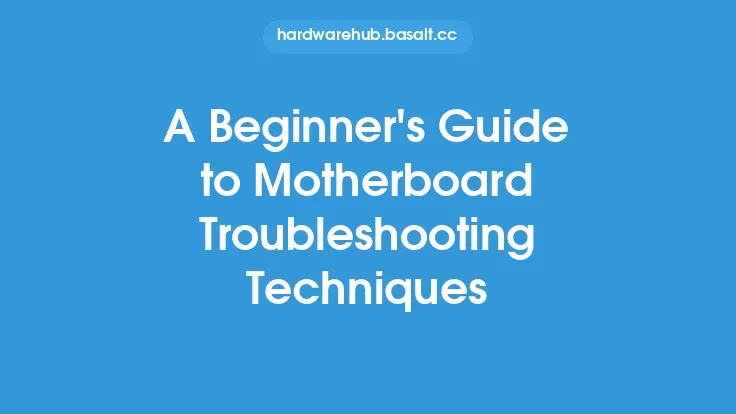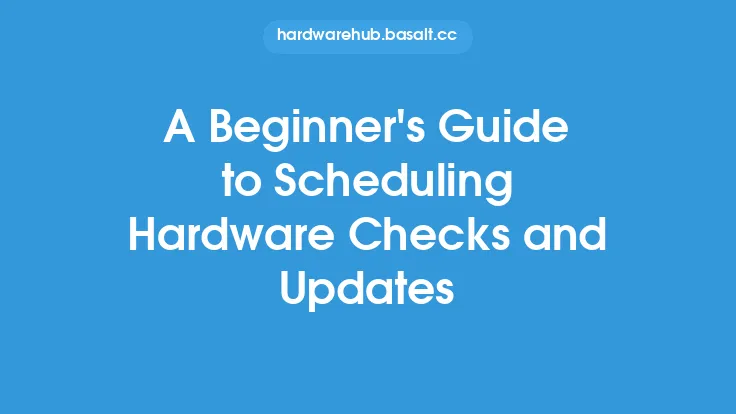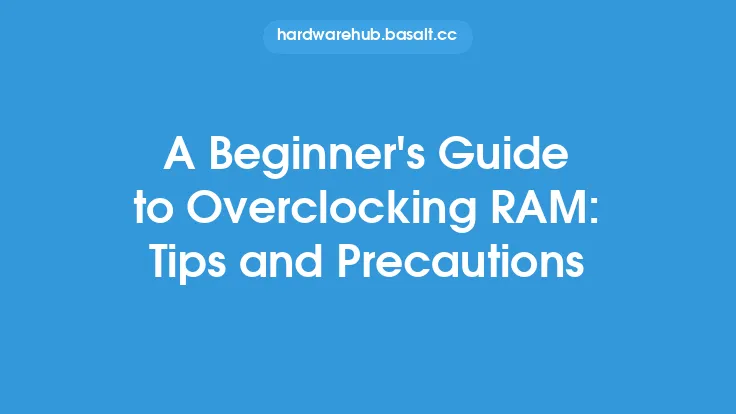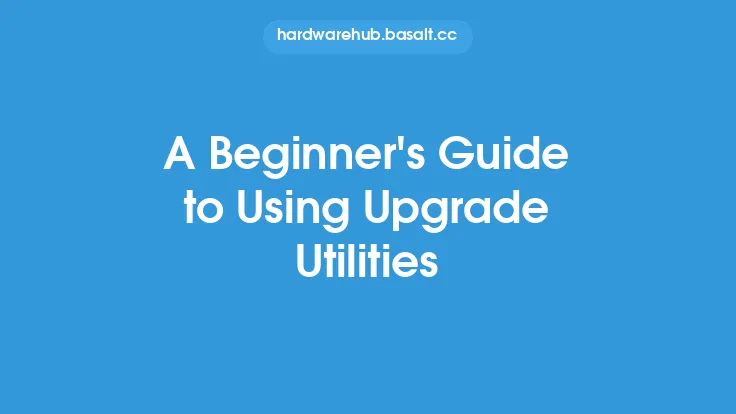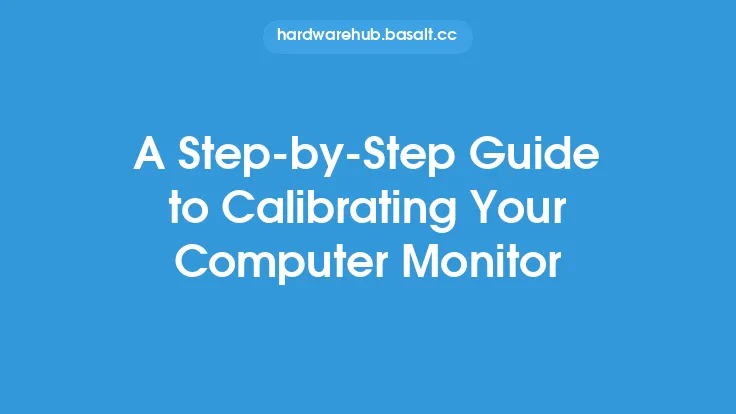When it comes to troubleshooting computer hardware, it can be a daunting task, especially for those who are new to the world of computer maintenance. However, with the right approach and a basic understanding of how computer hardware works, anyone can learn to identify and fix common hardware issues. In this article, we will provide a comprehensive guide to troubleshooting computer hardware, covering the essential steps, tools, and techniques you need to know to get started.
Understanding Computer Hardware Components
Before you can start troubleshooting computer hardware, it's essential to have a basic understanding of the different components that make up a computer system. These include the central processing unit (CPU), motherboard, memory (RAM), storage devices (hard drives, solid state drives, etc.), power supply, graphics card, sound card, and networking hardware. Each of these components plays a critical role in the overall functioning of the computer, and understanding how they interact with each other is crucial for effective troubleshooting.
Pre-Troubleshooting Checklist
Before you start troubleshooting, it's essential to go through a pre-troubleshooting checklist to ensure that you have covered all the basics. This includes checking the computer's power cord, ensuring that all internal components are properly seated and connected, and verifying that the computer's BIOS settings are correctly configured. You should also check for any loose connections, dust buildup, or other environmental factors that could be causing the issue. Additionally, make sure you have the necessary documentation, such as the computer's manual and any relevant troubleshooting guides.
Basic Troubleshooting Techniques
Once you have completed the pre-troubleshooting checklist, you can start using basic troubleshooting techniques to identify the issue. These include the process of elimination, where you systematically remove or disable components to isolate the problem, and the use of diagnostic tools, such as BIOS diagnostics or operating system-based troubleshooting utilities. You should also be familiar with basic troubleshooting methodologies, such as the "divide and conquer" approach, where you divide the system into smaller components and test each one individually.
Using Diagnostic Tools
Diagnostic tools are an essential part of any troubleshooting toolkit. These can include software-based tools, such as disk checking utilities, memory testers, and system information tools, as well as hardware-based tools, such as multimeters, cable testers, and POST cards. When using diagnostic tools, it's essential to understand their limitations and how to interpret their results. You should also be familiar with the different types of diagnostic tools available, including online tools, such as remote desktop protocols, and offline tools, such as bootable diagnostic CDs.
Safety Precautions
When working with computer hardware, it's essential to take safety precautions to avoid injury or damage to the components. This includes grounding yourself to prevent static electricity damage, using an anti-static wrist strap or mat, and avoiding contact with electrical components. You should also be aware of the potential risks associated with working with computer hardware, such as electrical shock, and take steps to minimize these risks.
Documenting the Troubleshooting Process
Finally, it's essential to document the troubleshooting process, including the steps you took, the results you obtained, and any repairs or replacements you made. This will help you to track your progress, identify patterns or trends, and refine your troubleshooting techniques over time. You should also keep a record of any error messages, beeps, or other diagnostic information that may be relevant to the issue. By following these steps and using the right tools and techniques, you can become proficient in troubleshooting computer hardware and keep your computer system running smoothly and efficiently.
Best Practices for Troubleshooting
In addition to the basic troubleshooting techniques and tools, there are several best practices you can follow to ensure effective troubleshooting. These include being methodical and systematic in your approach, avoiding assumptions and jumping to conclusions, and being patient and persistent. You should also be willing to learn and adapt, as new technologies and components are constantly being developed. By following these best practices, you can improve your troubleshooting skills and become more efficient and effective in resolving computer hardware issues.
Troubleshooting Resources
There are many resources available to help you with troubleshooting computer hardware, including online forums, tutorials, and troubleshooting guides. You can also consult with other technicians or experts in the field, or seek out training and certification programs to improve your skills. Additionally, many computer manufacturers provide troubleshooting resources, such as diagnostic tools and repair guides, that can be helpful in resolving issues with their products. By taking advantage of these resources, you can stay up-to-date with the latest developments in computer hardware and improve your troubleshooting skills.
Conclusion
Troubleshooting computer hardware requires a combination of technical knowledge, patience, and persistence. By following the steps and techniques outlined in this article, you can develop the skills and confidence you need to effectively troubleshoot and repair computer hardware issues. Remember to always follow safety precautions, document your progress, and be willing to learn and adapt to new technologies and components. With practice and experience, you can become proficient in troubleshooting computer hardware and keep your computer system running smoothly and efficiently.