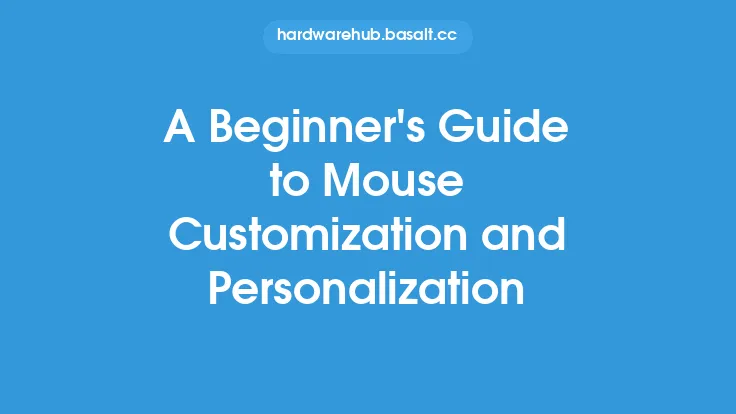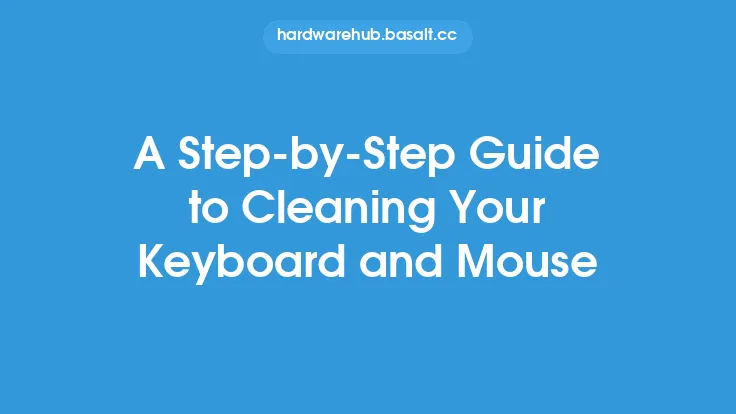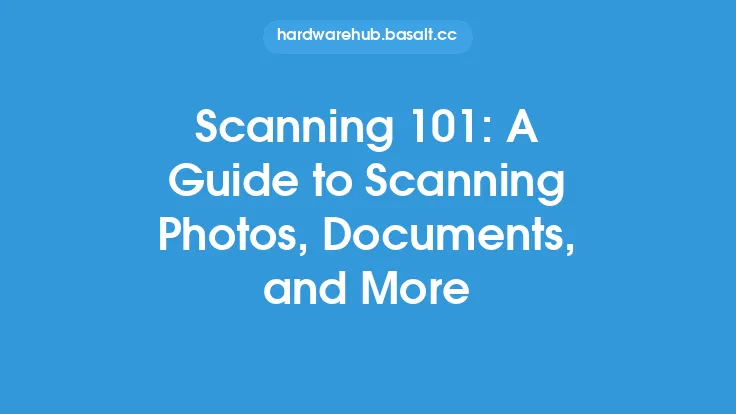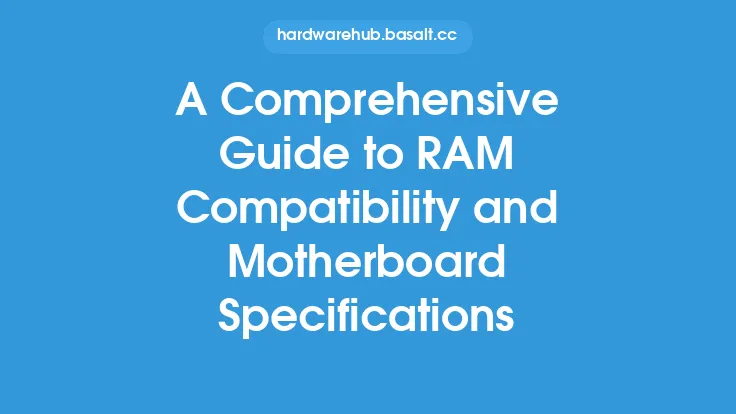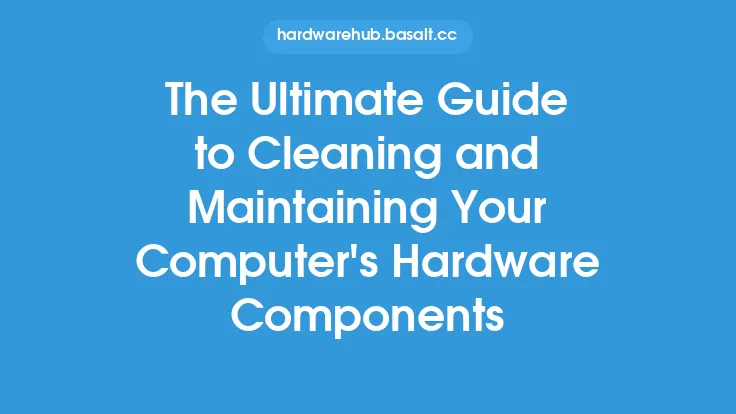When it comes to using a computer mouse, two of the most important factors that can affect your overall experience are sensitivity and accuracy. Mouse sensitivity refers to how fast the cursor moves on the screen in response to physical movement of the mouse, while accuracy refers to how precisely the cursor tracks the movement of the mouse. In this article, we will delve into the world of mouse sensitivity and accuracy, exploring what they are, how they are measured, and how to adjust them to suit your needs.
Understanding Mouse Sensitivity
Mouse sensitivity is typically measured in dots per inch (DPI) or counts per inch (CPI). DPI and CPI are often used interchangeably, but they are not exactly the same thing. DPI refers to the number of pixels that the cursor moves on the screen for every inch of physical movement of the mouse, while CPI refers to the number of steps that the mouse's sensor takes for every inch of physical movement. Most modern mice use optical or laser sensors, which can detect movement and report it to the computer. The sensor's resolution, measured in DPI or CPI, determines how sensitive the mouse is. A higher DPI or CPI setting means that the cursor will move faster and farther on the screen for a given amount of physical movement.
Understanding Mouse Accuracy
Mouse accuracy, on the other hand, refers to how well the cursor tracks the movement of the mouse. This is affected by a number of factors, including the quality of the mouse's sensor, the surface on which the mouse is being used, and the settings used in the mouse's driver software. A high-accuracy mouse will be able to track movement precisely, even at high speeds or on difficult surfaces. This is especially important for applications that require precise cursor control, such as graphic design, video editing, or gaming.
Factors Affecting Mouse Sensitivity and Accuracy
There are several factors that can affect mouse sensitivity and accuracy. One of the most important is the quality of the mouse's sensor. High-quality sensors, such as those found in gaming mice, can provide more accurate and consistent tracking than lower-quality sensors. The surface on which the mouse is being used can also affect accuracy. Some surfaces, such as glass or polished wood, can be difficult for optical or laser sensors to track, while others, such as cloth or paper, can provide more accurate tracking. The settings used in the mouse's driver software can also affect sensitivity and accuracy. For example, some mice allow you to adjust the DPI or CPI setting, or to enable features such as acceleration or deceleration, which can affect how the cursor moves on the screen.
Adjusting Mouse Sensitivity and Accuracy
To adjust mouse sensitivity and accuracy, you will typically need to use the mouse's driver software. This software, which is usually provided by the mouse's manufacturer, allows you to customize the mouse's settings to suit your needs. For example, you may be able to adjust the DPI or CPI setting, or to enable features such as acceleration or deceleration. Some mice also allow you to create custom profiles, which can be used to store different settings for different applications or tasks. In addition to adjusting the mouse's settings, you can also try using a different surface or adjusting the position of the mouse on your desk to improve accuracy.
Technical Aspects of Mouse Sensitivity and Accuracy
From a technical standpoint, mouse sensitivity and accuracy are affected by a number of factors, including the sensor's resolution, the processing power of the mouse's microcontroller, and the communication protocol used to transmit data to the computer. Most modern mice use a USB connection to communicate with the computer, which provides a high-speed interface for transmitting data. The mouse's microcontroller, which is usually a small computer chip, processes the data from the sensor and transmits it to the computer, where it is interpreted and used to move the cursor on the screen. The sensor's resolution, measured in DPI or CPI, determines how sensitive the mouse is, while the processing power of the microcontroller affects how quickly and accurately the mouse can track movement.
Best Practices for Optimizing Mouse Sensitivity and Accuracy
To optimize mouse sensitivity and accuracy, there are several best practices that you can follow. First, choose a high-quality mouse with a good sensor and adjustable DPI or CPI settings. Second, use a surface that is easy for the mouse to track, such as a cloth or paper mousepad. Third, adjust the mouse's settings to suit your needs, using the driver software provided by the manufacturer. Fourth, try using a consistent movement speed and direction when using the mouse, as this can help to improve accuracy. Finally, consider using a mouse with advanced features such as acceleration or deceleration, which can help to improve sensitivity and accuracy in certain applications.
Conclusion
In conclusion, mouse sensitivity and accuracy are two critical factors that can affect your overall experience when using a computer mouse. By understanding how these factors work, and how to adjust them to suit your needs, you can improve your productivity and performance in a variety of applications. Whether you are a gamer, graphic designer, or simply a computer user, optimizing your mouse's sensitivity and accuracy can make a big difference in how you interact with your computer. By following the best practices outlined in this article, you can get the most out of your mouse and take your computing experience to the next level.